👤📃 Assign someone to a Plan
Below are the steps to follow if you want to assign someone to a plan.
1. Go to the "Plans" tab in the header. You will see the list of all the plans.
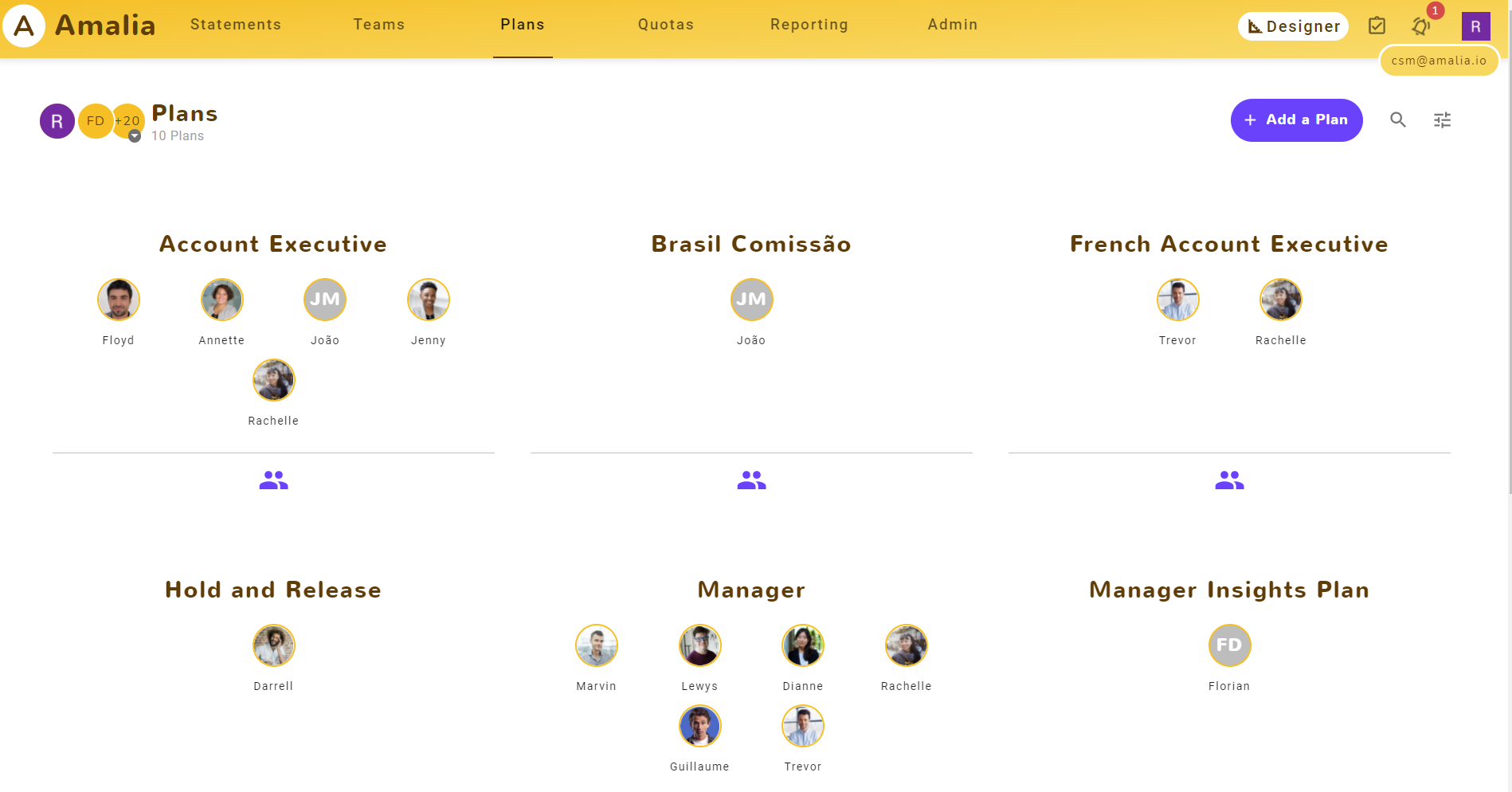
2. Click on the assignment icon below the plan to which you want to assign the user.

3. Click on the "+ Assign Members" to add someone to this plan.
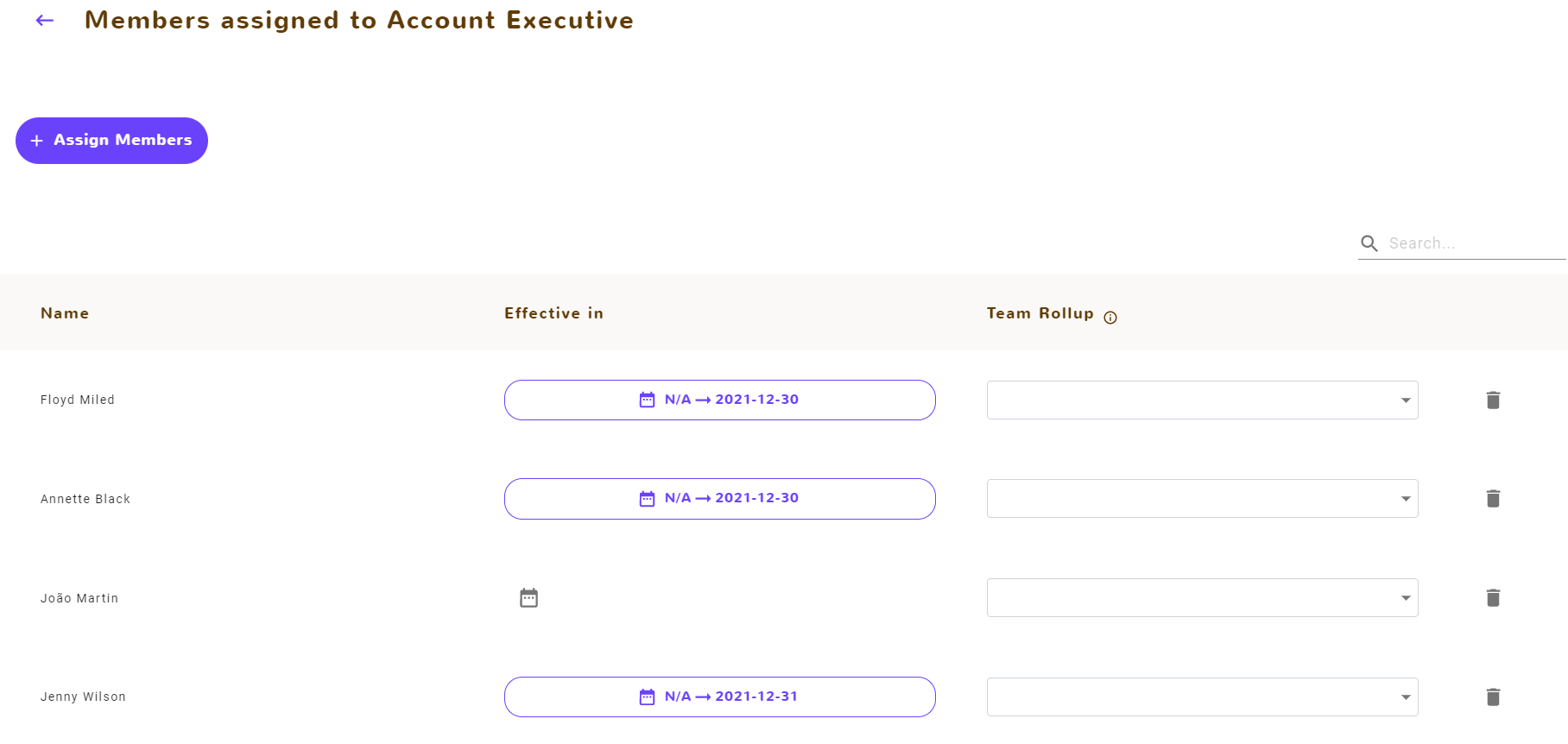
4. Click on the "+" next to the person's name to add them to this plan.
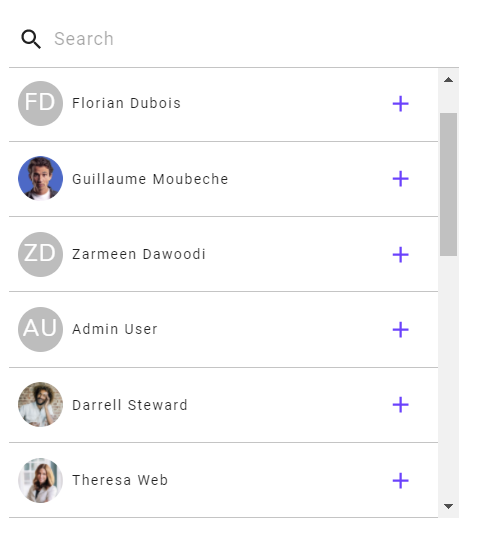
5. After adding the user, click on the icon "Set a date range" to set the start and/or end date of the user's assignment to this plan.

6. Set the dates or click on "reset" if you don't want to set a start/end date then save it.
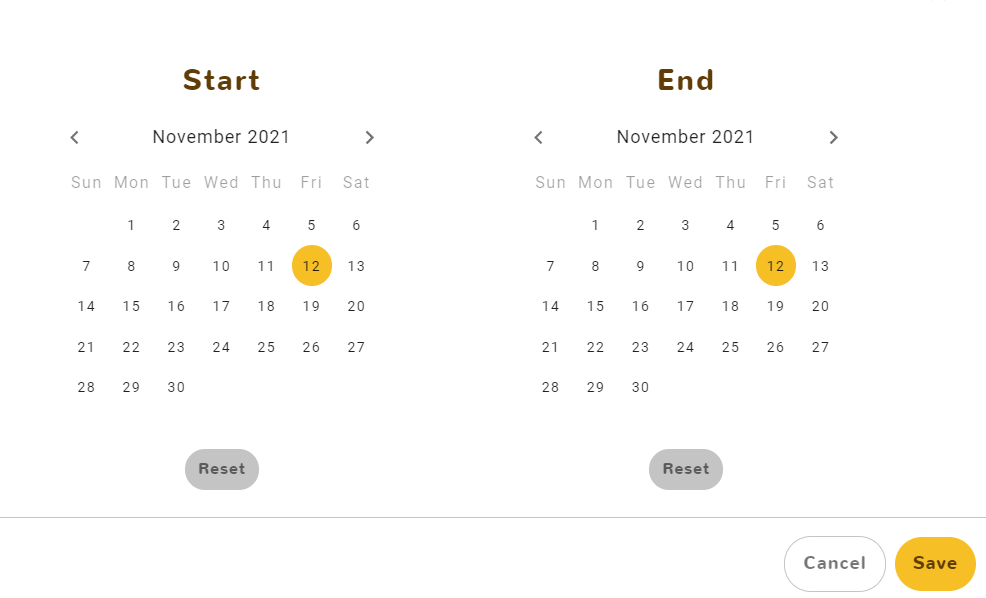
If you want to delete someone from the plan, you can use the bin icon next to the name of the user but remember that you can simply add an end date to the assignement.
If you want to see the statement of the newly assigned person, you need to relaunch the calculations for the statement to appear.
