🔣 Create a Variable
Below are the steps to follow if you want to create a variable. Variables can be used in the formula of other variables or as KPis to display on the statements.
1. Click on "Designer", expand the desired rule, then select the "+ Create a Variable" from the small popup window.
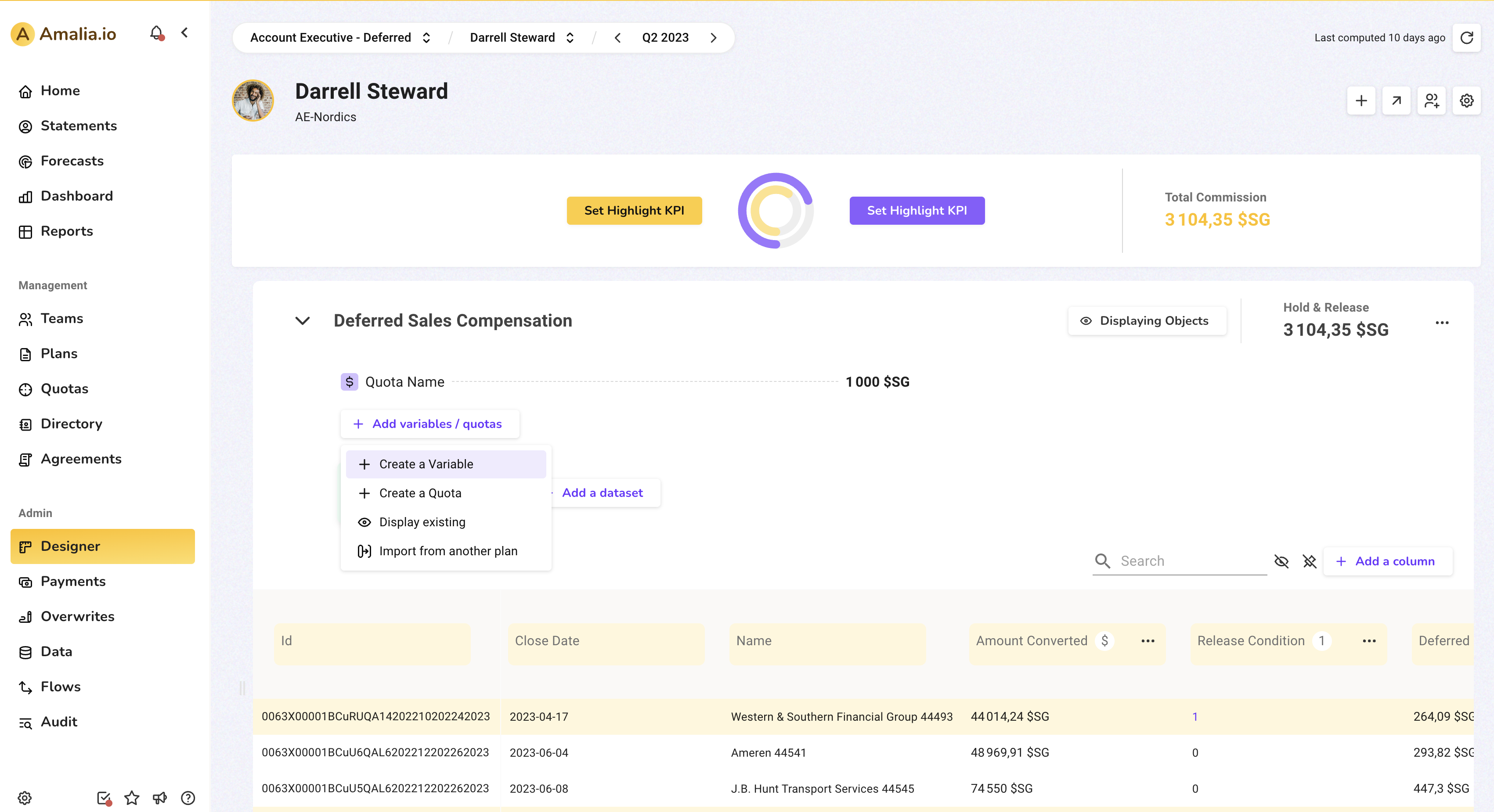
2. Choose a name.
3. Choose the Context which is by default global so that the variable can be used in different plans or choose a specific plan.
4. Choose a format (text, number, currency, percent, date, table)
5. Create the formula depending on what you want to calculate:
- for a grid, just add the return values and the lower/upper limits according to the range you want,
- for other variables, write the corresponding formula. For example, for a variable with a condition (like "above target"), use the formula: IF(condition, TRUE, FALSE)
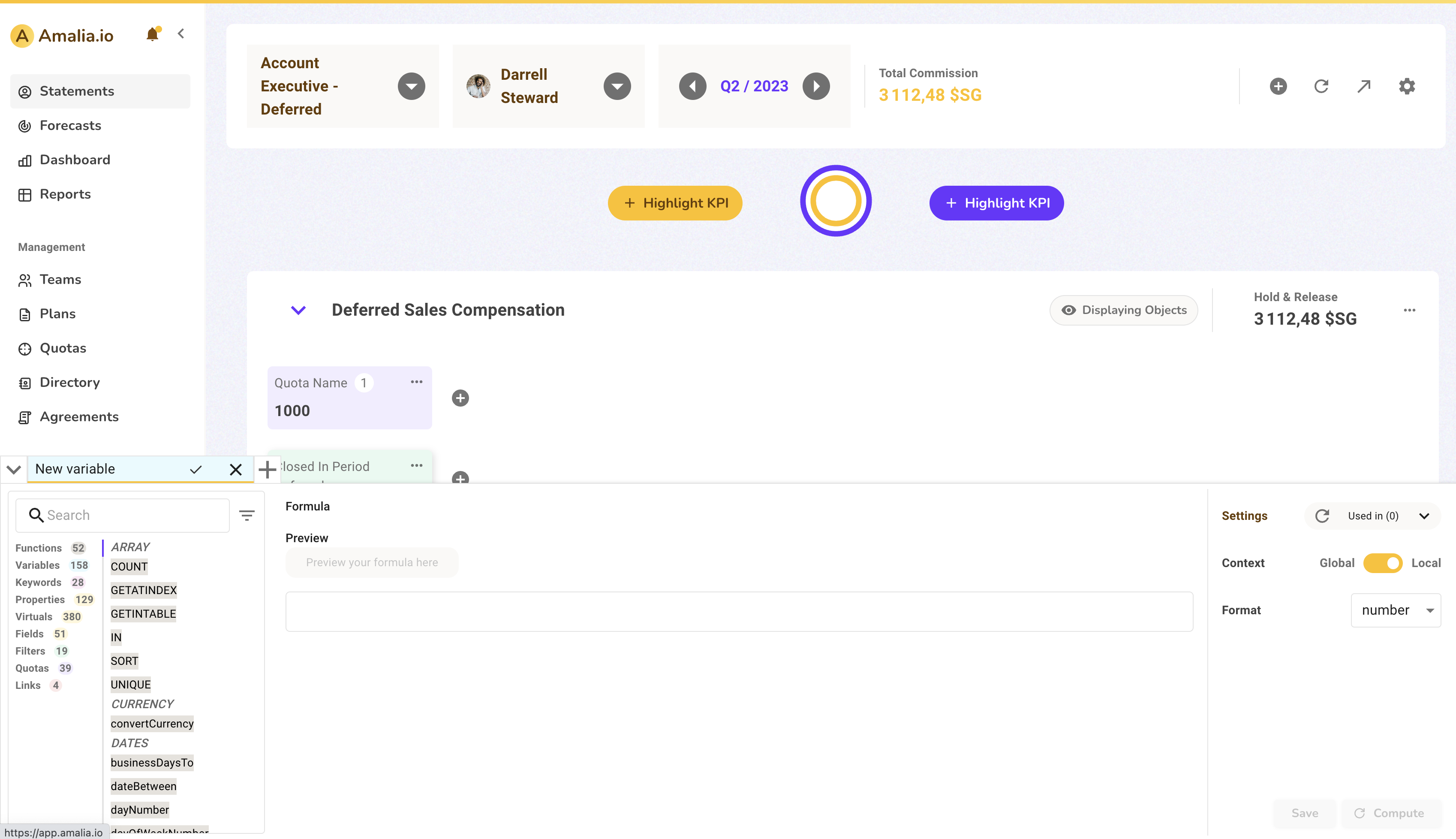
Note that in the formula box, put first the "statement." and then the machine name of the variable you're using (ex: statement.targetReach) or you can simply copy it by clicking on it from the list in the designer.
Don't forget to save!
