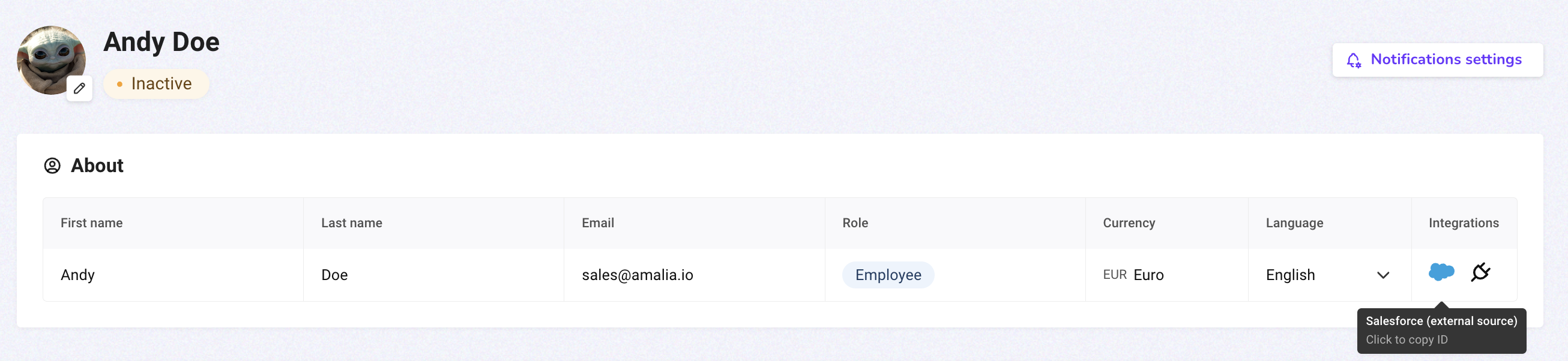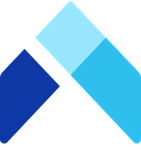⚙️ Configure your account settings
On your personal account settings, you can configure options to personalize your experience on Amalia:
- Set a profile picture
- Change the application language
- Change the notification settings
- Copy your external IDs
Set a profile picture
You can personalize your profile by uploading a photo of yourself or using a unique Amalia avatar. This way your teammates can easily recognize you and your commission statements.
1. Start by finding "Profile" in the lower left corner of your screen.
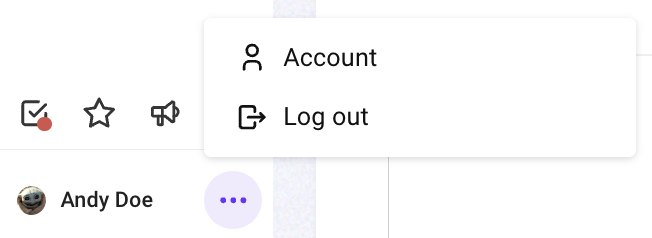
2. Click on the pen icon next to your profile picture to edit it.
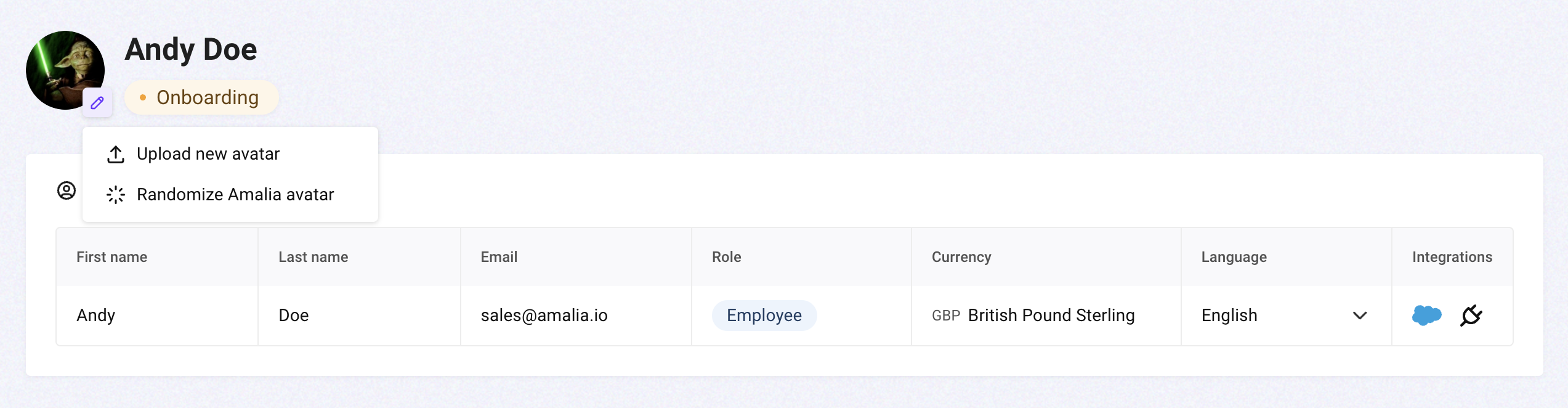
3. Click on "Randomize Amalia avatar" to generate a random profile picture for yourself.
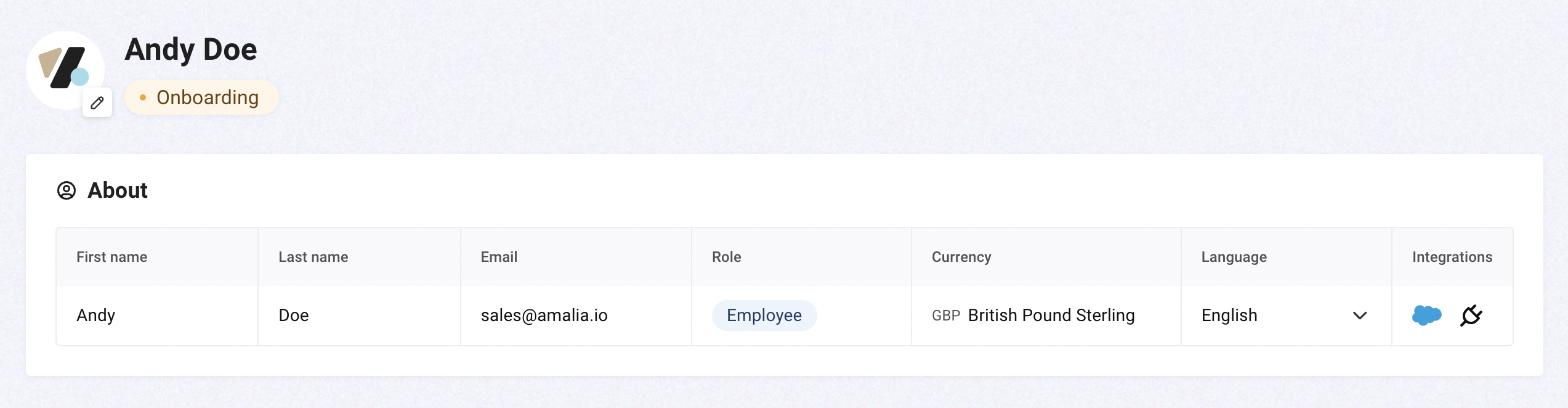
4. Click on the "Upload new avatar" to use a local image for your profile picture. Then click on the empty space in the middle of the modal to upload a local image.
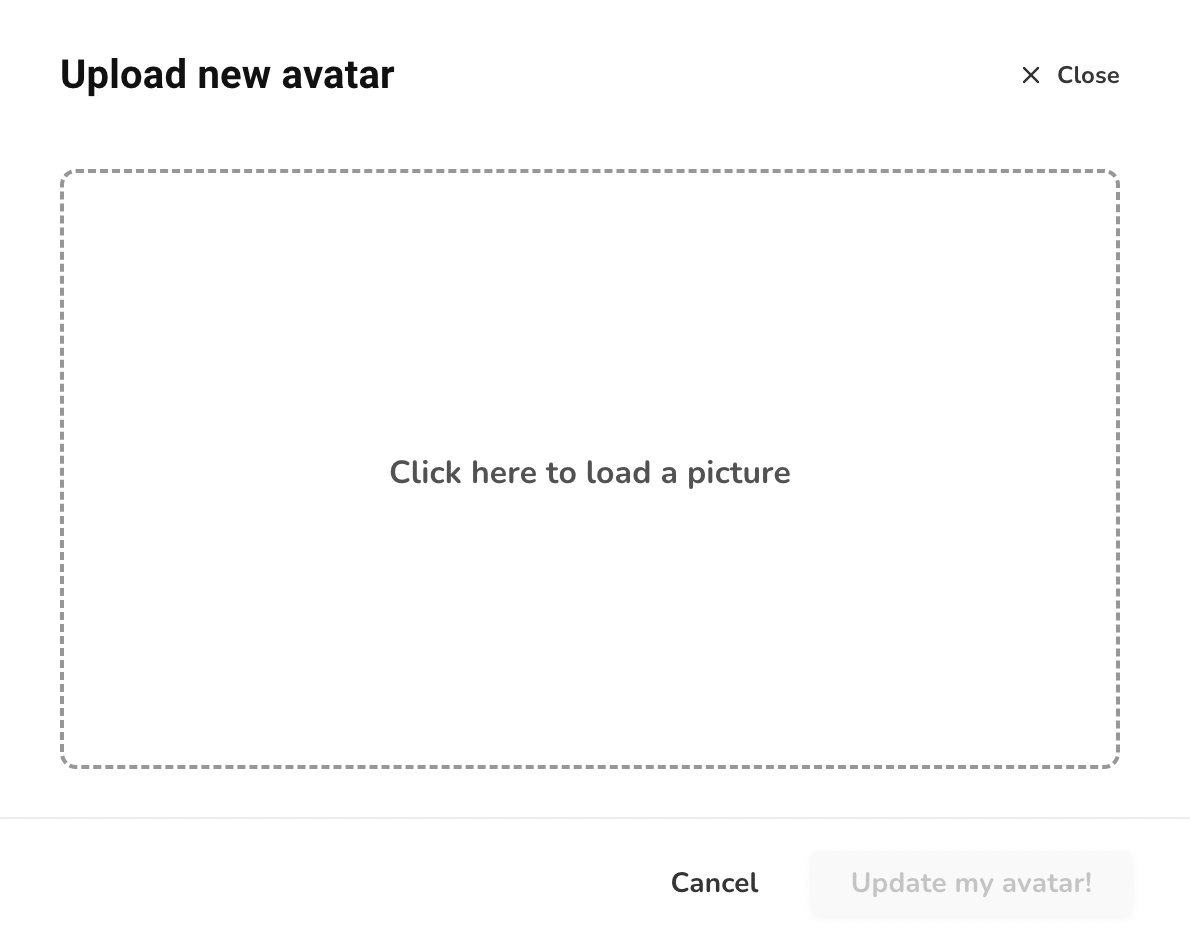
5. Zoom in or out with the circular selection tool and move it to crop the image. Click on "Update my avatar!" to save your change.
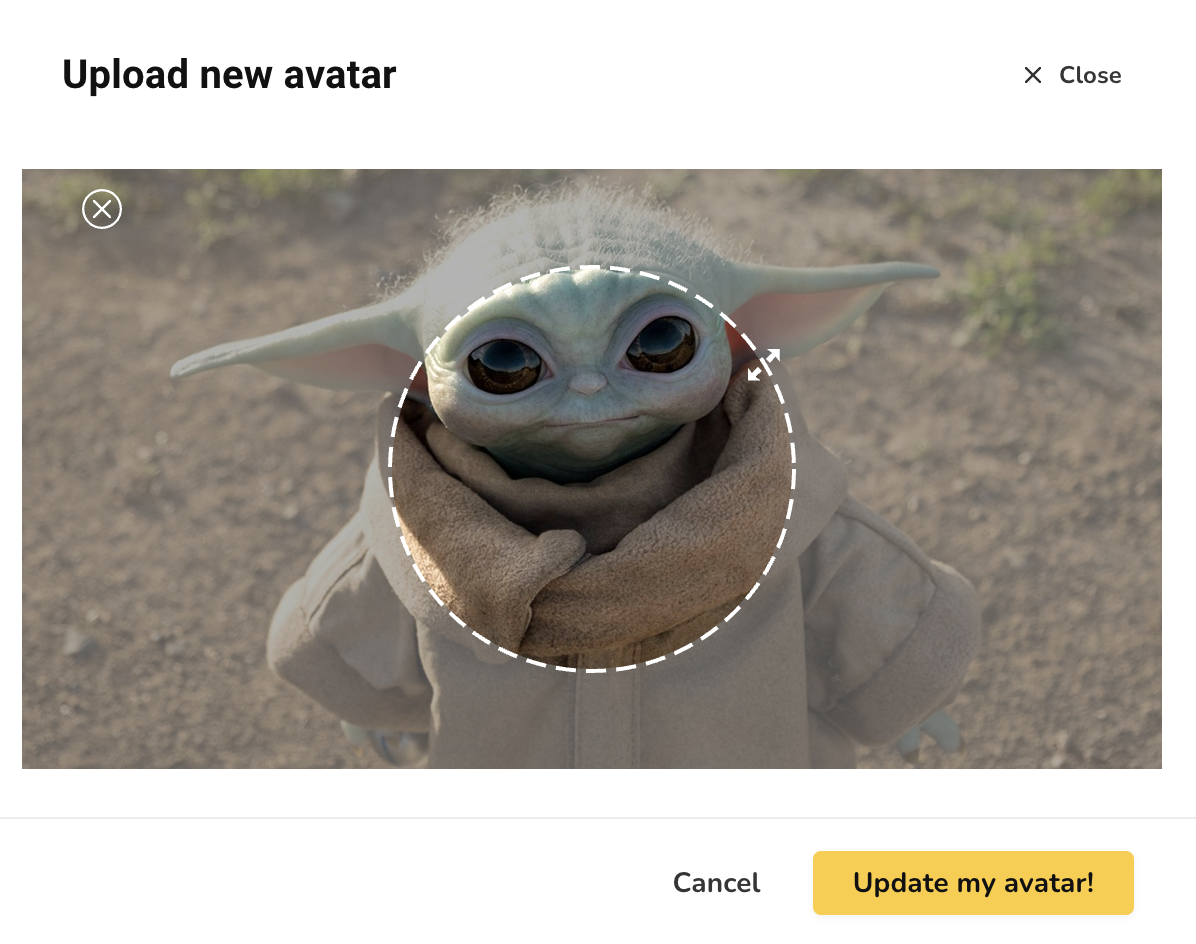
6. You are all set!
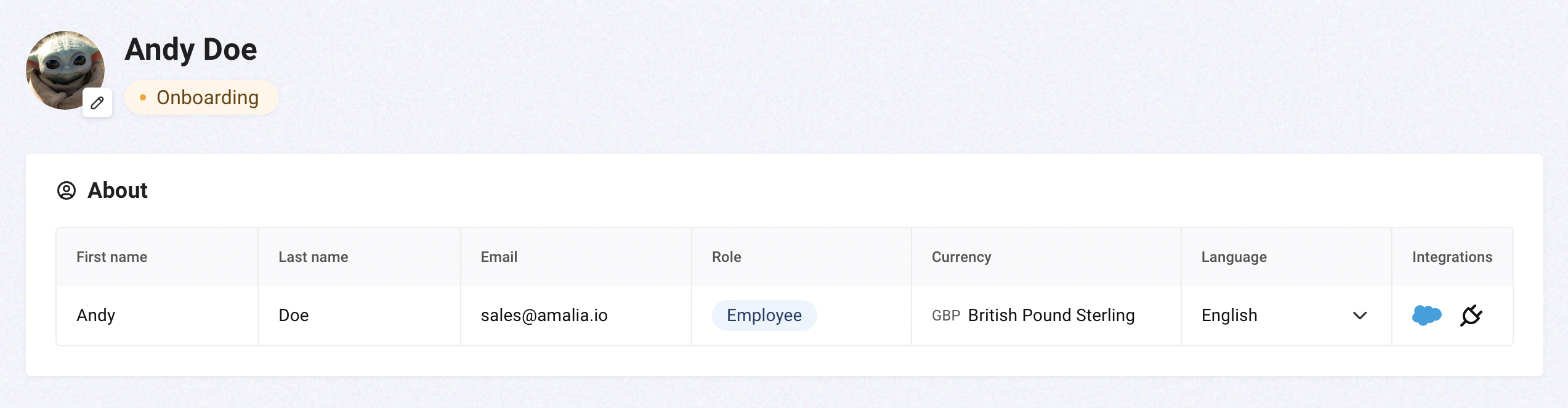
Photo specifications
- Maximum file size is 5MB.
- Profile photo: Pixel size is between 400 (w) x 400 (h) pixels and 7680 (w) x 4320 (h) pixels. We recommend adding a photo that won't require much cropping. You can adjust the photo after it has been uploaded.
- File type must be PNG or JPG. Note: We don’t support GIFs.
If it still won't upload, try again using a different browser. If that doesn't work, follow the instructions below to compress and save your profile photo as a PNG file and then upload it to your profile.
Change the application language
1. Select a language from the dropdown, then refresh the page.
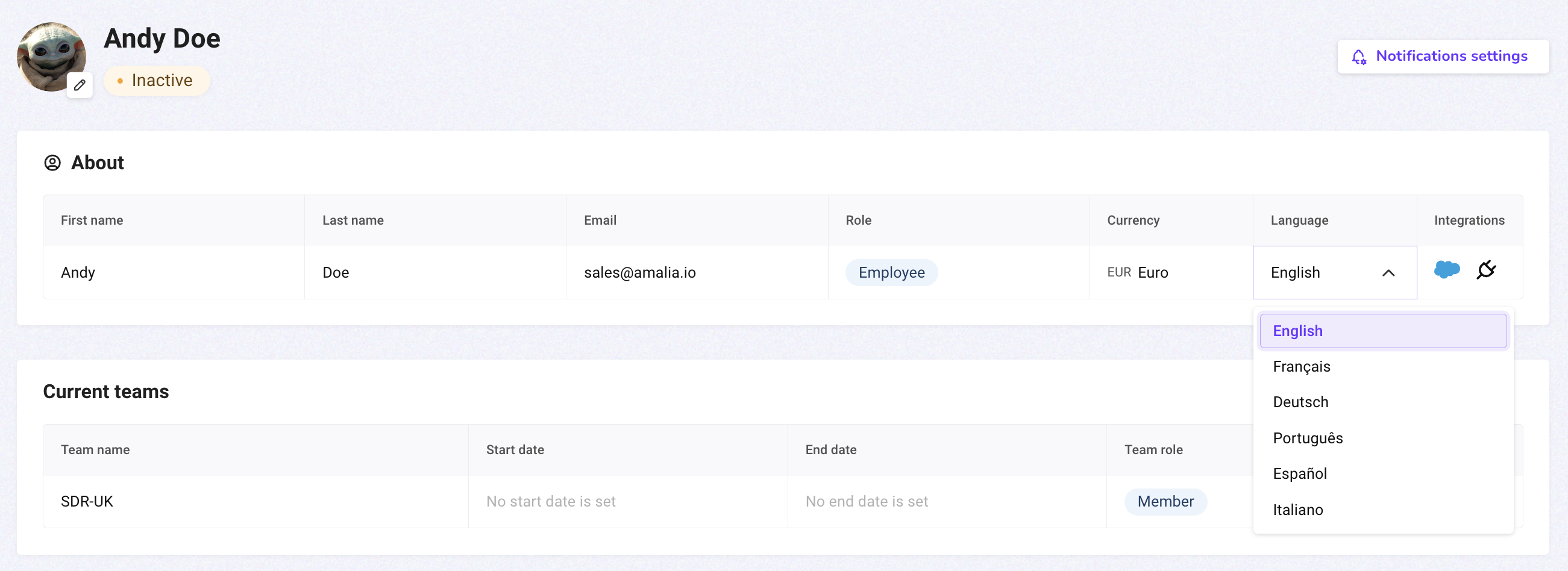
Change the notification settings
1. Click on "Notification settings" to see the control modal.
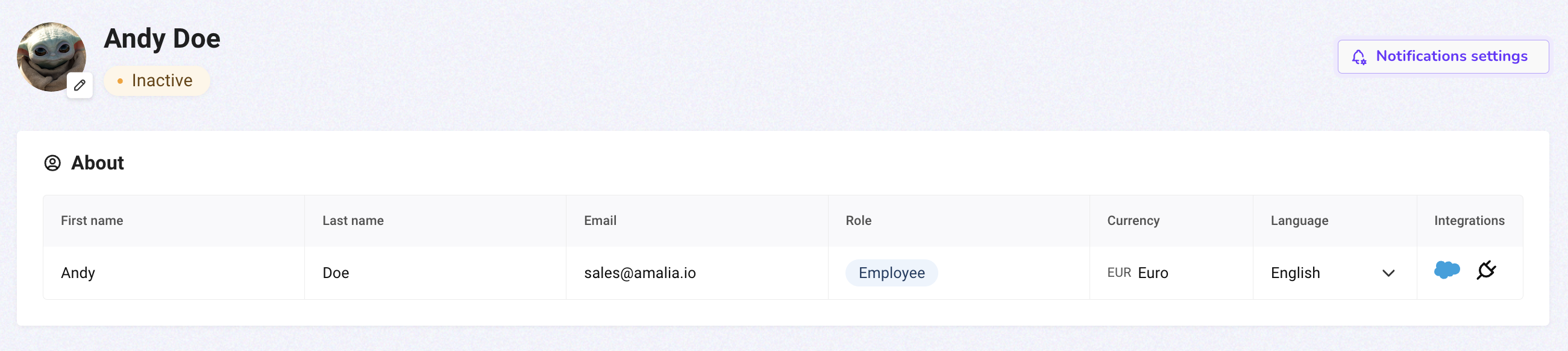
2. Turn toggles on or off to control different types of notifications you receive from Amalia, the save your preferences.
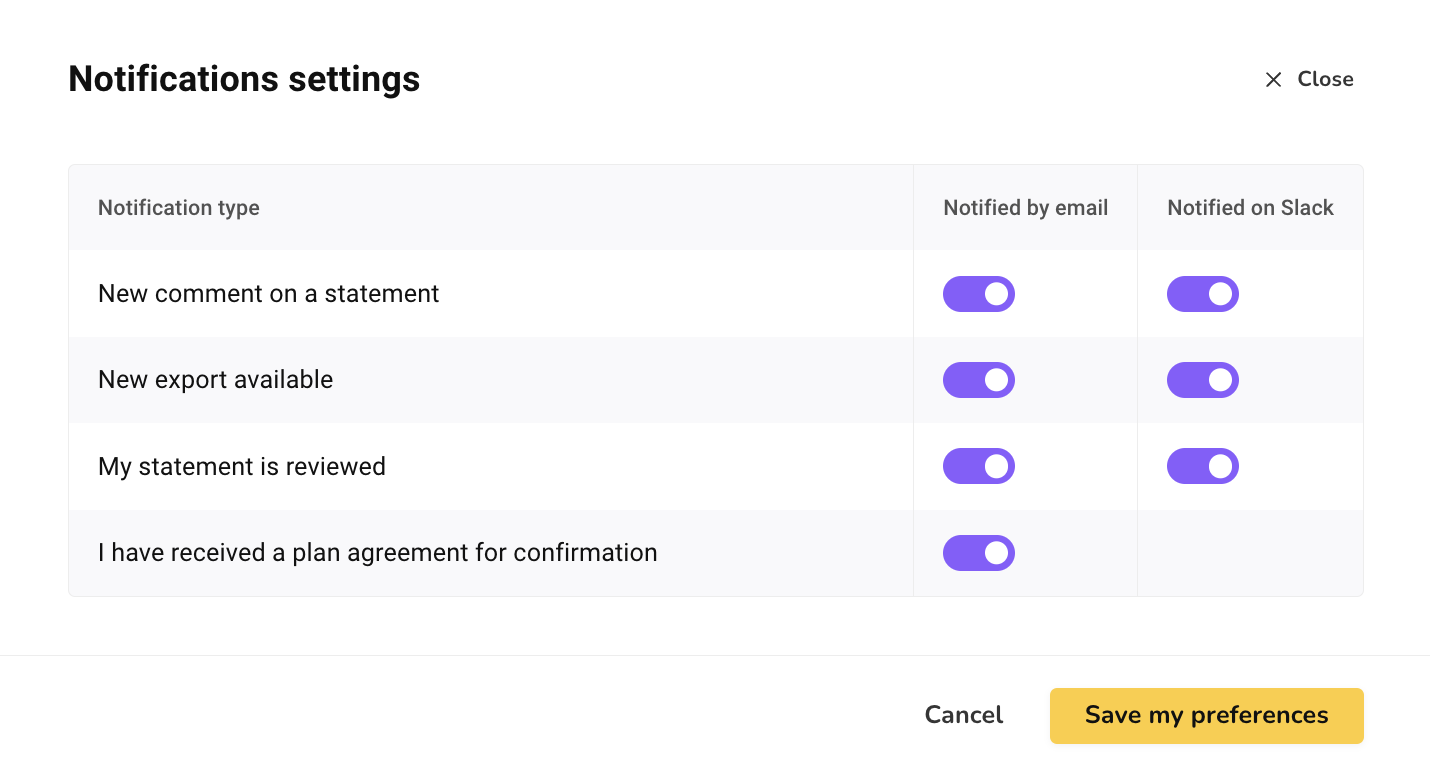
Copy your external IDs
1. Click on your CRM icon or the plug icon to copy your external ID to your clipboard.