📈 Add a chart to a Rule
Below are the steps to add a graph to rule in a statement.
1. Go to the "designer" then "plans".
2. Click on the edit icon next to the name of the plan you want to edit.
3. Below the name of the rule to which you want to add a chart, you can fin a "+ Add Chart". Click on it to open the chart configuration.
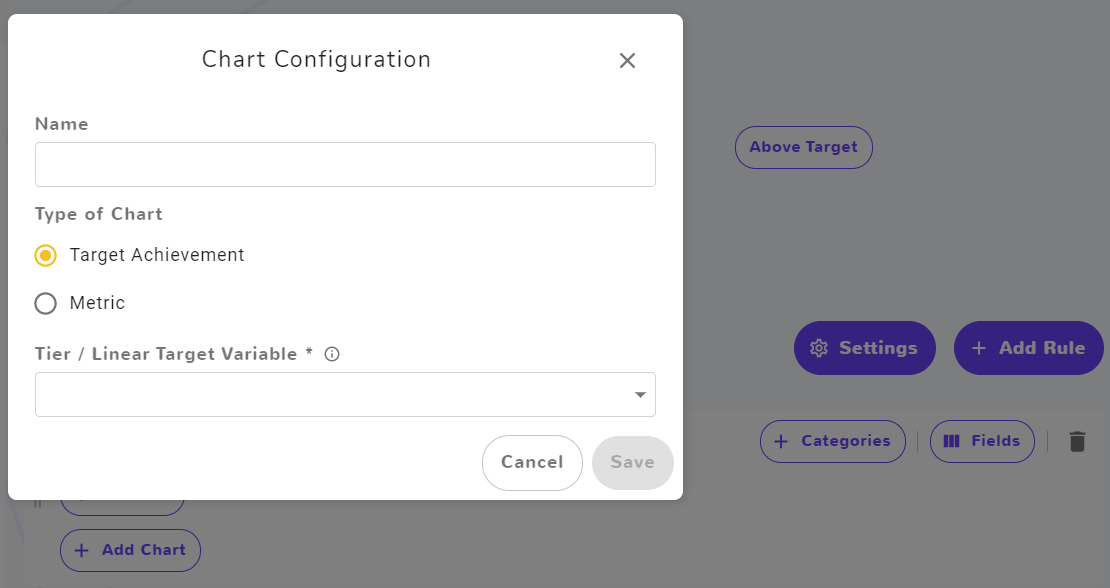
4. Choose the name of the chart
5. Choose the type of the chart to be "Target Achievement"
6. Choose the Tier/Linear Variable that you want to display on your chart.
Don't forget to save your chart!
Below is an example for a chart showing the Achievement in % compared to the Payout %
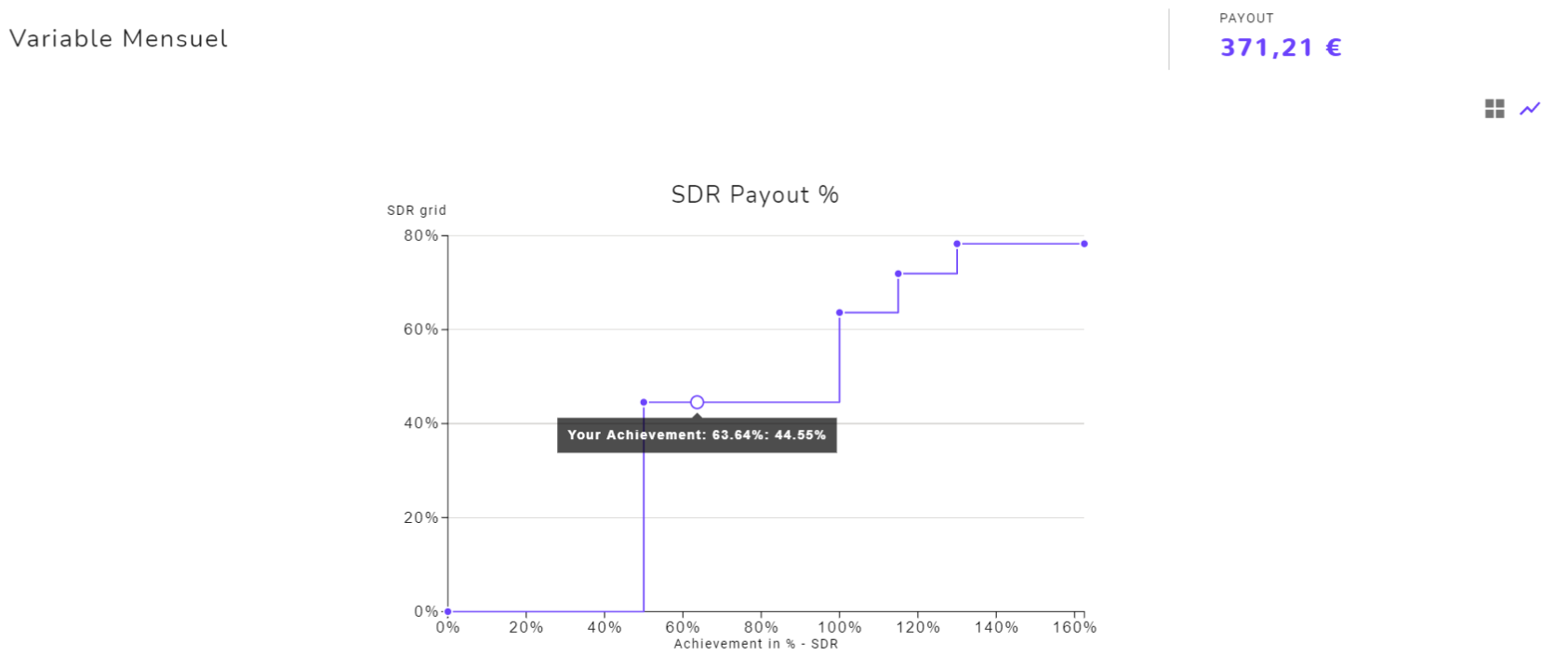
Note that to see the chart, first you need recompute the statement and then click on the chart icon on the right below the payout of the rule.
