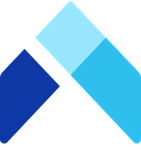🔔 Customize your notifications
Amalia alerts you for events that deserve your attention. For now, this includes four situations:
- Someone left a comment on your commission statement
- Someone reviewed your commission statement
- An export you requested is ready for download
- A plan agreement is ready for your review
In-App Notifications
1. To check your notifications, take a look at the upper left hand corner of your screen to find the bell icon button.
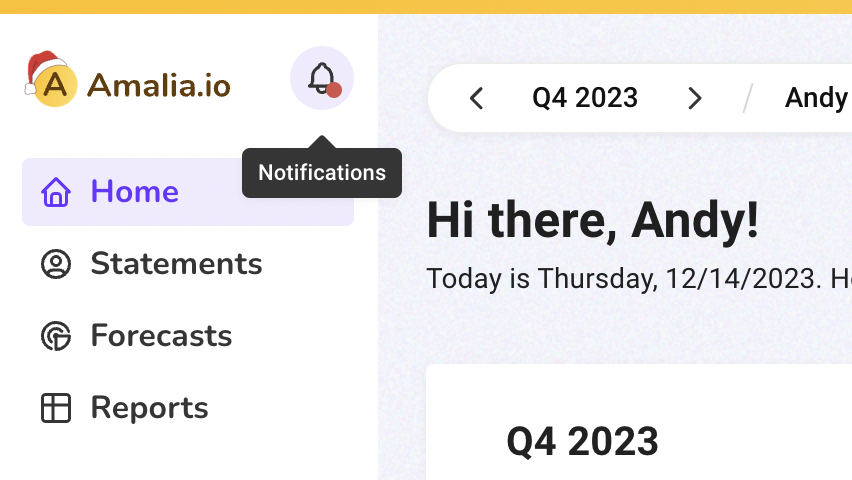
2. Click on the button to view all notifications.
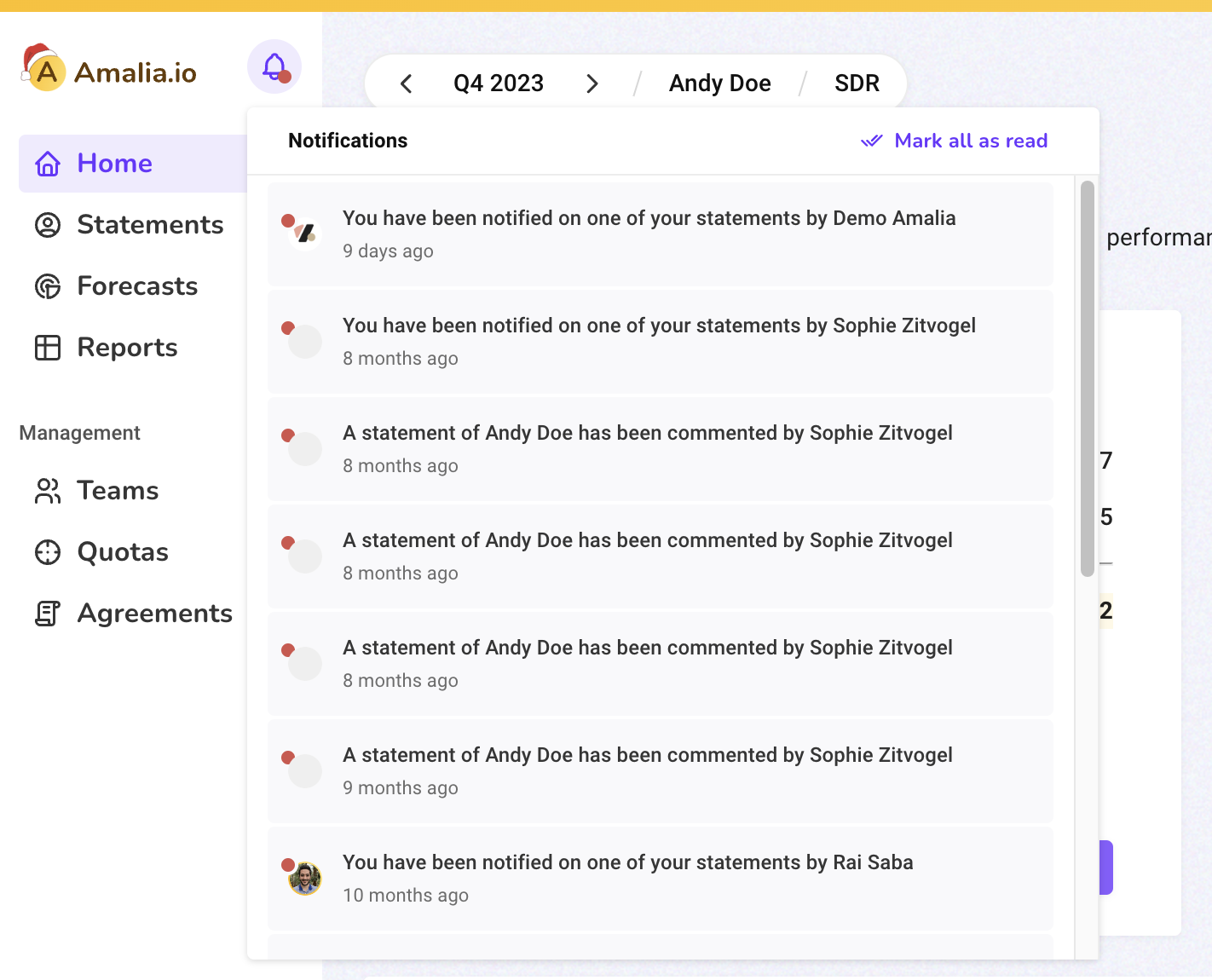
3. Click on any of the notifications to be redirected to the page where the event took place.
4. Click on "Mark all as read" if you are through reading the notifications.
Get Notifications Outside of Amalia
By default, you will receive emails and Slack messages for certain events on Amalia. For Slack, your administrator needs to enable the integration for your organization.
1. To customize external notification settings, go to user settings in the lower left corner of your screen.
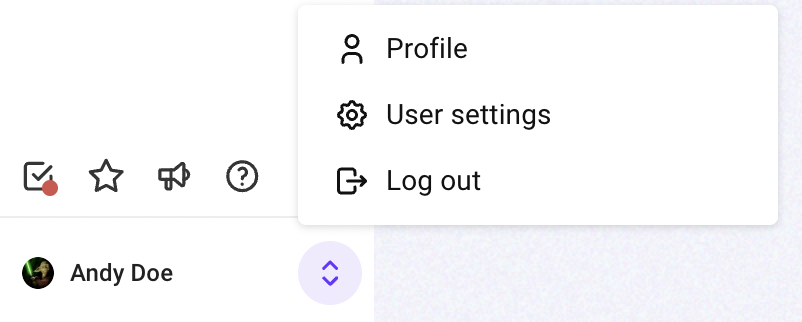
2. Use toggle buttons to configure email and Slack notifications.
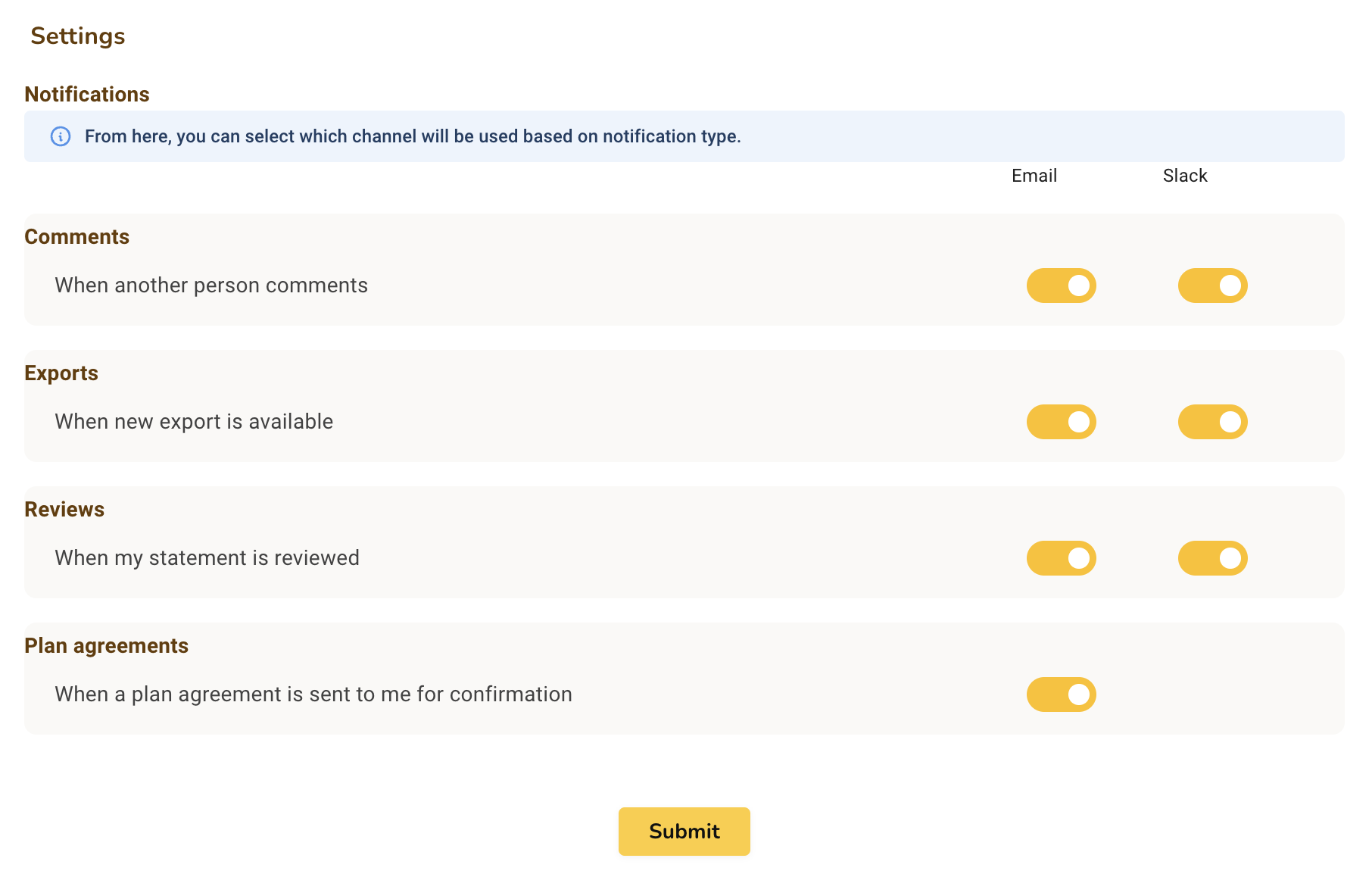
3. Don't forget to click "Submit" to save your changes!