🔗 Create a Link
Links on Amalia help you create a link between two objects from your synchronized data or even withing the same table. They can be 1-1 or 1-N links.
Below are the steps to create a Link ⏩
Below are the steps to create a Link ⏩
Example of use case: If you want to link your opportunities from your CRM (like Salesforce) to your invoicing tool (like OracleNetsuite), you need to create a link between the data object from Salesforce and the data object from Netsuite based on a linked Field between them
1. Click on the designer in the left menu bar, expand the desired rule.
2. Click on "New Link" to create a new link.
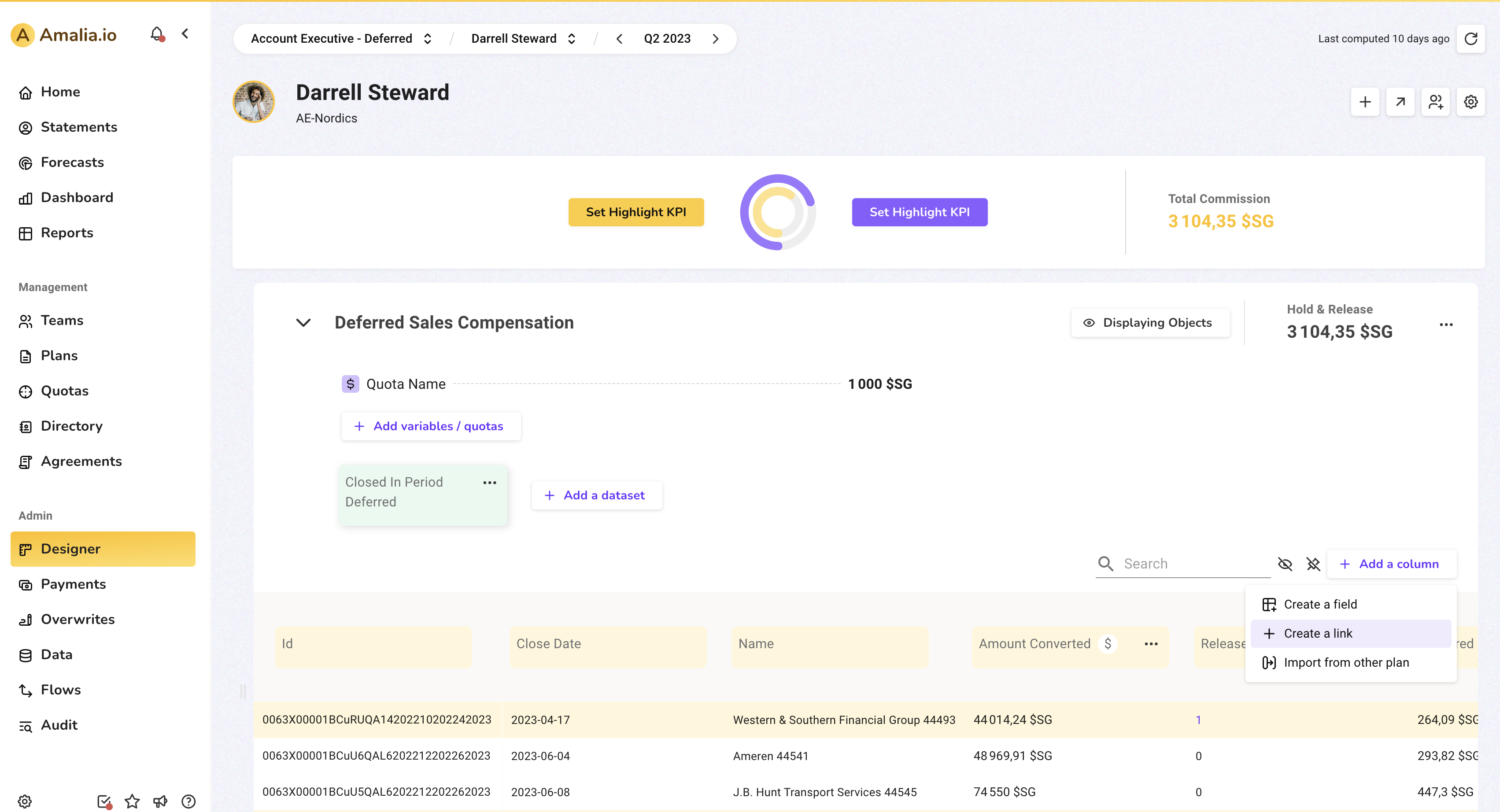
2. Choose a name for the link.
3. Choose the master table and the table to lookUp into.
4. Choose if it's a 1-1 or a 1-N relation.
5. Select the conditions like field from master table = field from the other table.
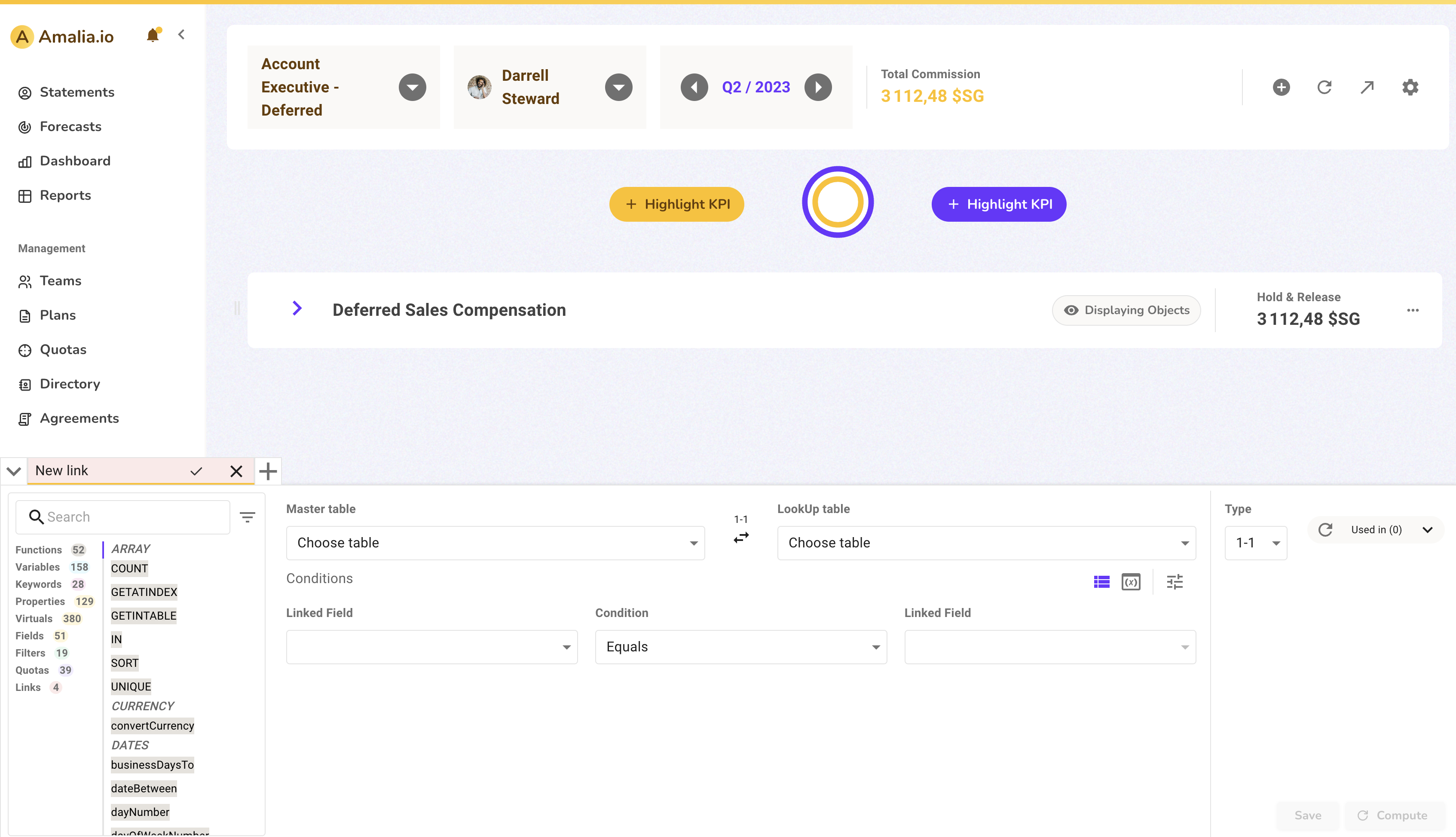
Note that you can click on the small formula pictogram (highlighted in purple in the screenshot below) to edit the condition and write it manually in a formula box
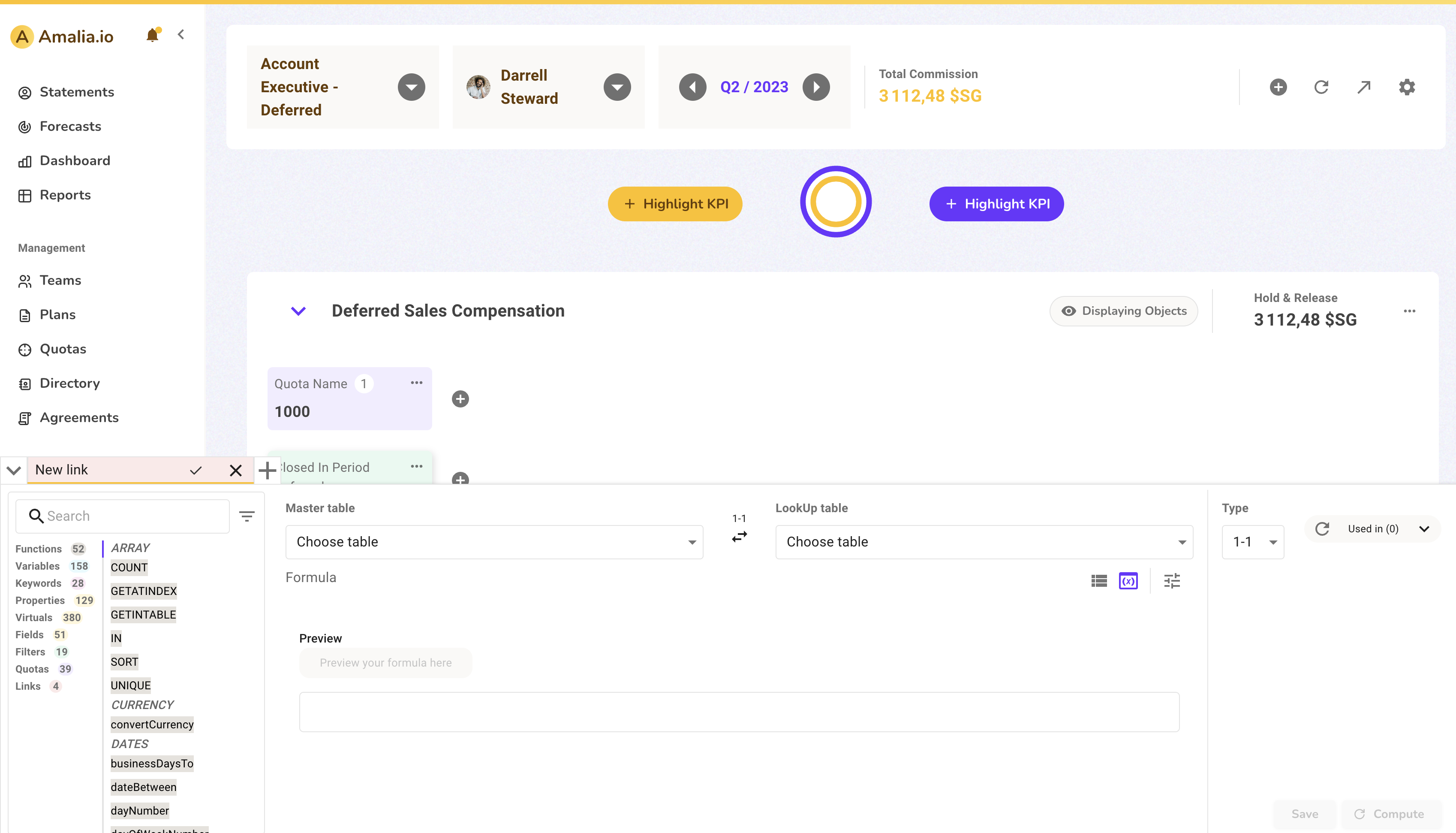
Example on how to use your link (Note that you can click on the link name in your designer to copy it directly):
For example, to get the invoice number using a link between Opps and Invoices that we called OppInv => opps.oppInv.invoiceNumber
objet.linkName.nameOfPropertyFromLinkedObject
For example, to get the invoice number using a link between Opps and Invoices that we called OppInv => opps.oppInv.invoiceNumber
Don't forget to save!
