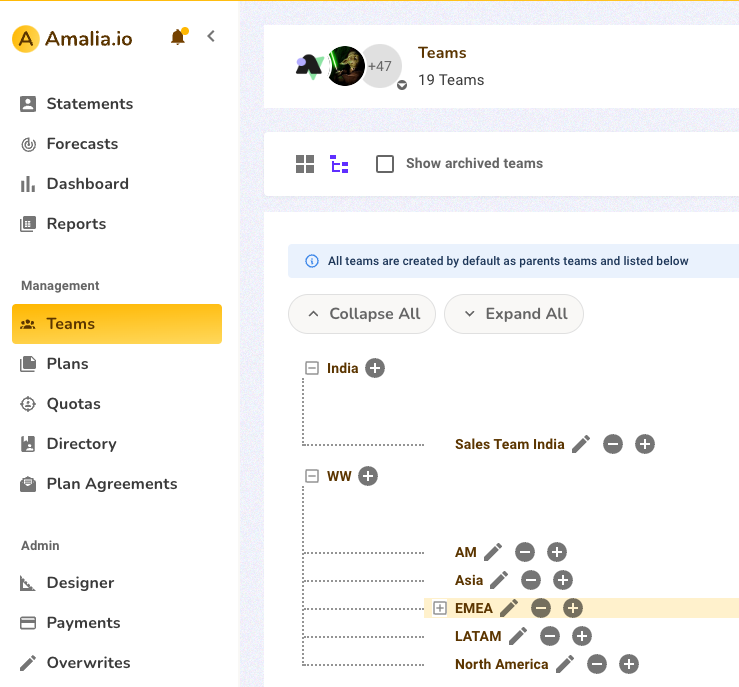👩💼👨💼 Configure Team Hierarchy
Below you'll find a step-by-step guide on configuring hierarchical relationship between teams.
Please refer to this article to review the basics of team management on Amalia.
Please refer to this article for guidance on using the MATCH_USERS_ASSIGNED function.
We now support team hierarchies.
In the hierarchy view on the Teams page, you can view all your existing teams and configure hierarchical relationship between them.
1. Go to Teams using the left menu bar
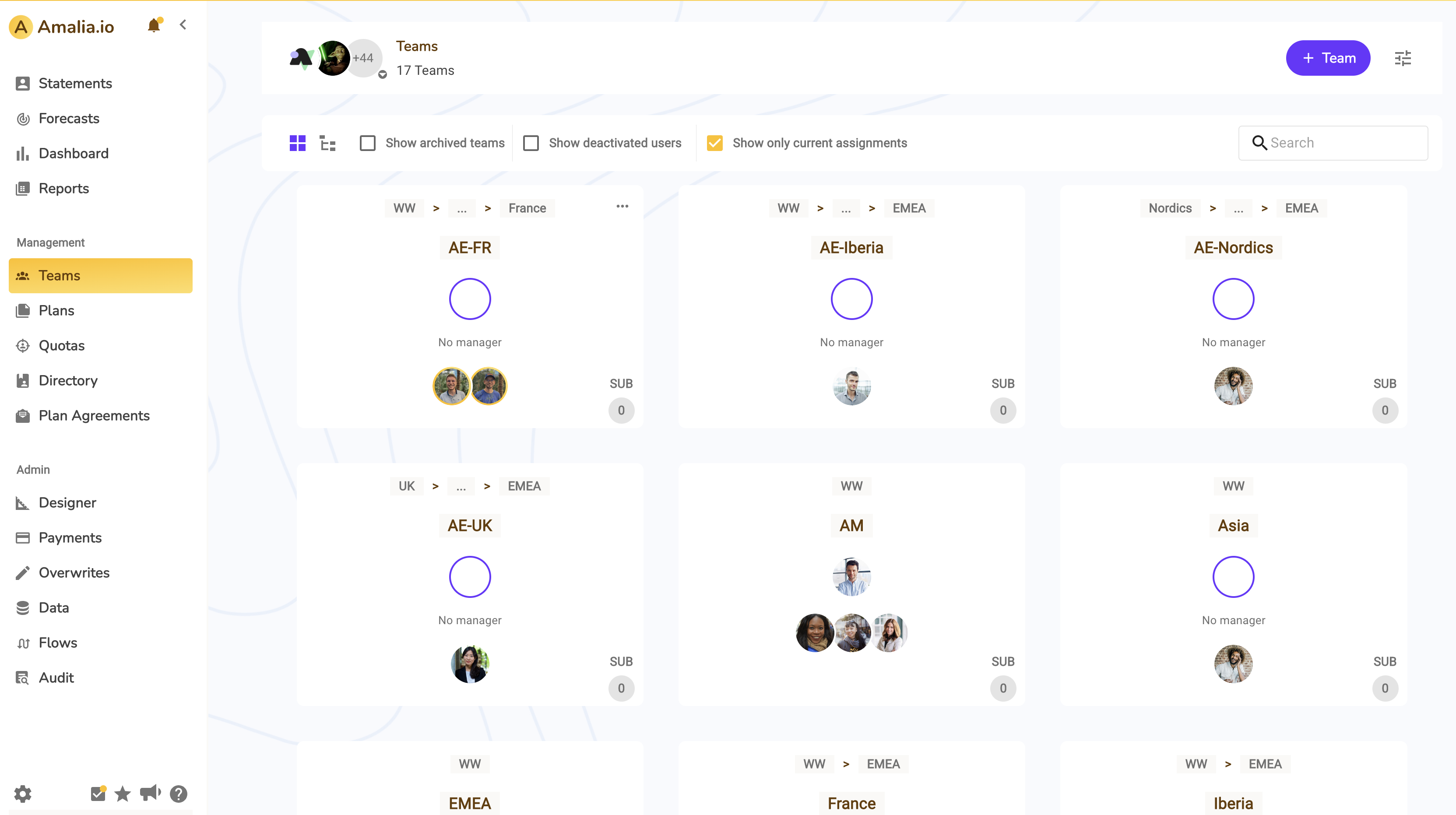
2. Select “Switch to hierarchy view”
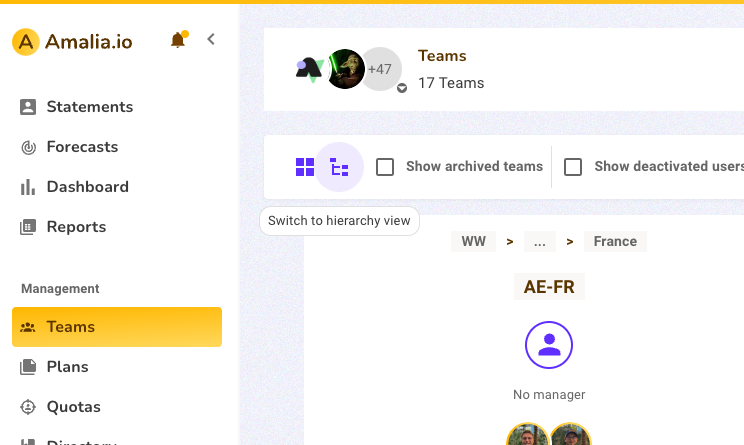
If this is the first time you’re configuring teams hierarchy, you will find all existing teams displayed in the hierarchy view as parent teams.
As an example, we will be adding a sub-team to Asia’s main team.
3. Select the plus sign button next to “Asia” to add a sub-team link to it
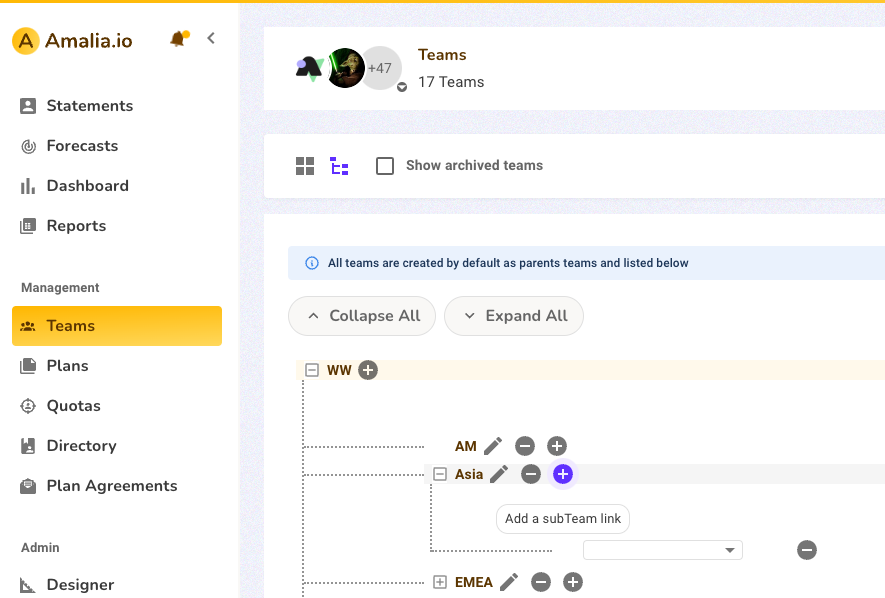
Let’s start by grouping country teams under team “Europe.”
4. Select the drop down menu to choose “India” as a child team for “Asia”.
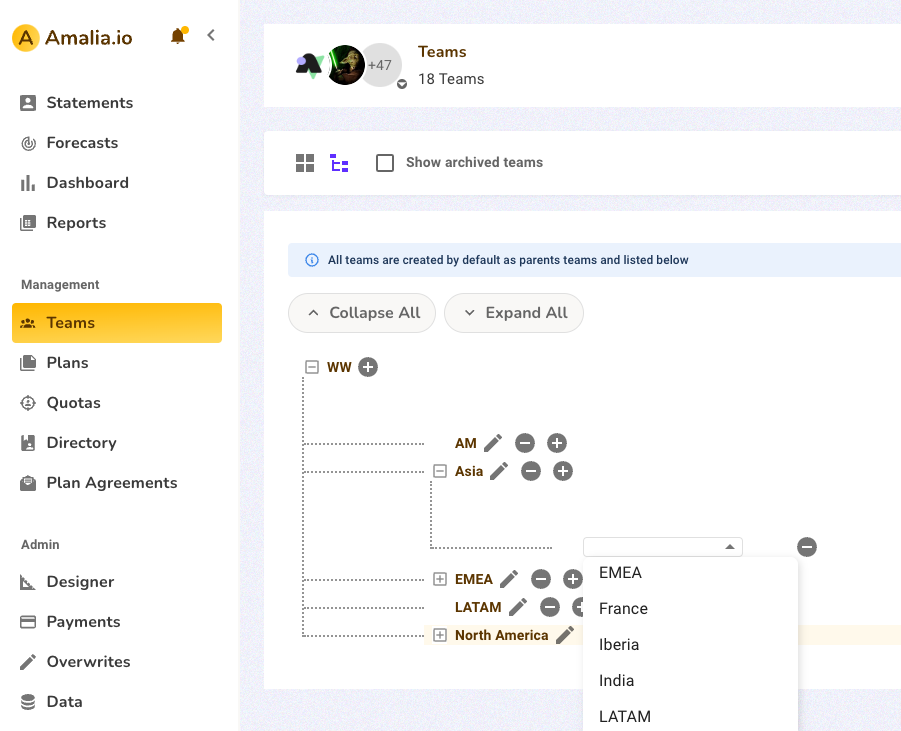
5. Congratulations! You’ve just configured your first team hierarchy! You can repeat the process to add more children teams under “Asia” or other Parent teams.
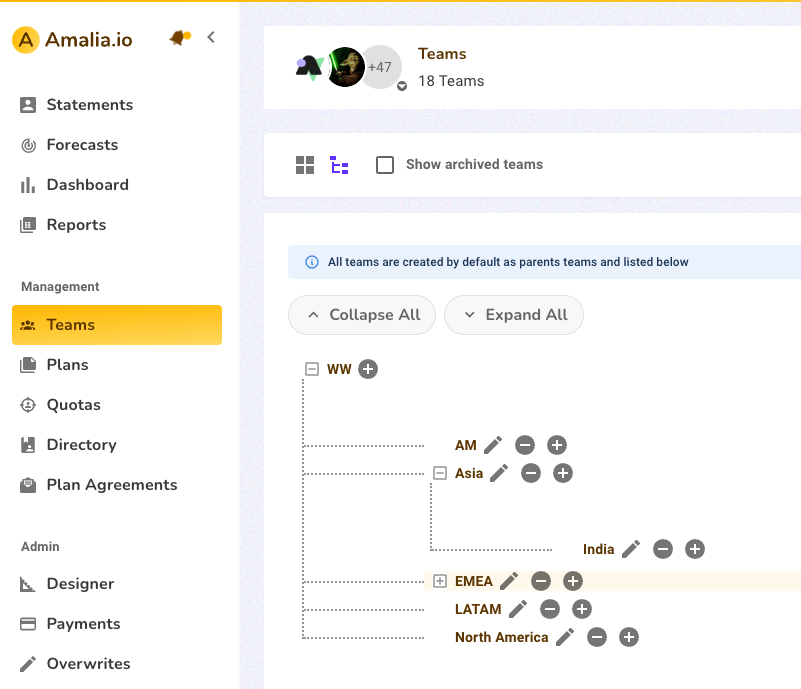
6. To add the a child team for “India”, select the plus sign button next to “India”.
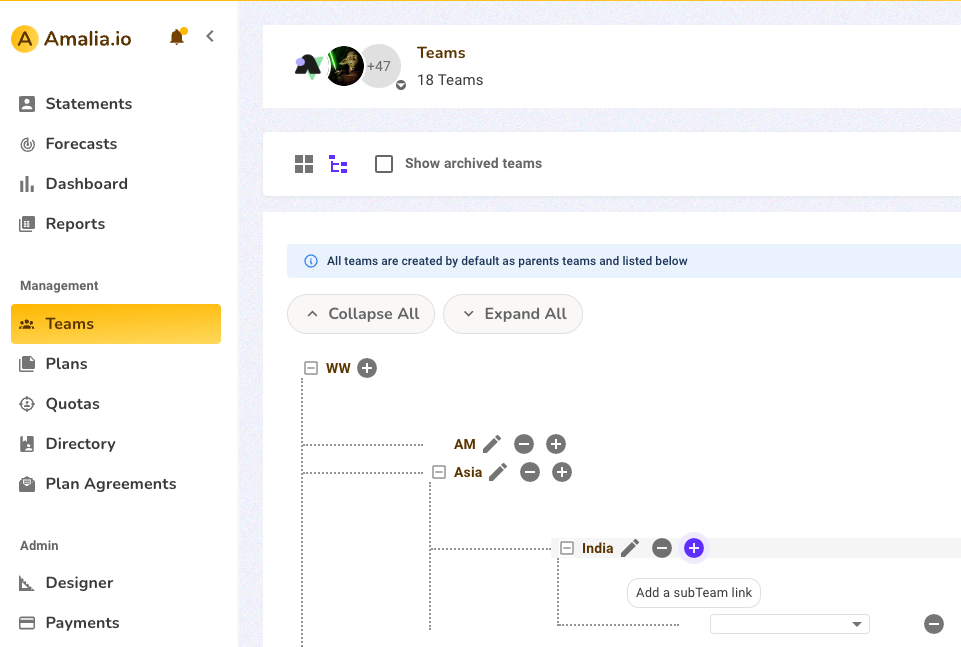
7. To remove a link, simply click the minus sign button next to the sub-team link you wish to cancel.
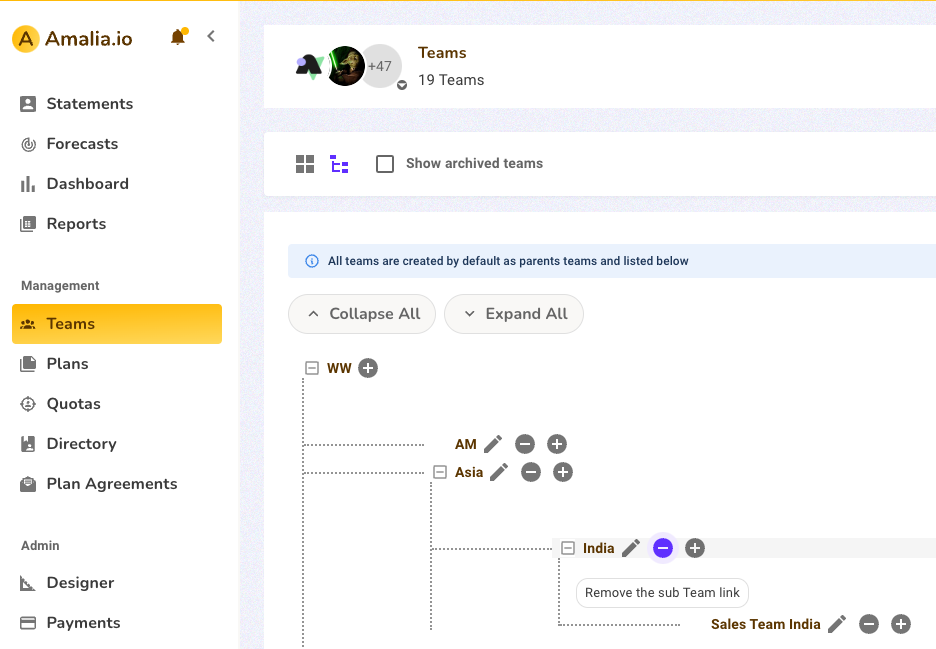
Note that the relationship between “India” and its child team “Sales” is kept when you remove the link between “Asia” and “India”.