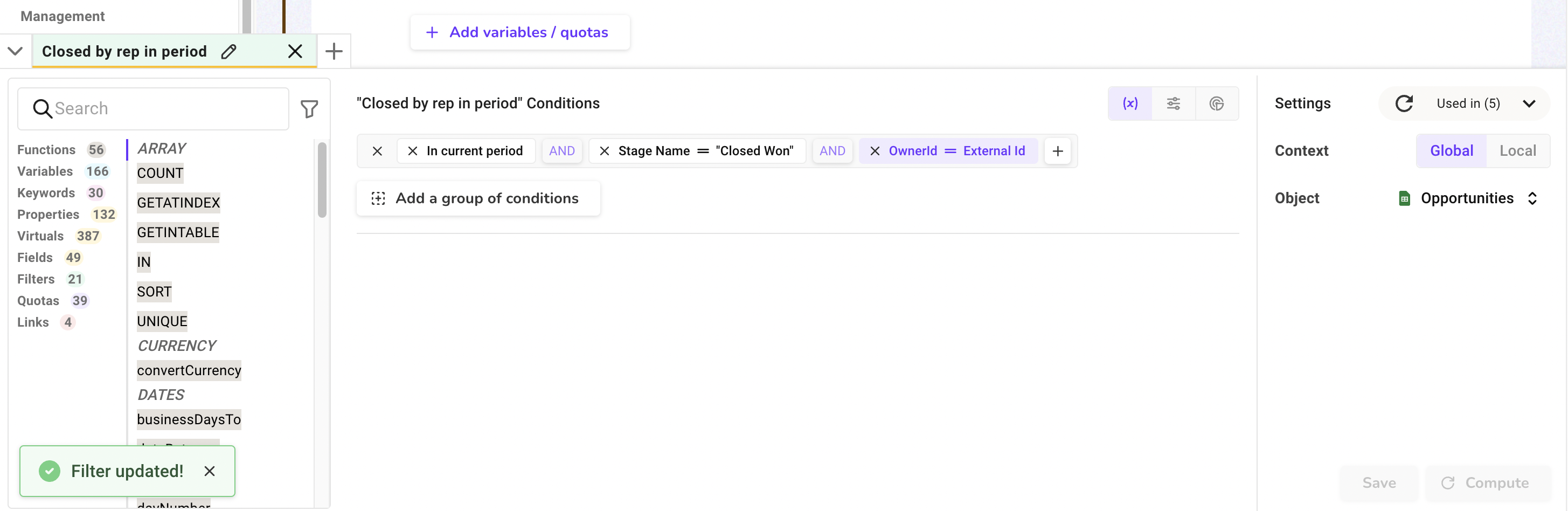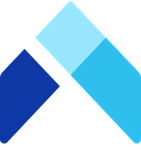Condition Builder for Datasets: Advanced
What's a Dataset on Amalia?
With conditions you define based on your specific business needs, Amalia's calculation engine can process data from various external sources, typically a CRM such as Salesforce, to pick up relevant records and credit the correct deals for your team member.
In the previous article, we showed you how to create your first dataset on Amalia. We also added a condition in our dataset to filter for opportunities that were closed in the statement period.
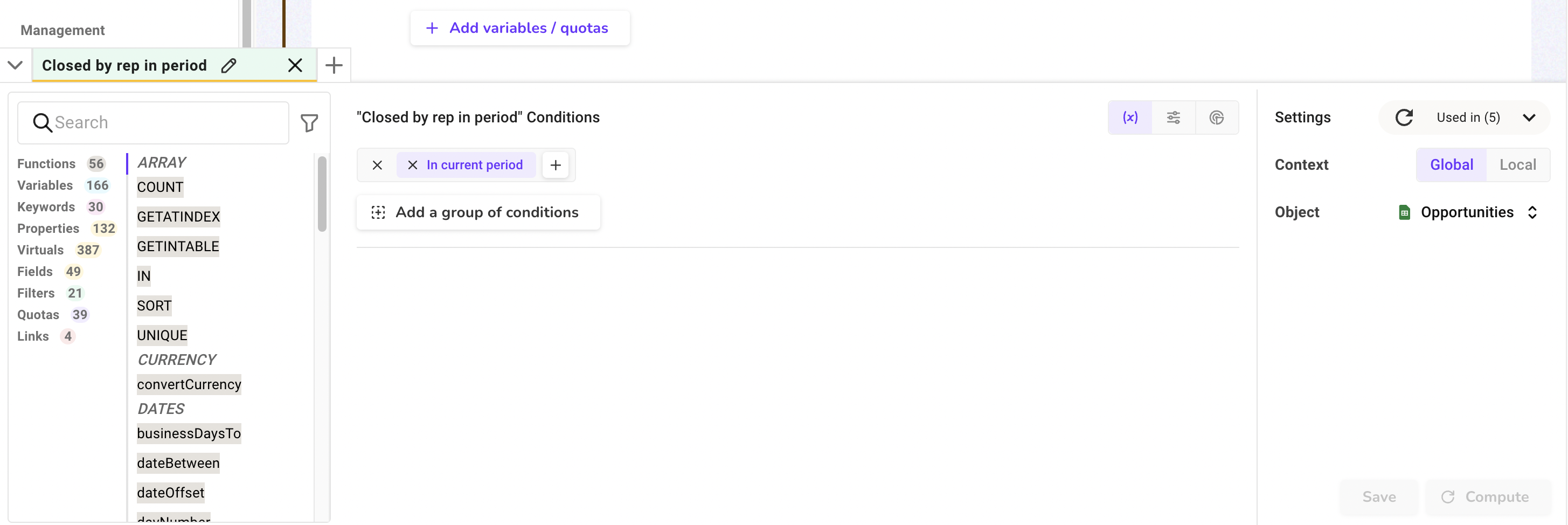
We will continue the topic of condition building and complete our dataset by building out the two remaining conditions from our example:
- Opportunity close date is in current period
- Opportunity stage name is "Closed Won"
- Opportunity owner ID matches current user ID
1. Start by finding the dataset so we can continue building the dataset.
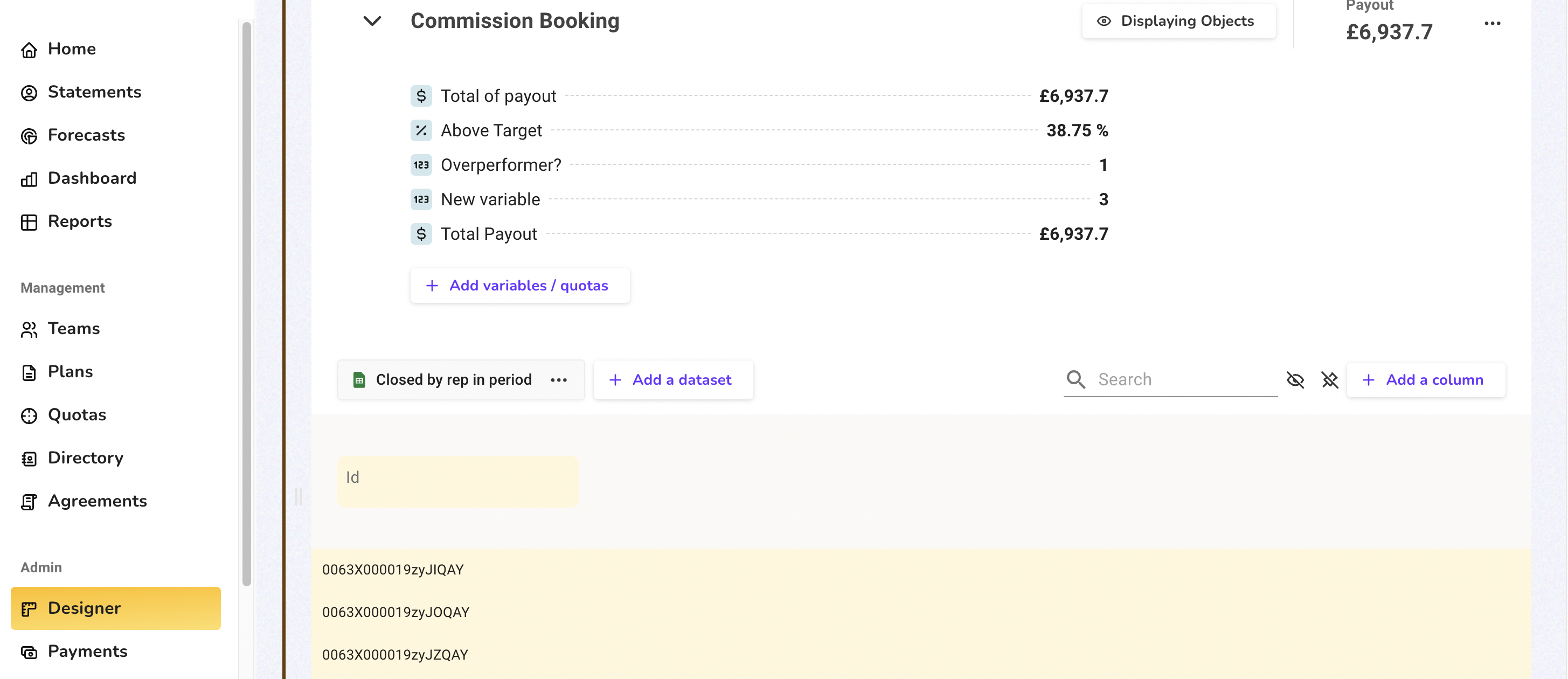
2. Click on the plus icon to add a condition to the existing group. To learn more about condition groups, please consult this article. In our case, we want to keep our conditions in a single group.
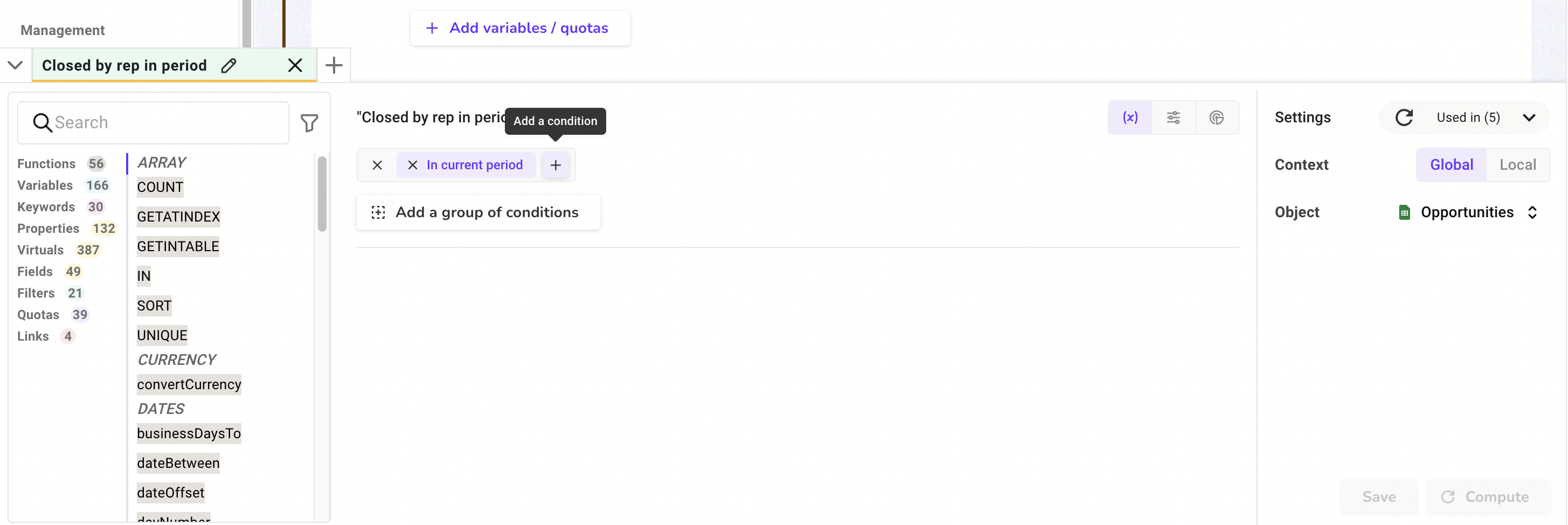
3. To capture "Closed Won" opportunities, we need to use the property "Stage Name" from the "Opportunities" object. Select the "Stage Name" property once you find it in the list.
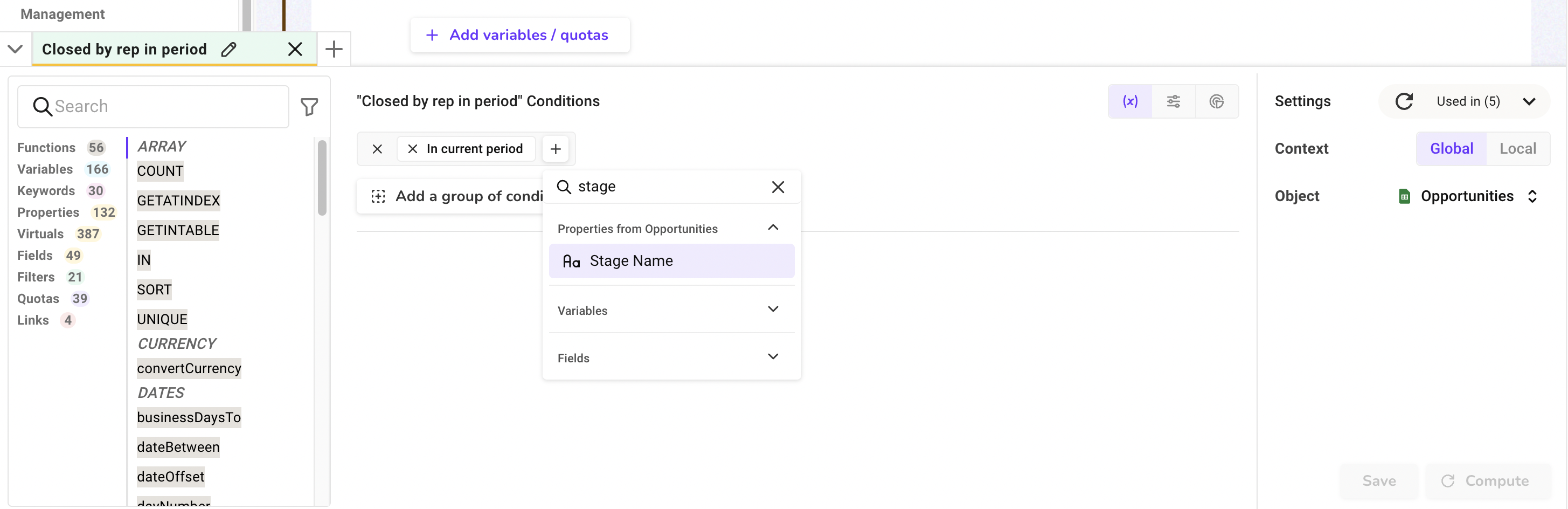
4. We can use a text match to check whether a record's "Stage Name" matches "Closed Won."
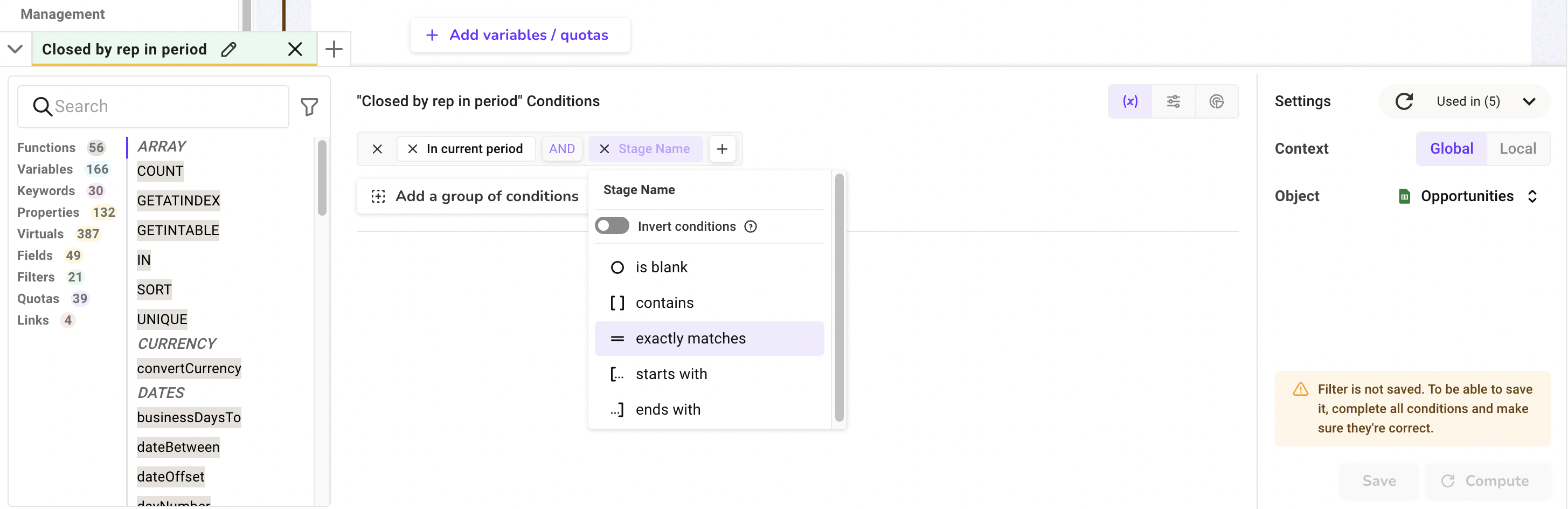
5. We choose "Manual value" and enter the string we want to match for in the condition. In this case, we enter "Closed Won." The check is by default case sensitive, but you can turn it off with the toggle.
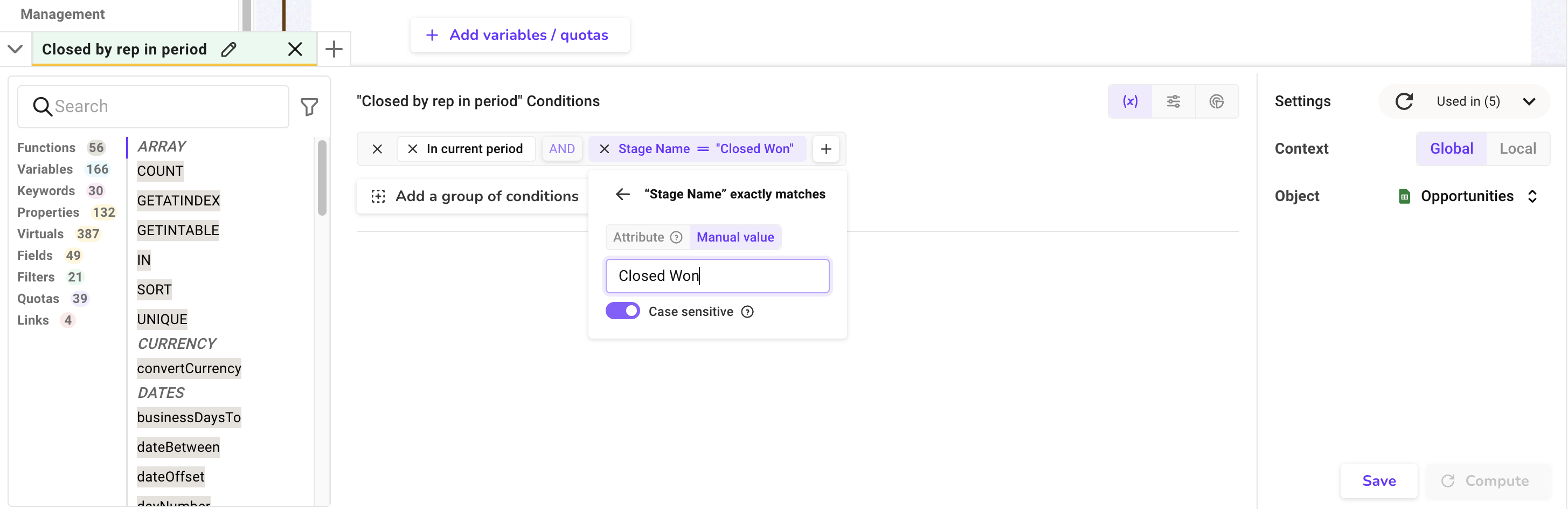
6. Don't forget to save your progress along the way!
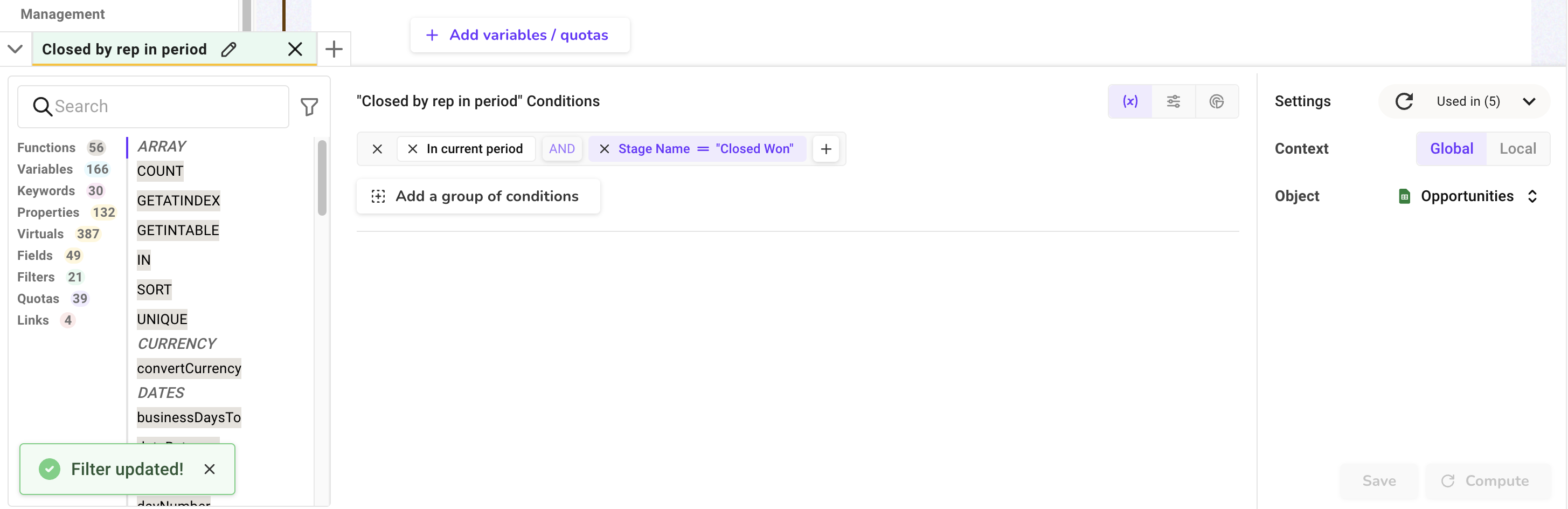
7. For the final condition, we need to use the property "Owner ID" from the "Opportunities" object to make sure we take opportunities belonging to the statement owner. Select the "Owner ID" property once you find it in the list.
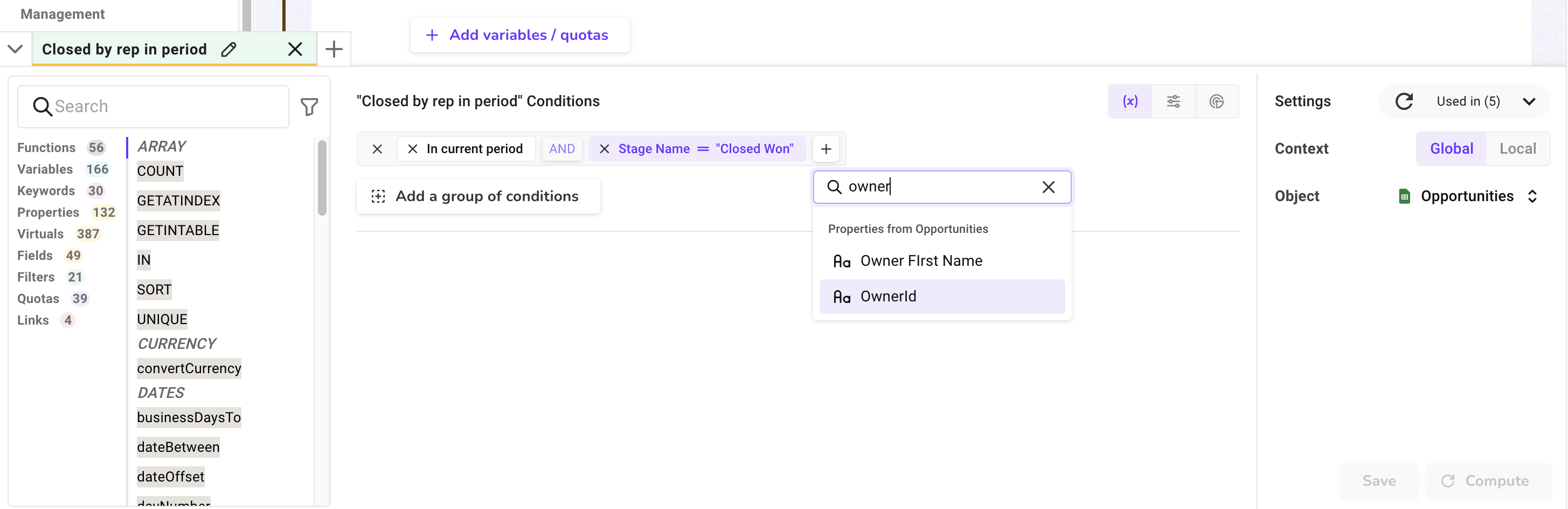
8. We need an exact match between "Owner ID" and the statement owner.
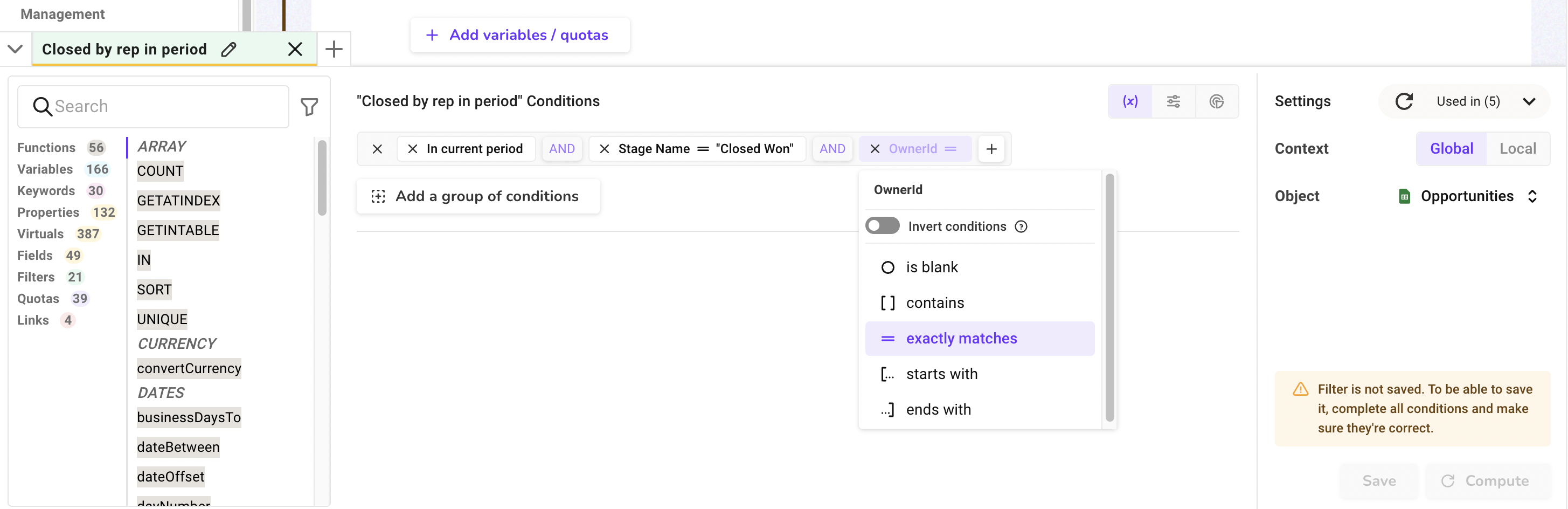
9. How do we get the ID of the statement owner? We can use a keyword called "External ID" to retrieve the statement owner's ID and complete our condition. Stay on the "Attribute" tab and click on the dropdown.
What's a Keyword on Amalia?
For instance, the keyword "External ID" retrieves the unique ID for the statement owner. Similarly, the keyword "Team Managers" returns the manager(s) of the statement owner's team. You can view the full list of keywords in the designer library on Amalia.
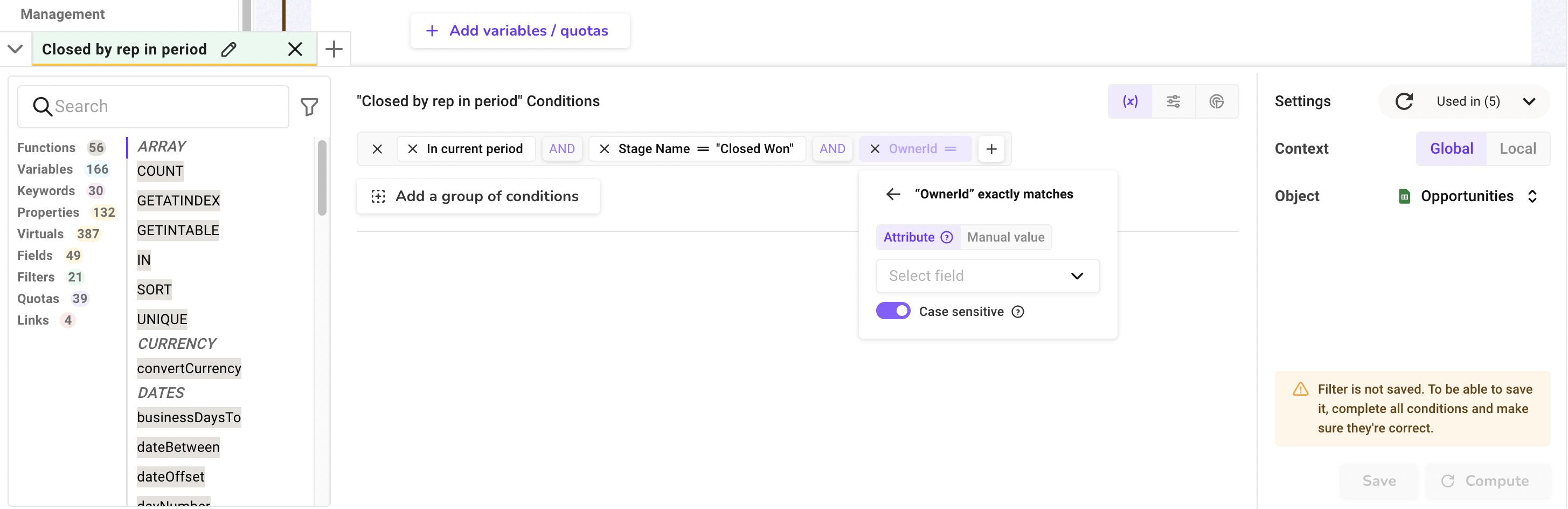
10. Scroll to the bottom of the list to expand the section "Keywords" and select "External ID."
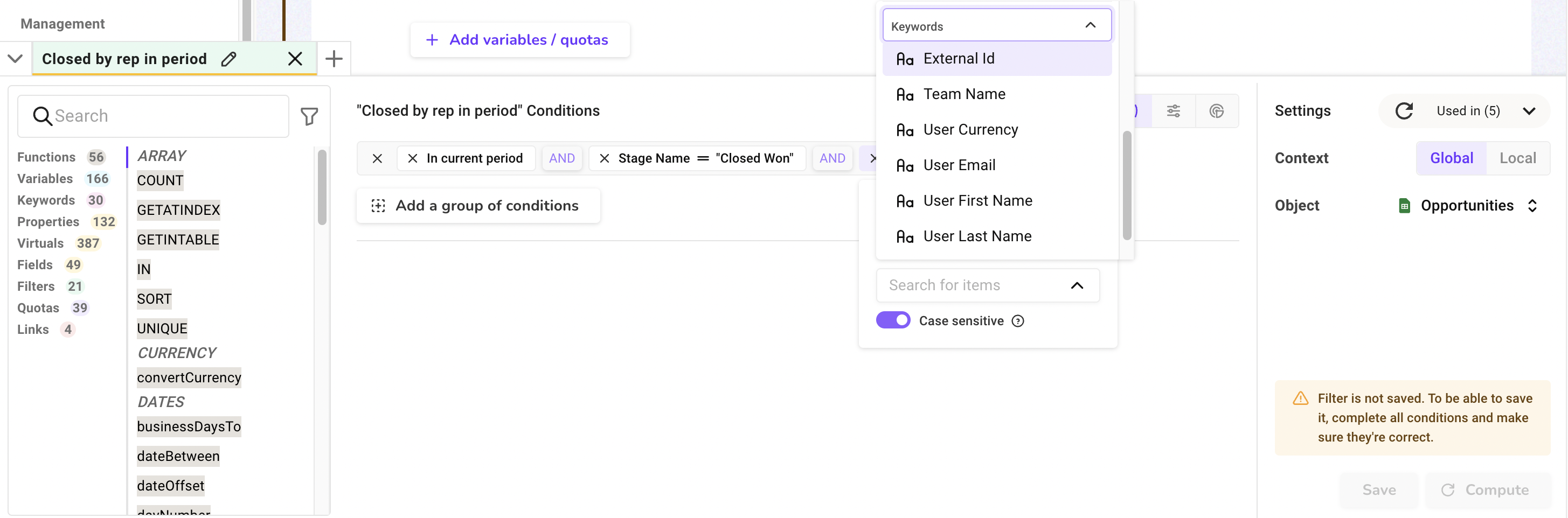
11. Don't forget to save the dataset. You are all set!