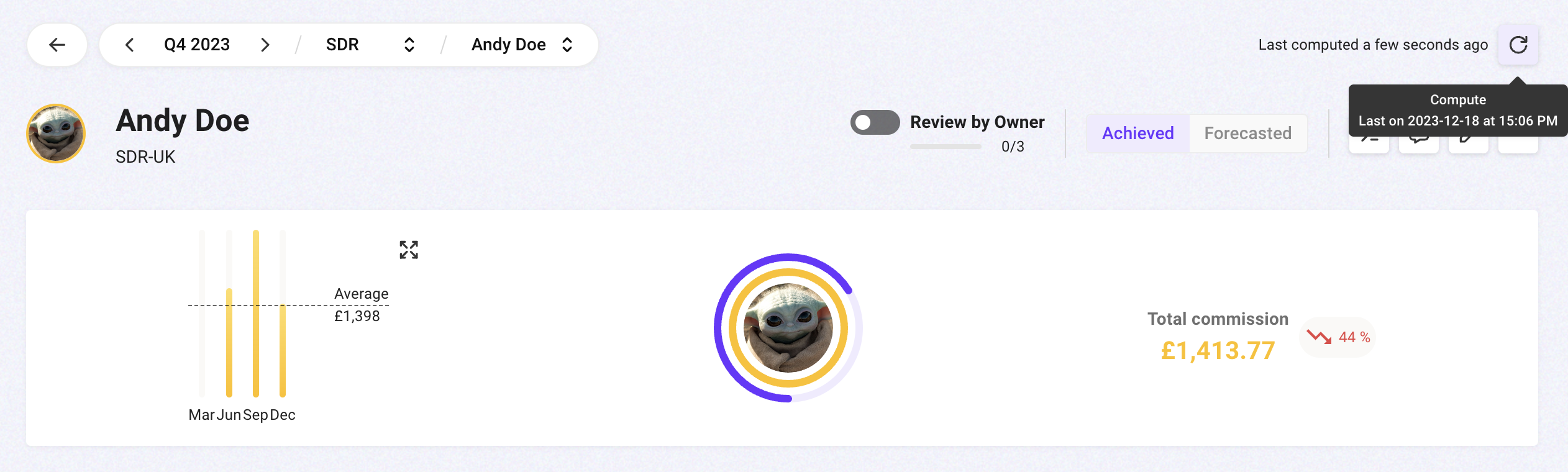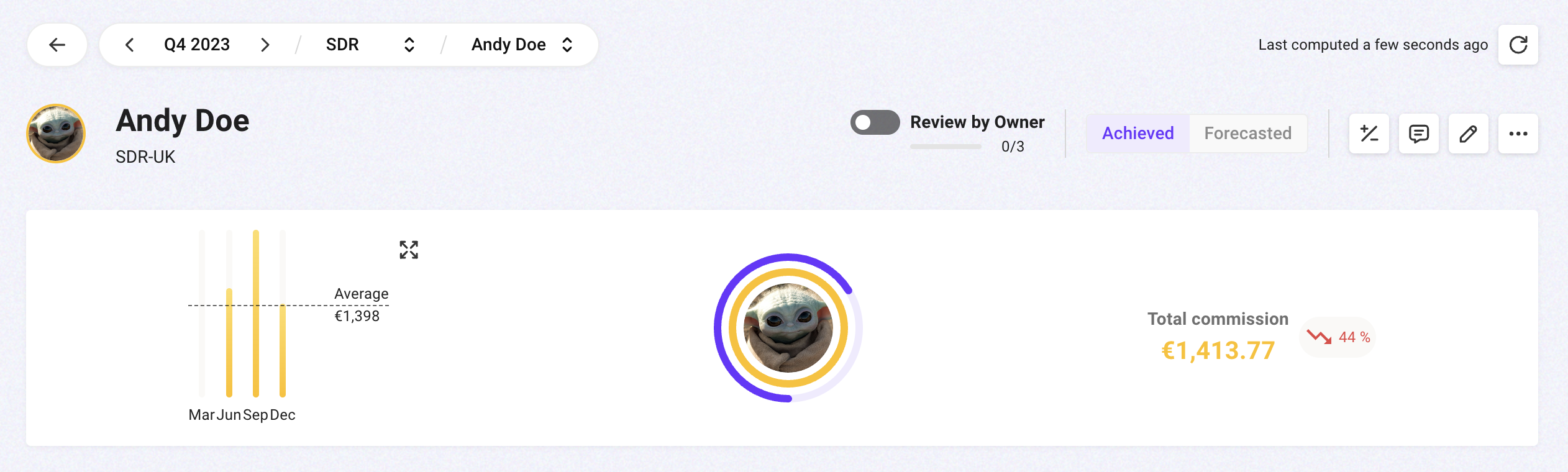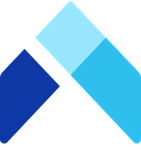Change currency for a company member
To enjoy a localized experience on Amalia, a company member can use a currency different from your company's main currency.
A company member's currency settings could be configured by him/herself or by an admin user. We will show you how from an admin's perspective.
Step-by-step Guide
- Start by ensuring you have multiple currencies enabled for your company. Find Company in the menu after clicking on the gear icon in the lower left corner of your navigation menu.
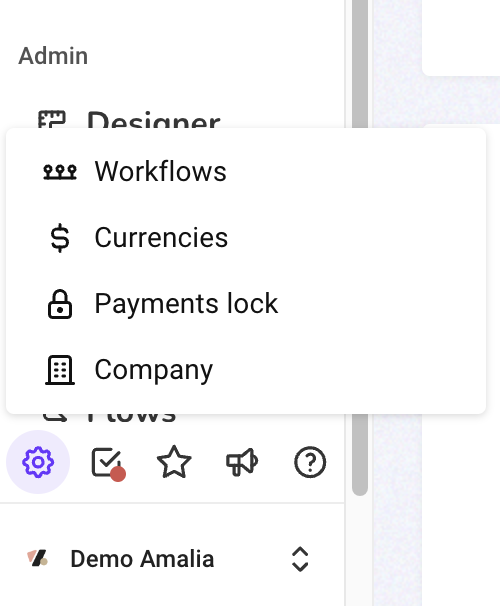
- Select all currencies used at your company in the field "Company currencies." Selected currencies will become options available to your company members.
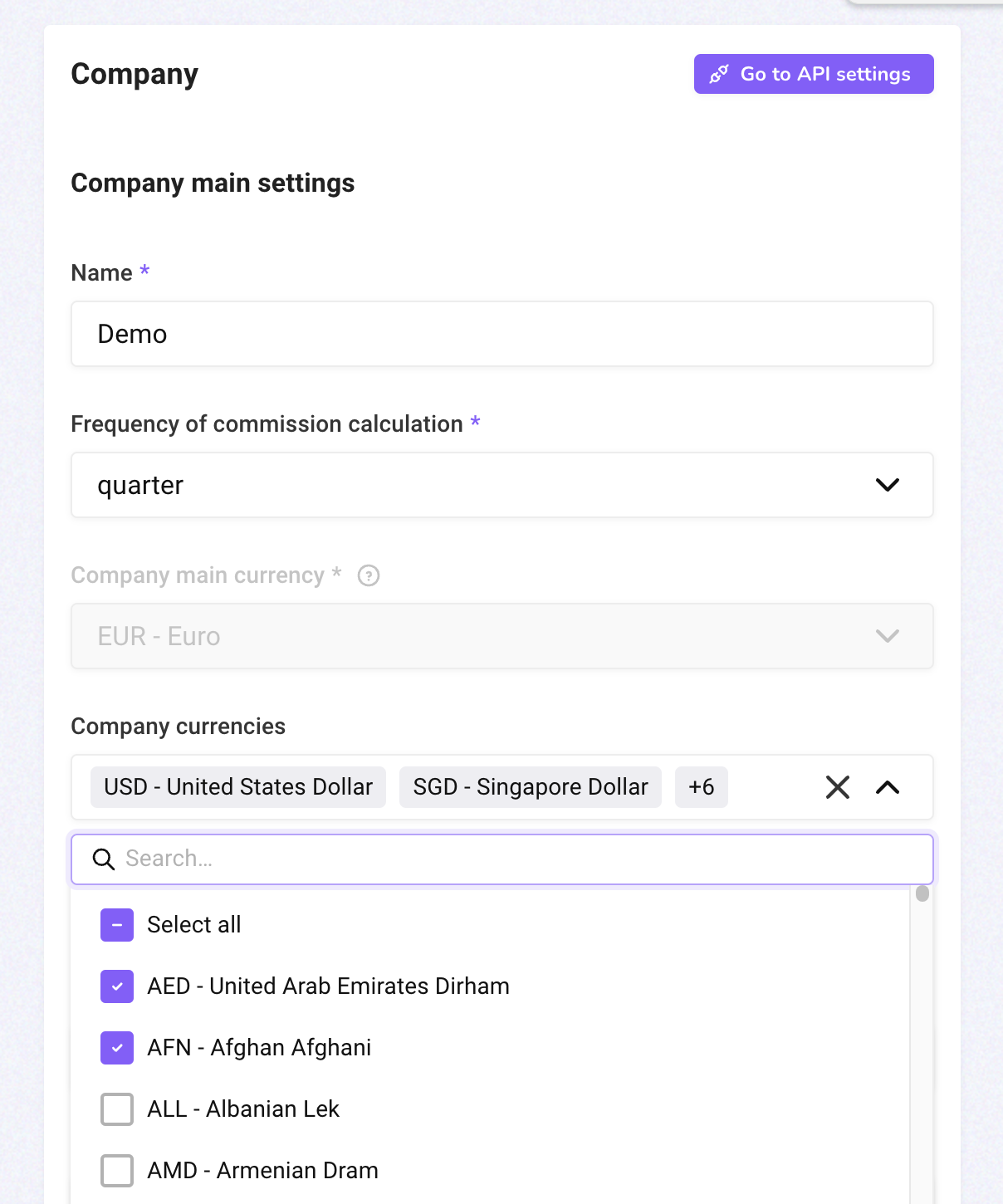
- Click on Directory in your navigation menu and find the member for whom you want to configure currency settings.
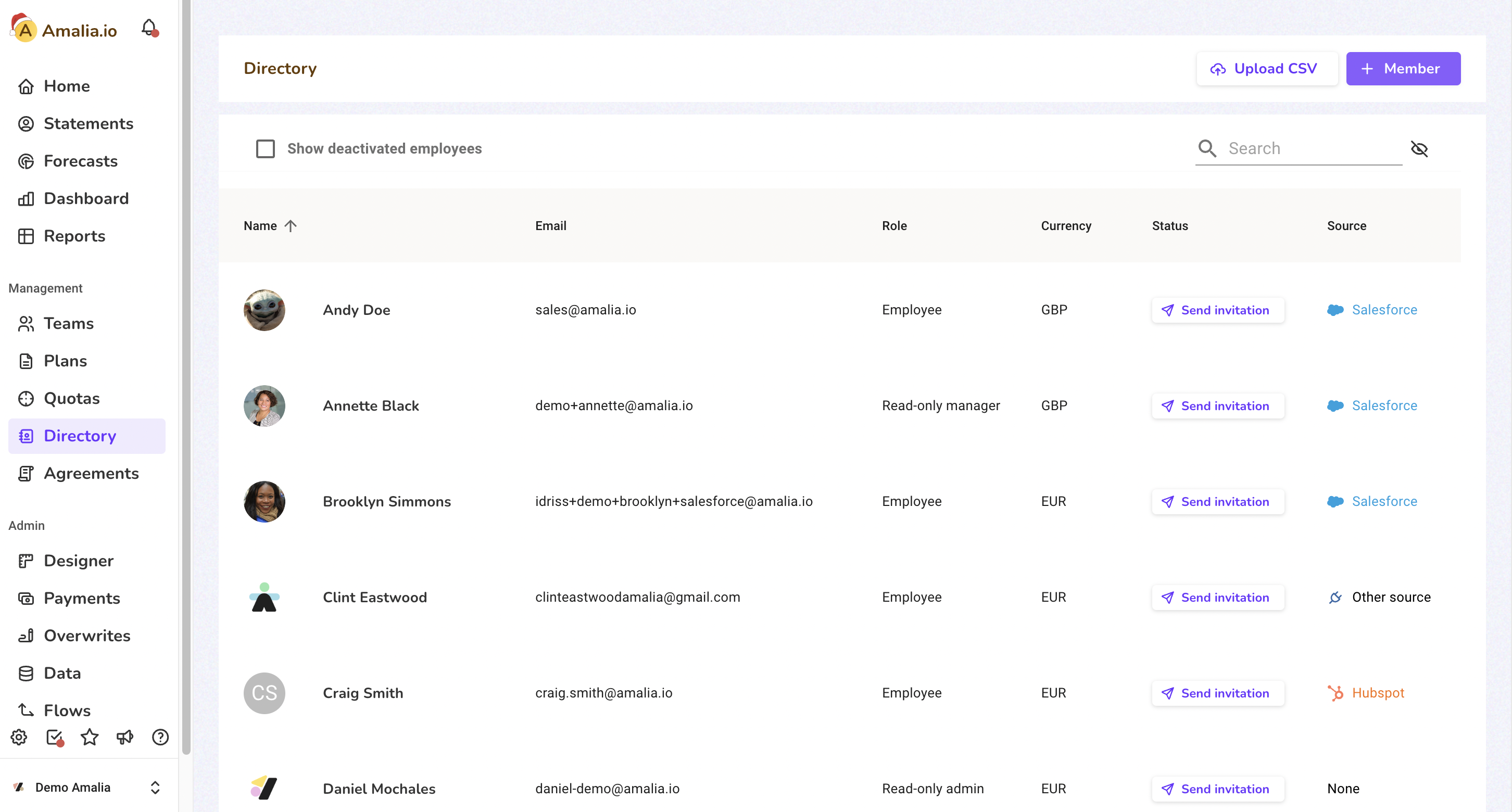
- Click on the company member to see his/her member page.
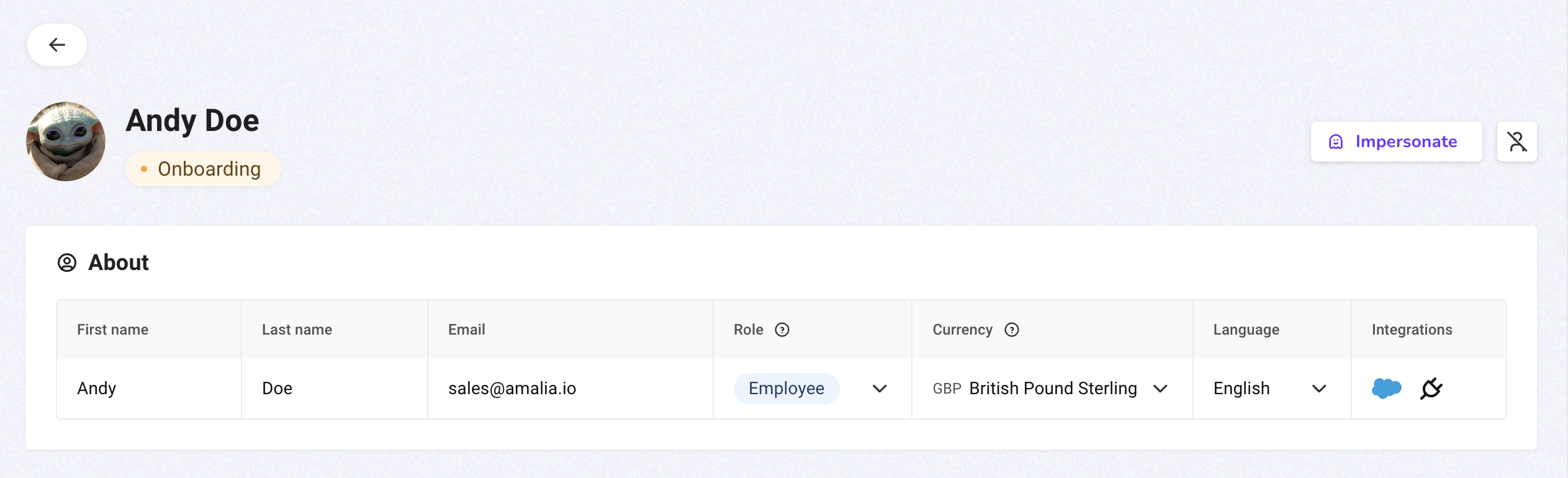
- In the "Currency" column, click on the dropdown to select a desired currency for the company member.
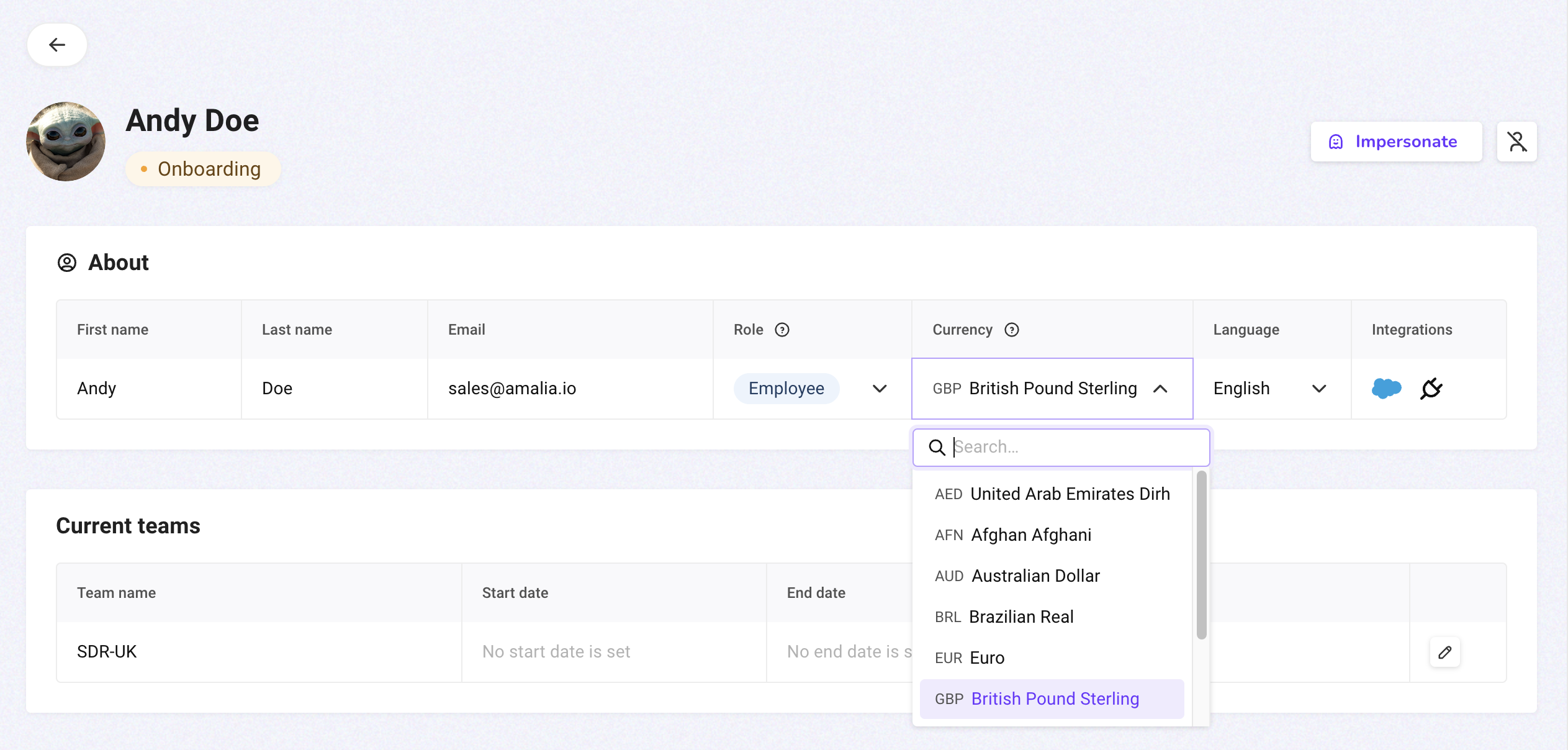
- Relaunch the company member's statement to see the total commission update to the new currency.