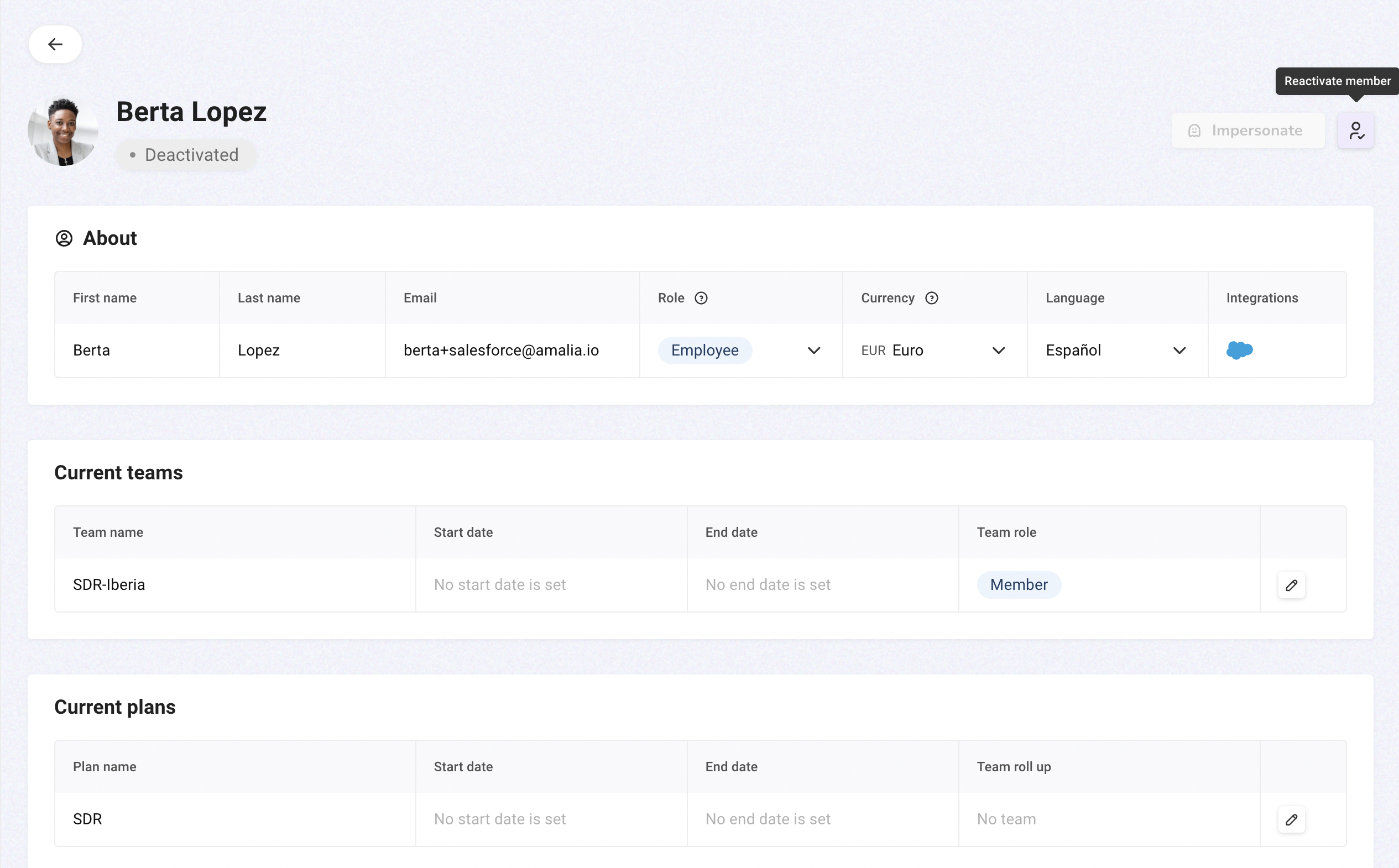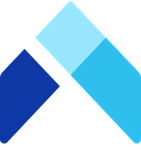Deactivate a company member
When someone departs from your company, you can deactivate the company member.
Deactivation prevents the member from logging in and receiving notifications.
Note that deactivation does not exclude the member from statement calculation. If you wish to stop statement calculation for a member, please ensure you put an end date to the member's plan assignment before deactivation. However, please proceed with caution if you rely on the departed member's statement metrics for team roll-up calculations or if you wish to settle the member's final commission payout.
After deactivation, we retain the member's data for your internal reference. You will still have access to the member's statements, quotas, assignments, etc. on Amalia.
Step-by-Step Guide
- Click on Directory in the navigation bar.
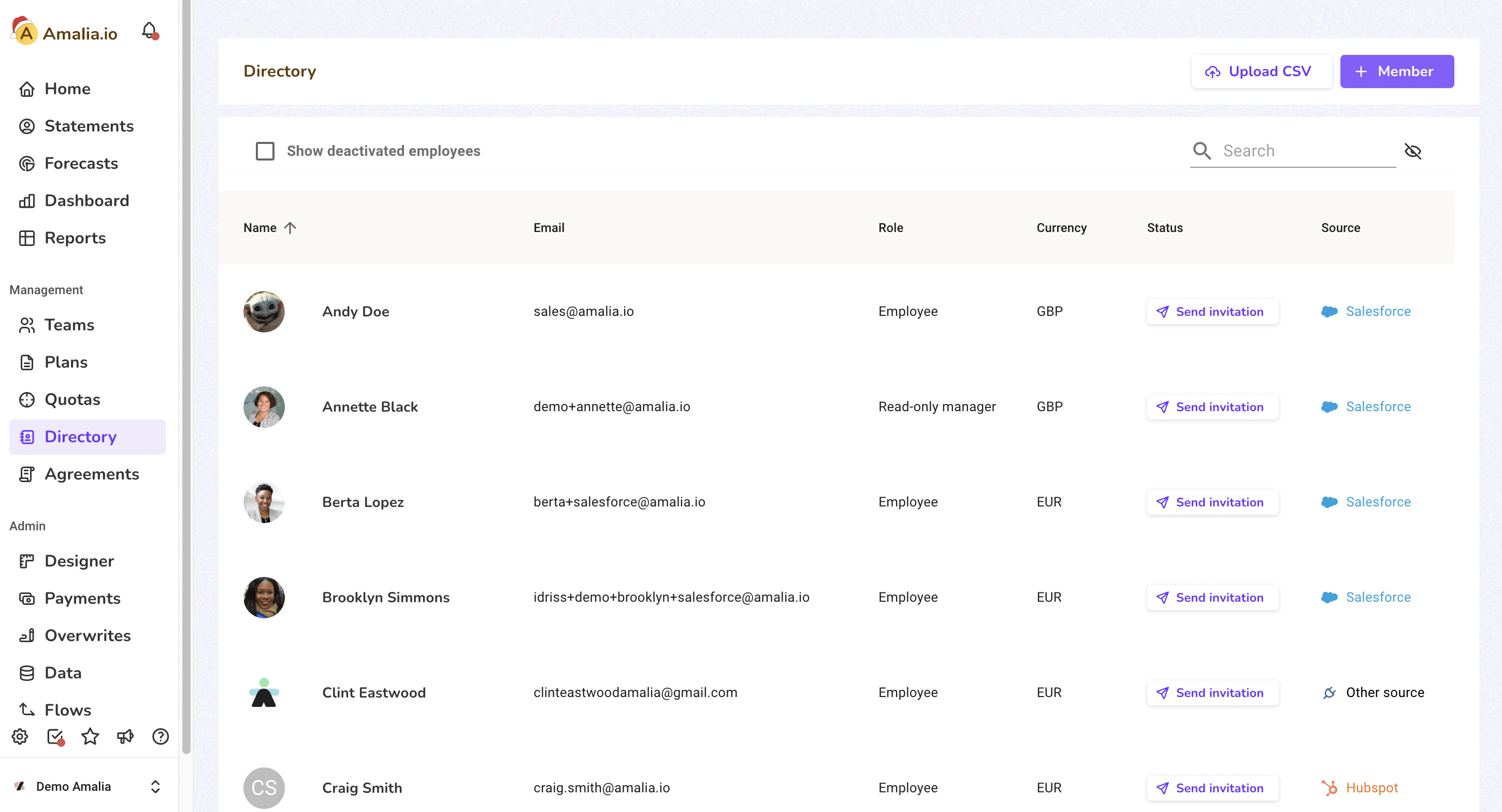
- Click on the company member you want to deactivate.
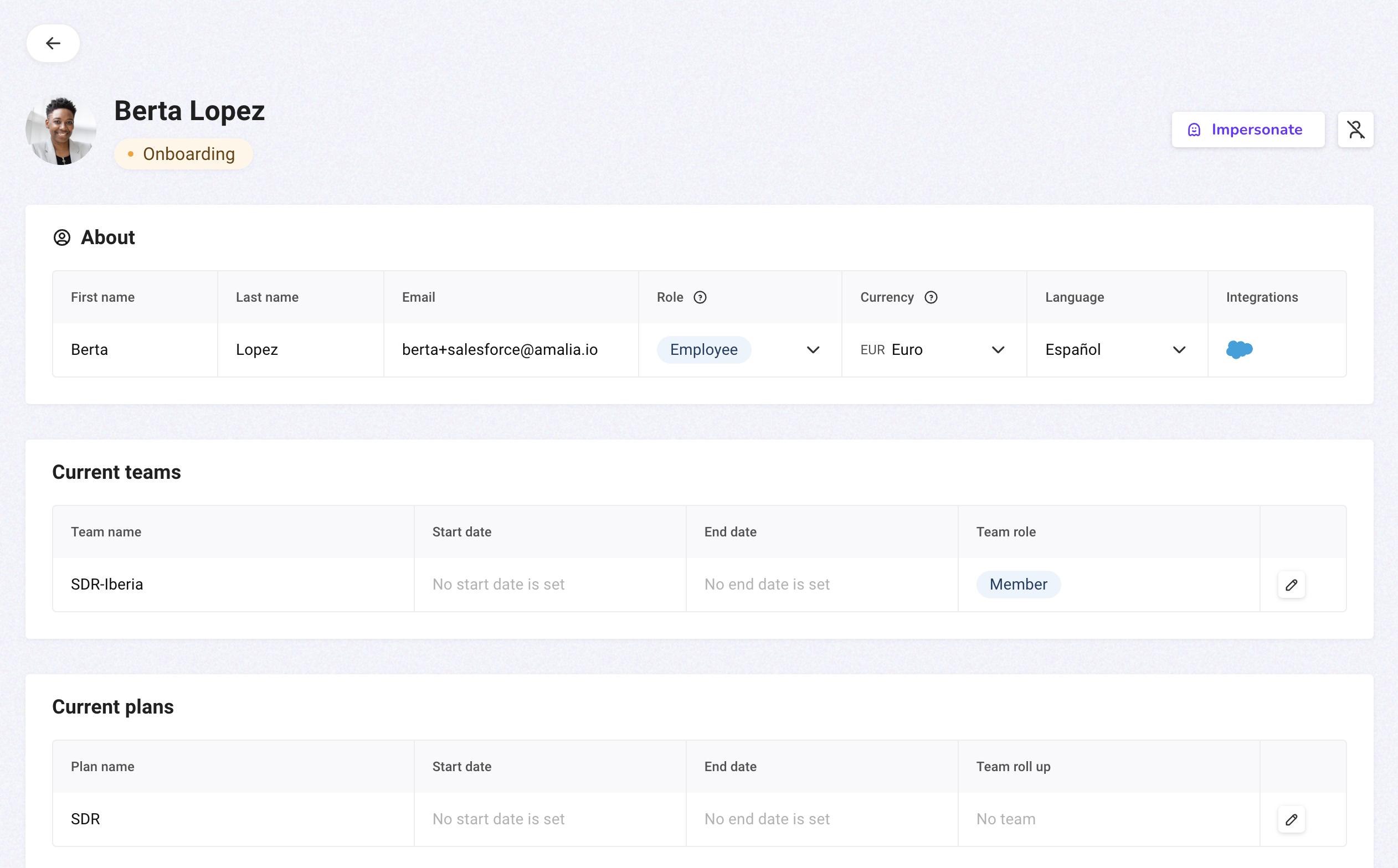
- Click on the icon button in the upper right corner of the page to deactivate the member.
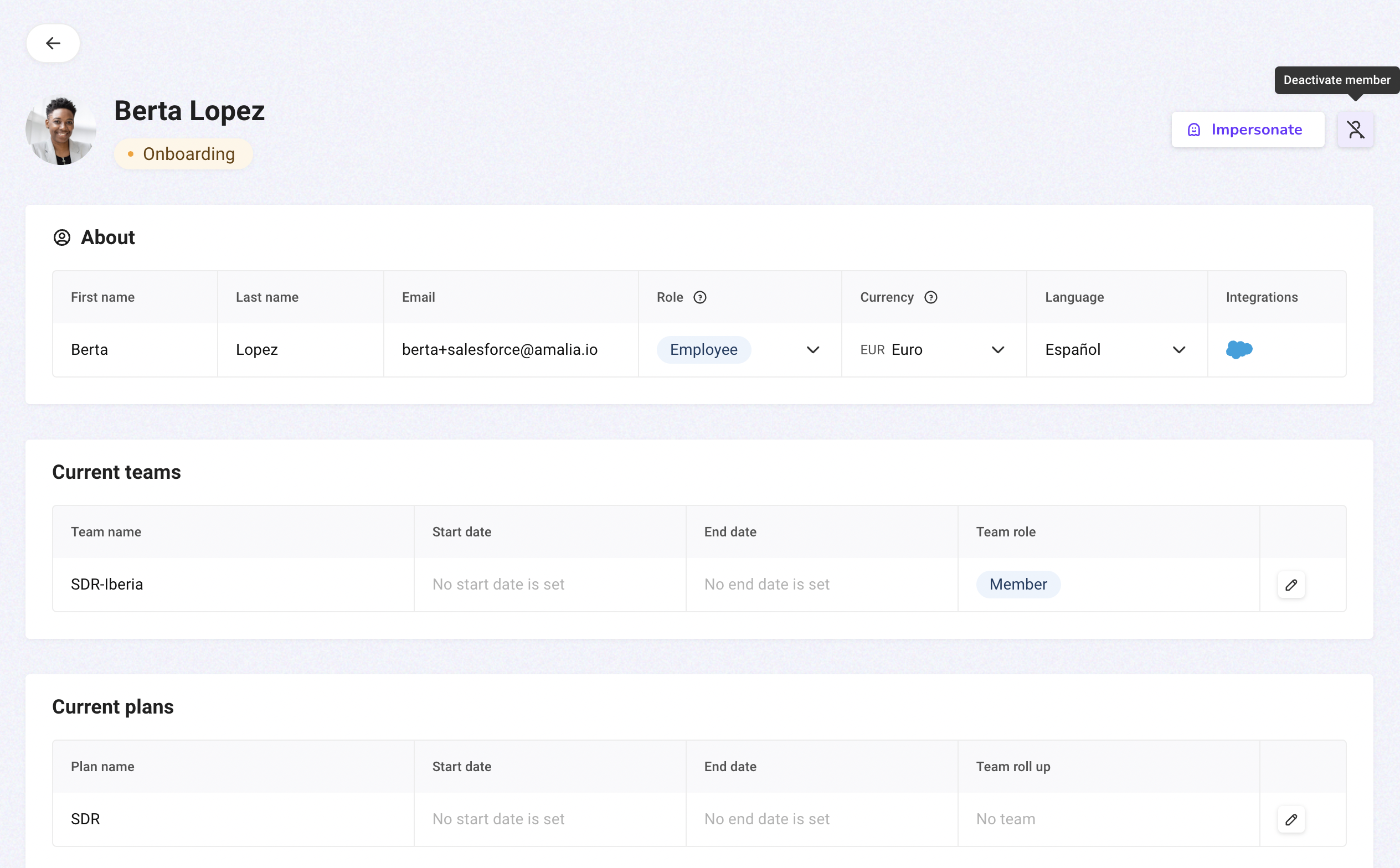
- Confirm your action by clicking on "I did, deactivate."
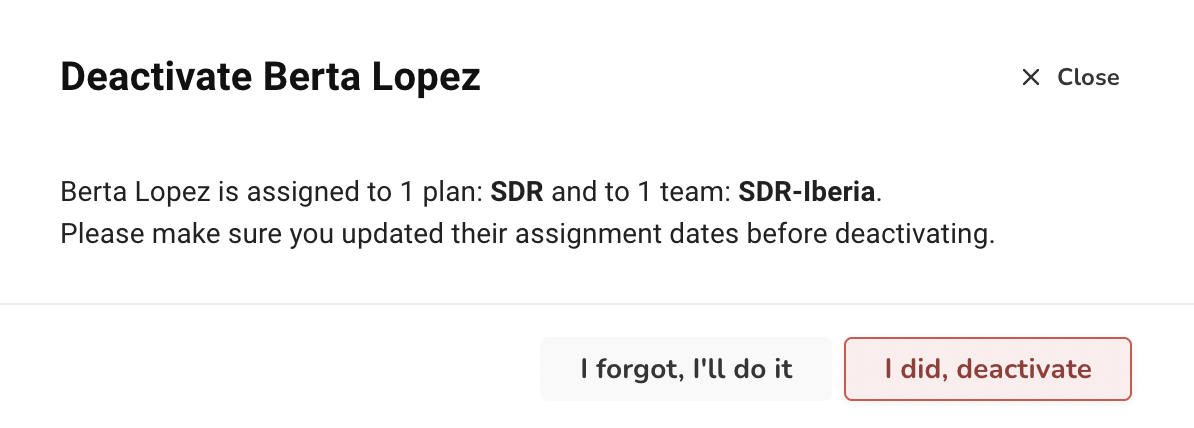
- You can reactivate a member. To find the deactivated member in the Directory, check the box "Show deactivated employees."

- Click on "Reactivate member" in the upper right corner.