Impersonate a company member
As an administrator user on Amalia, you can impersonate any active member of your company to check what they see at login. This helps you understand first-hand your company members' data access and experience on Amalia.
User Guide
1. Start by going to the Directory tab where you see the full list of your company members.
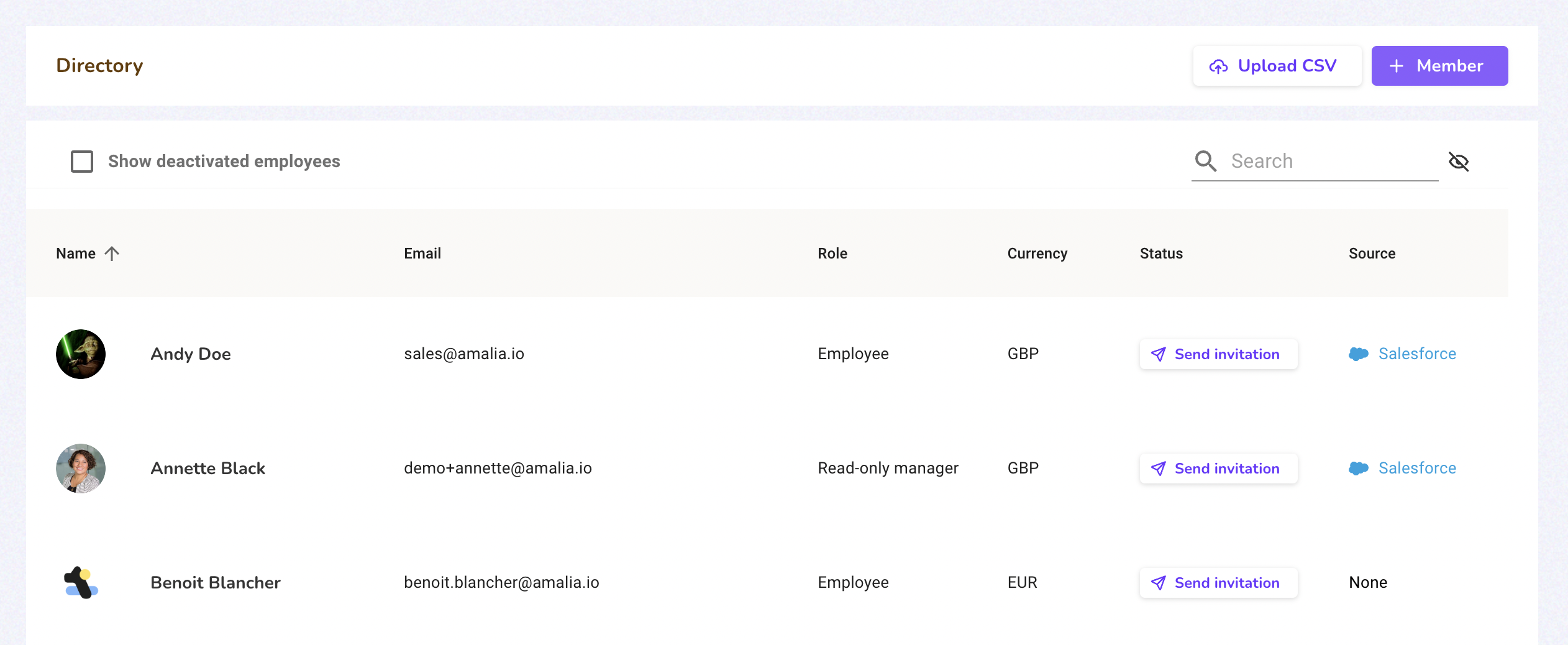
2. Click on the member you would like to impersonate. Doing so takes you to their member page.
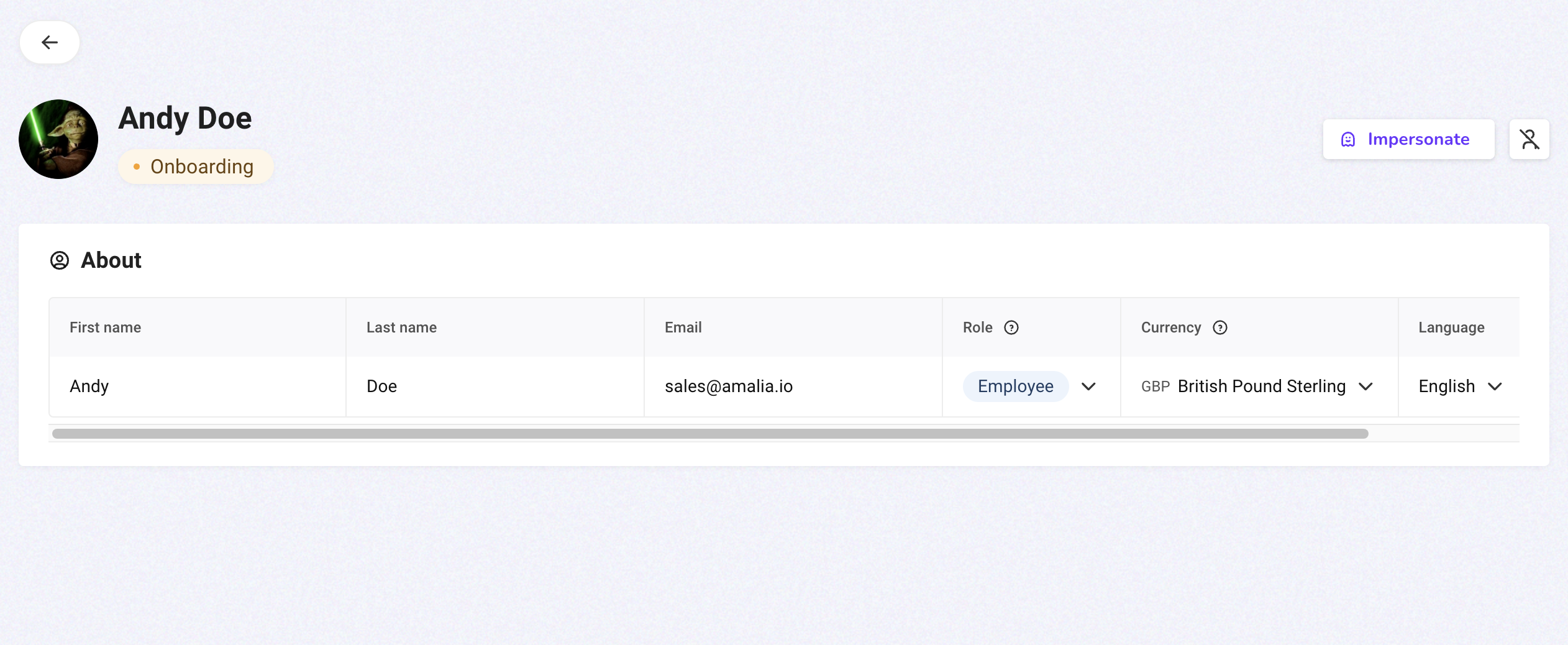
3. Click on the "Impersonate" button located on the upper right corner of the member page.
4. You are now logged in as Andy! Everything you see, except for the gray box on the lower left corner, is what Andy would see if he logged in on his own.
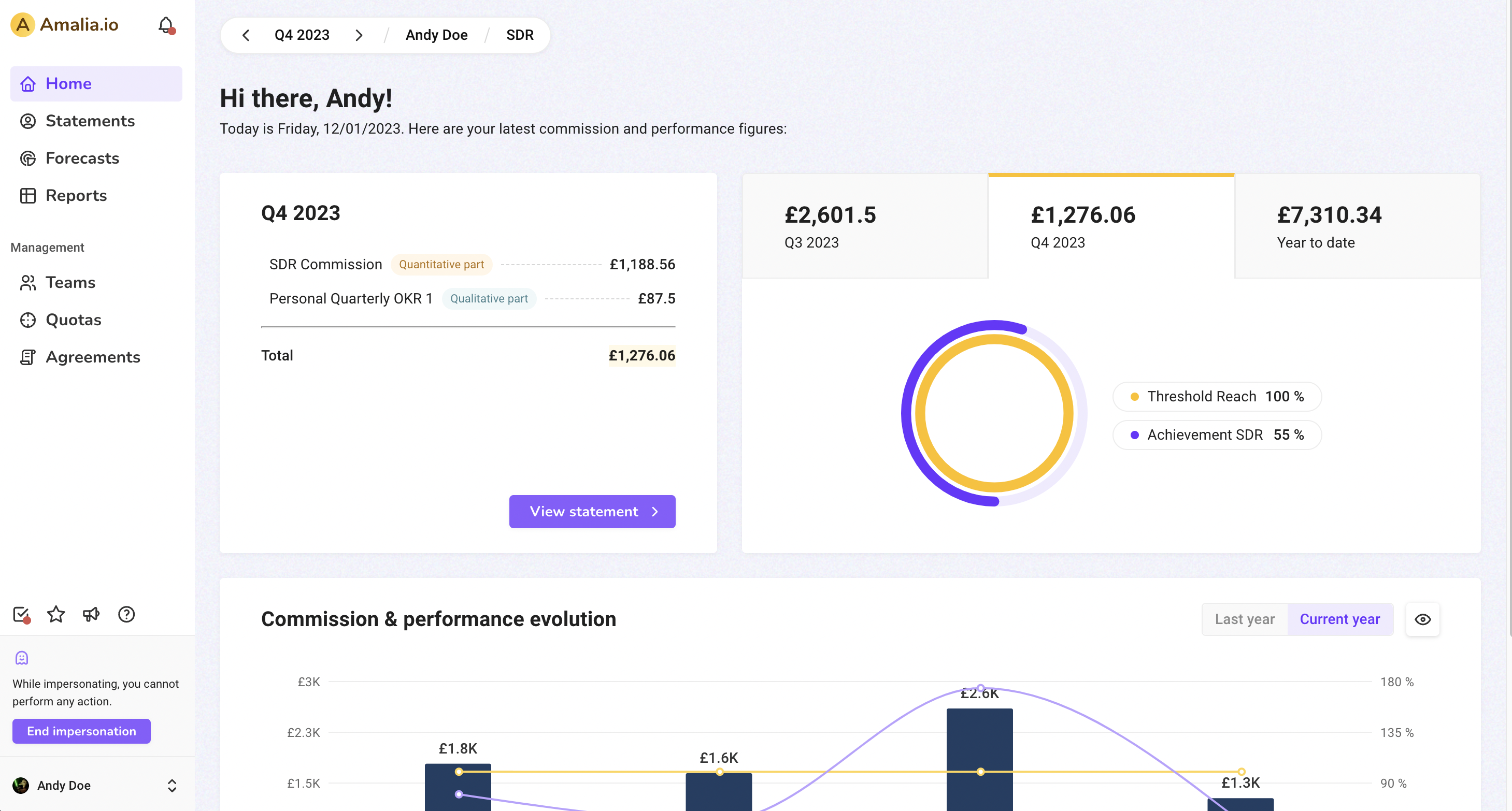
5. When you are done browsing as Andy, click on the "End impersonation" button in the lower left corner to be sent back to your own account.
6. To keep track of impersonation sessions, go to the Audit tab. We record the start and end of every impersonation session.
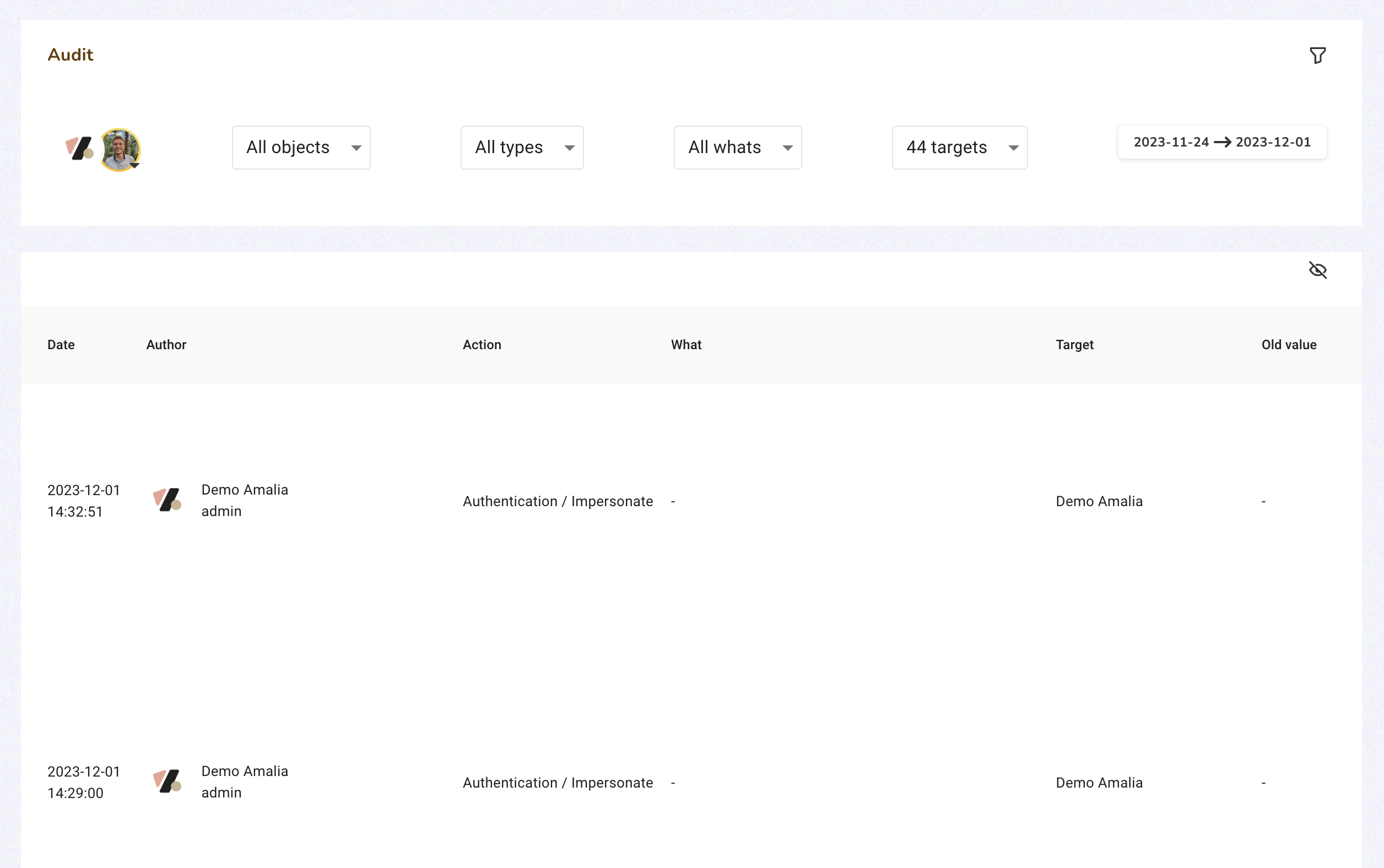
Q&A
- Who can impersonate other members in my company?
All admin users can impersonate other members.
- Who can I impersonate?
You can impersonate any active member, including those who are not invited to Amalia yet.
- Can I impersonate a deactivated member?
No, you cannot impersonate a deactivated member. If you wish to impersonate a deactivated member, reactivate him first.
- Can I perform an action on impersonation?
No, you cannot perform any action while impersonating another user.

