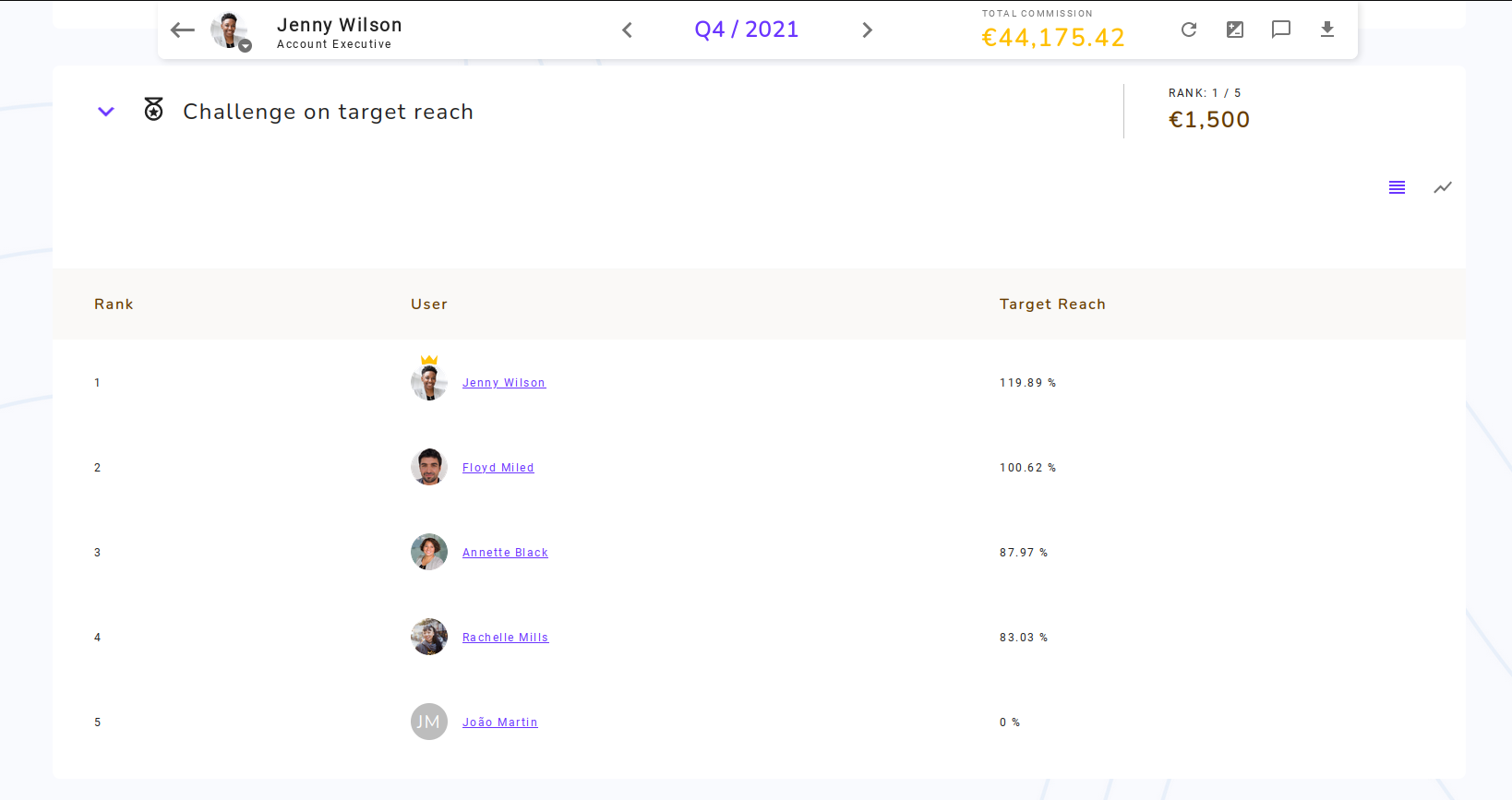🏆 Create a challenge or a spif
Creating a challenge or spif is fairly easy once you have your plan ready. In this guide, we'll help you to setup a challenge on an existing plan.
Optional: setup the prizes table
If you want to give rewards to winners, you have to create a prize table. Start by creating a variable of type "Table" in the "Global" context.
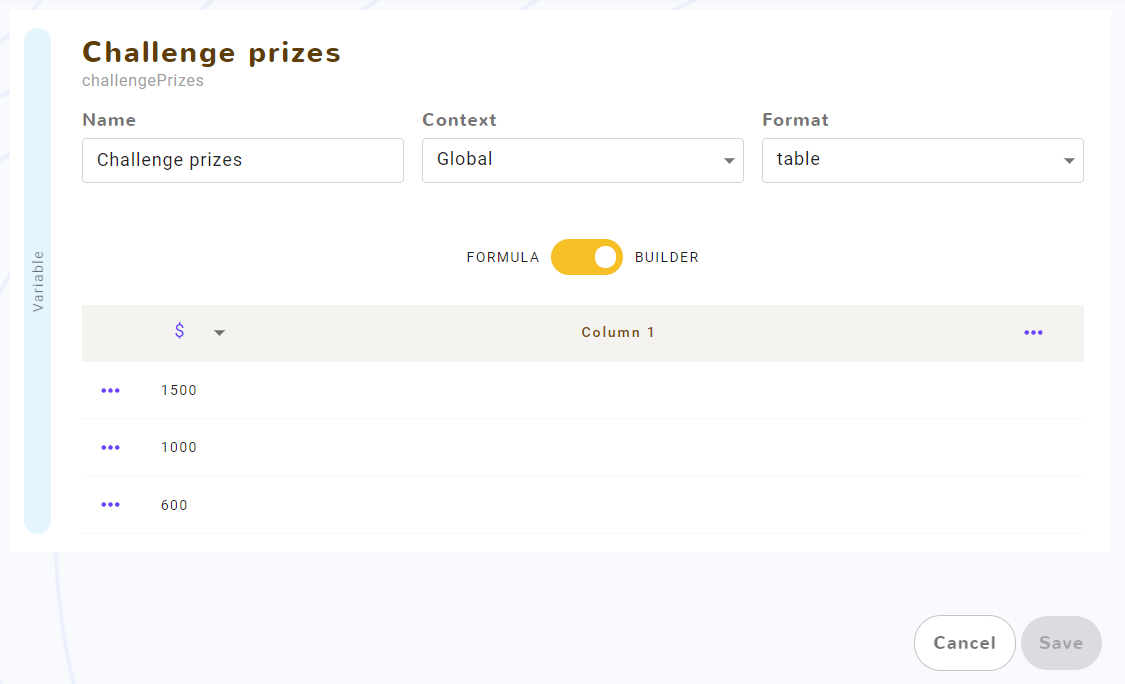
You can create as many lines as you want, each line contains the value of the prize for the person at the current position. In this example, the winner will earn 1500€, then the second one 1000€, and the third one 500€. People behind the third position will not earn any payout.
(1000€ + 500€) / 2 = 750€.Optional: setup an eligibility condition
You can setup an eligibility condition, for instance if you don't want people that signed less than 1000€ on this period to participate to the challenge. To do so, you have to create a statement variable that returns 1 if the current statement is eligible, and 0 if it's not, like so:
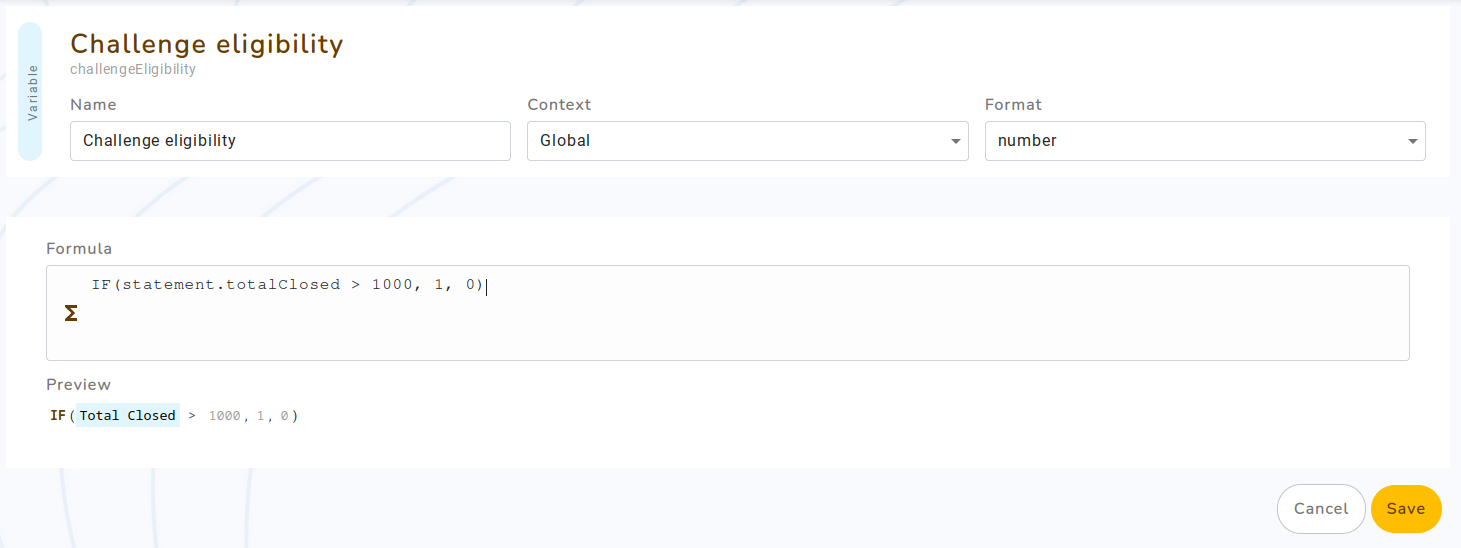
Configure the challenge rule
To setup the challenge, you have to create a Challenge rule, then to fill some parameters, like so:
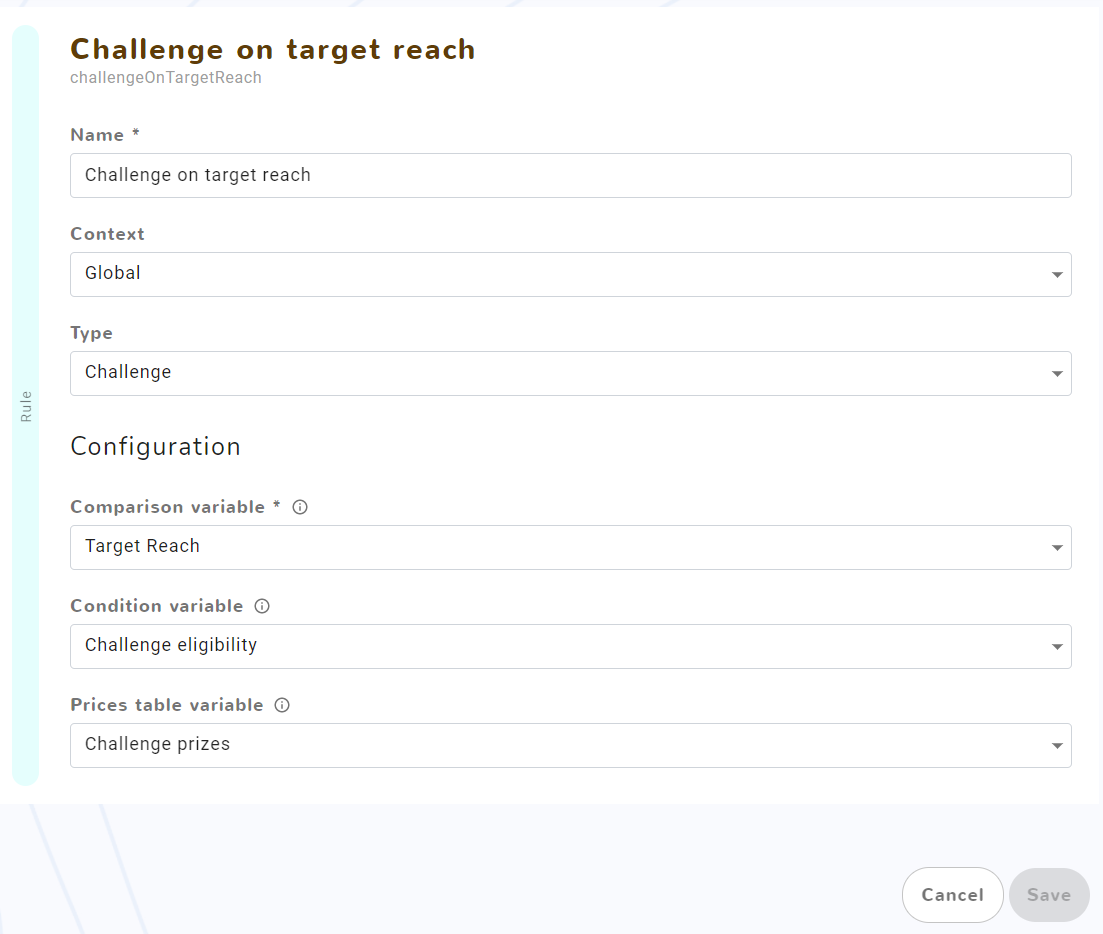
- Comparison variable: the variable used to order the contestants. It should be of type numeric or currency.
- Condition variable (optional): select the eligibility condition configured earlier
- Prices table variable (optional): if your challenge gives payout, select the prices table
Put the new rule in the plan
Using the plan configuration screen, add the rule into the plan.

Recalculate the statements
Finally, filter the statement view by the plan that you just edited, then relaunch the calculation.
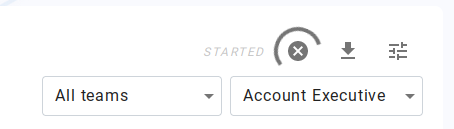
Variables needed to build the challenge results will be automatically extracted, then each statement will have a challenge rule showing the user his/her position in the challenge and the current payout for this position if available.