📝 Create a Rule
Below are the steps to create a rule ⏩
1. Go to "Designer" in the left bar menu. then select the " + " in the menu bar on the upper right hand side.
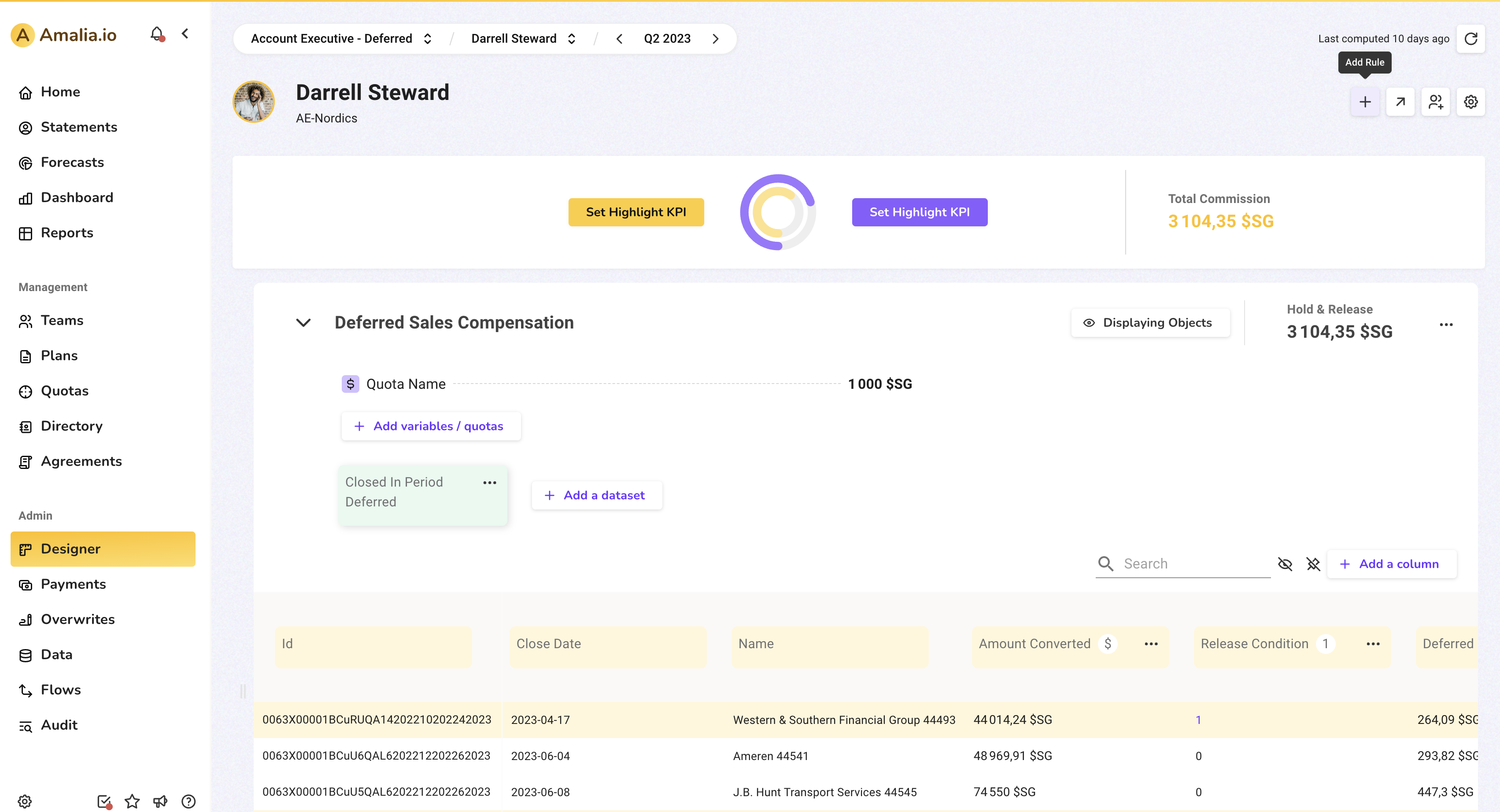
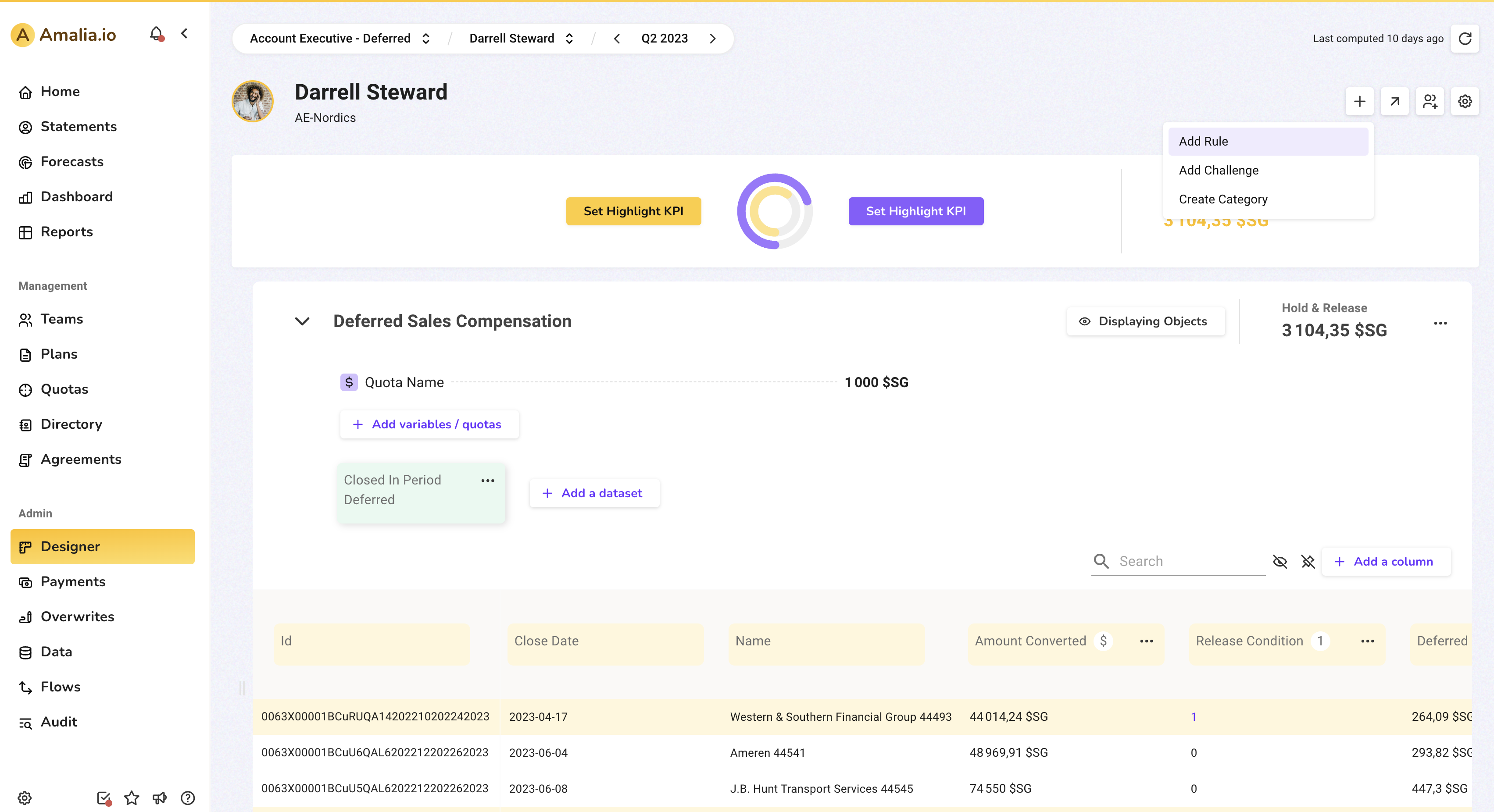
2. Click on "Add Rule" to create a new rule.
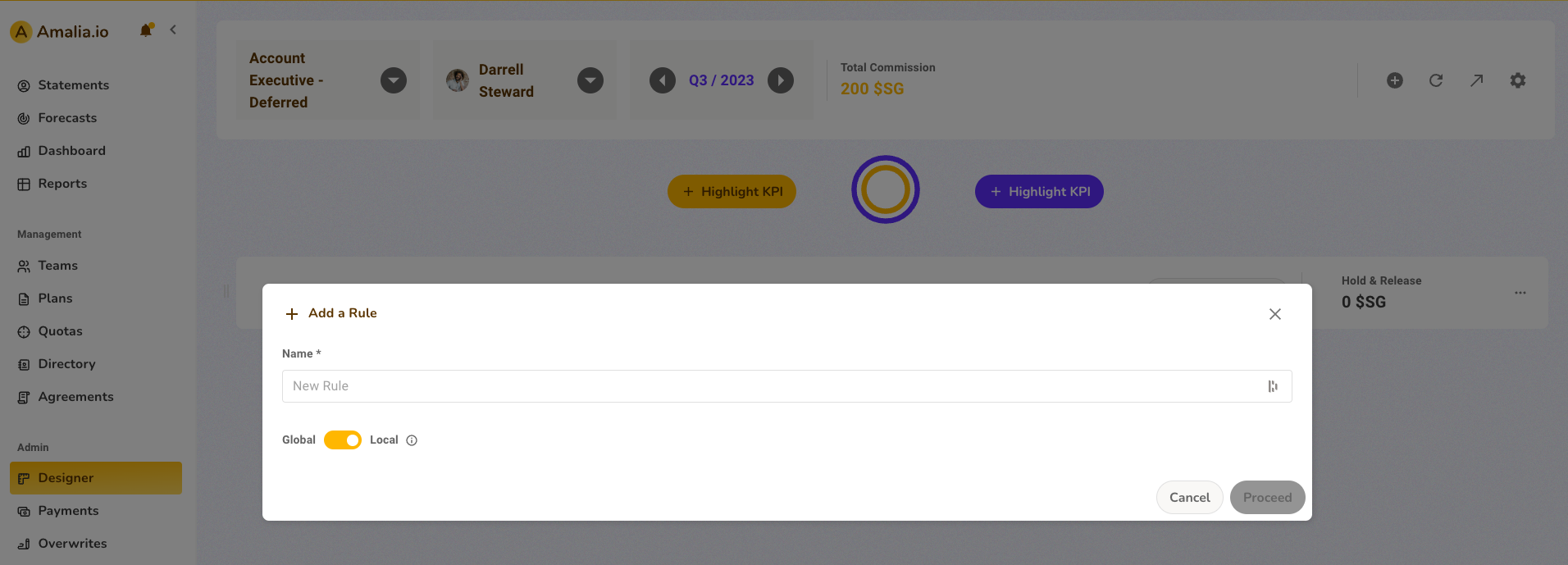
3. Choose a name for the rule.
4. Choose the Context which is by default global so that the rule can be used in different plans or you can choose a specific plan as the context of the rule, and click on “Proceed”.
5. After that, click on the three dots of the created rule on the right, and select “Access settings”.
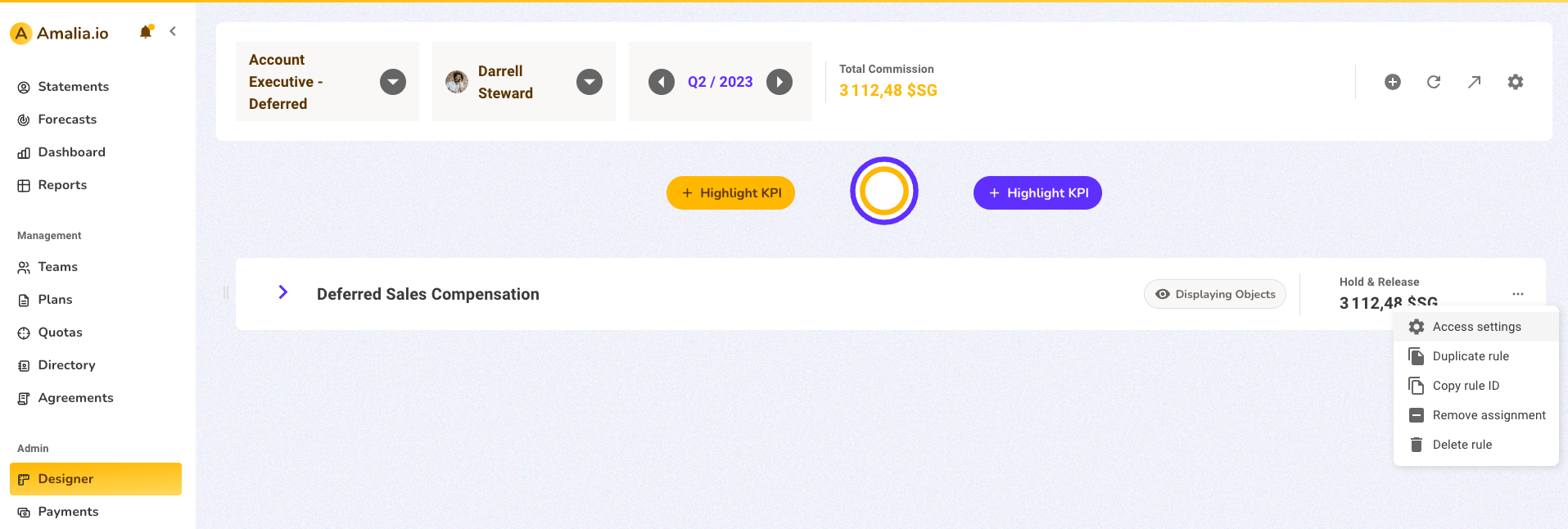
6. Choose the type of your rule:
- Total rule: when your rule is equal to a variable that you have created
- Records rule: when your rule is calculated based on a field after a filter on the data
- Challenge: this rule is used to create a challenge on Amalia
7. If you choose a Total or Records rule, you need to choose the payment options of the rule:
- Payout: if you want this rule to be paid in the statement
- Non-Payout: if you want it to only be displayed and not paid in the statement
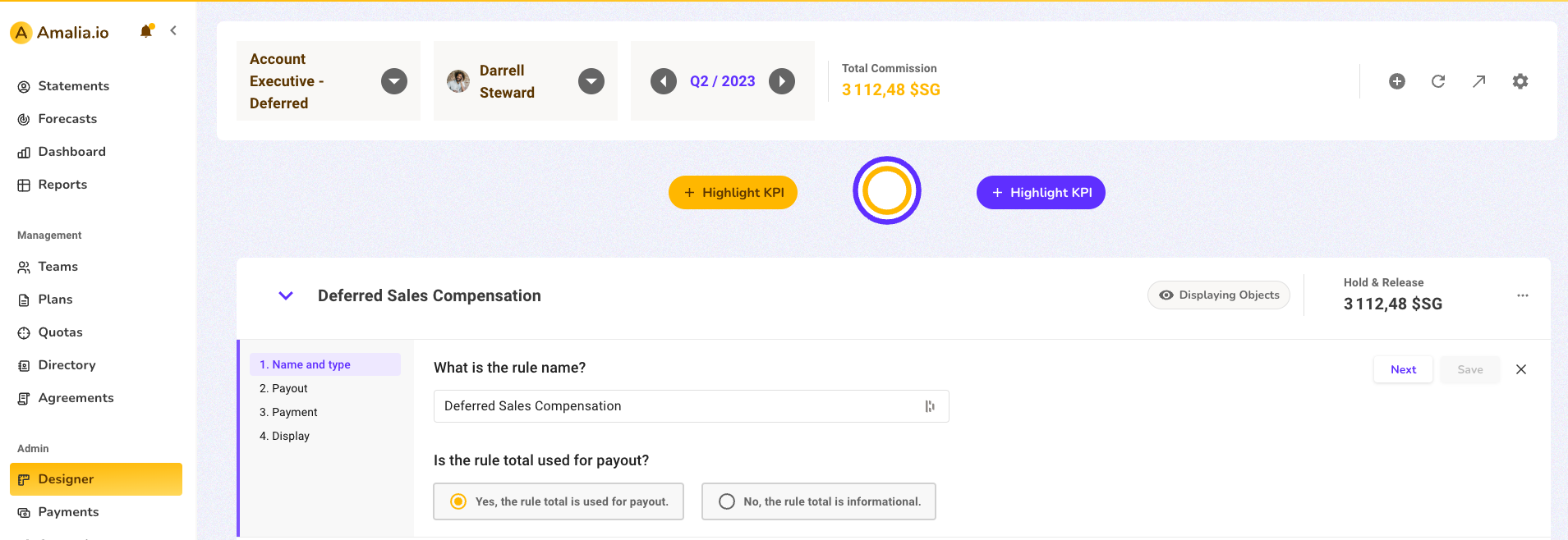
For Total rules:
8. Choose your payment options to be split or immediate:
- After Validation: if you want it to be paid in the current statement period
- Split: if you want to pay a part of it in this statement and the rest is planned for another period
9. In the configuration, in the Total Value, select the variable you want as your total rule


For Records rules:
10. Choose your payment options to be with a hold and release or immediate:
- After Validation: if you want it to be paid in the current statement period
- Hold and Release: if you want to pay a part of the commission in this statement and the rest later based on a condition (such as: if the invoice is paid then release the payment).
11. In the configuration, choose your filter and the field you want to sum.

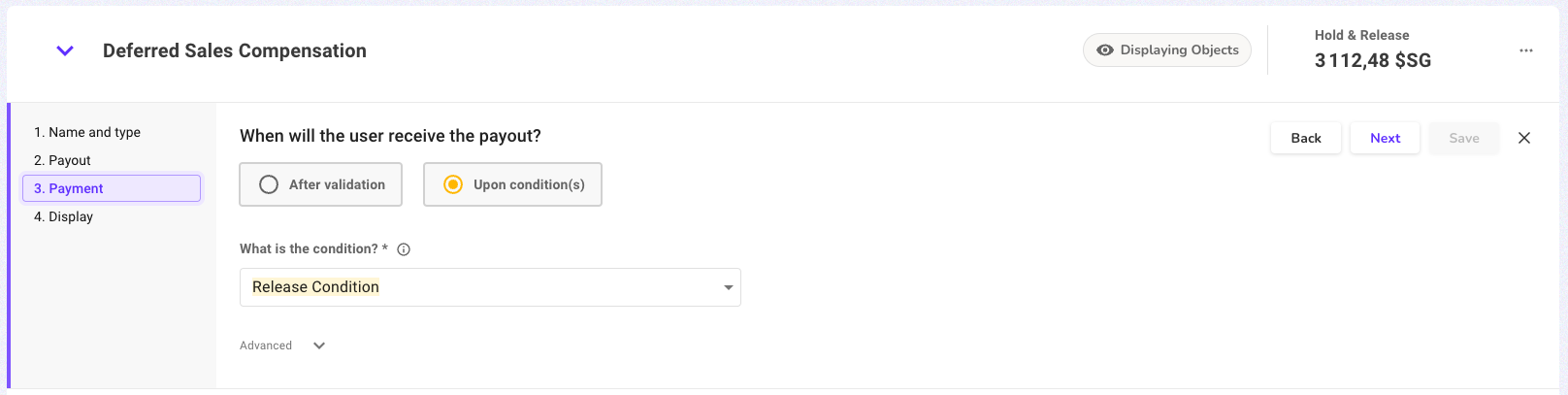
12. Choose a variable to use as a toggle to show/hide the rule on demand. If you have a plan applied to fewer members, you can use the variable to only show that said rule to those members.
13. You can then use this rule in the statement template configuration
