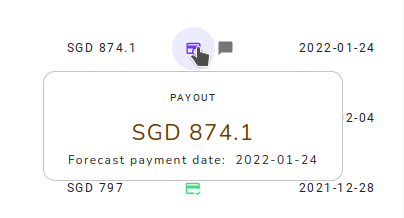🏹 Create a Hold & Release Rule
Below you'll find the steps to create a H&R Rule.
1. Create your Release Condition Field
To create your release condition, you should create a field for that. The field should be of type number and should return 1 (release) or 0 (don't release).
IF( dataTableName.paymentDate , IF( dataTableName.paymentDate >= statementPeriod.startDate and dataTableName.paymentDate <= statementPeriod.endDate , 1 , 0 ) , 0 )
In the above example, we are checking if there is payment date then if it's in the current period then Release else don't release.2. Create your Commission Field
The commission field is the field that will be used in the calculation of the commission. This value will either be released or not. You need to create a field with a formula to calculate your commission.
dataTableName.mrr * 0.63. Create your filter
You need to create a filter to get the deals that should be included in the commission. The H&R rule will be applied to the deals after applying this filter.
dataTableName.monthFieldName >= statementPeriod.startDate and dataTableName.monthFieldName <= statementPeriod.endDate and dataTableName.dealOwnerId = user.externalId and dataTableName.isWon='true'4. Create your rule
The last step will be to create your rule. It should be a rule of type "Records Rule" with payment options "Payout" and "Hold And Release".
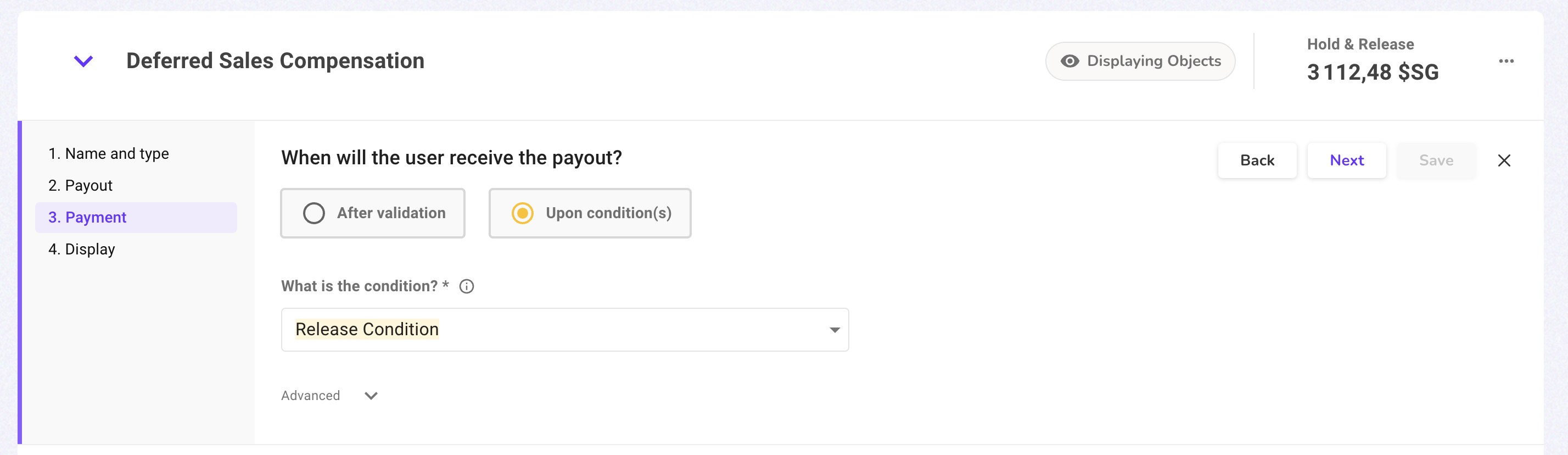
In the release condition, you select the field that you created in Step 1 and in the Filter you select the filter that you created in Step 3 and finally in Commission Variable you select the commission field that you created in Step 2.
5. Add metadata to the commission (optional)
If needed, you can select two more variables or fields to add the Payment Date (for instance the actual date when the customer paid your company) and a Forecast Date (for instance you can create a field that adds 3 months to the close date). Those field will later be available in the payment table, exports, reports...
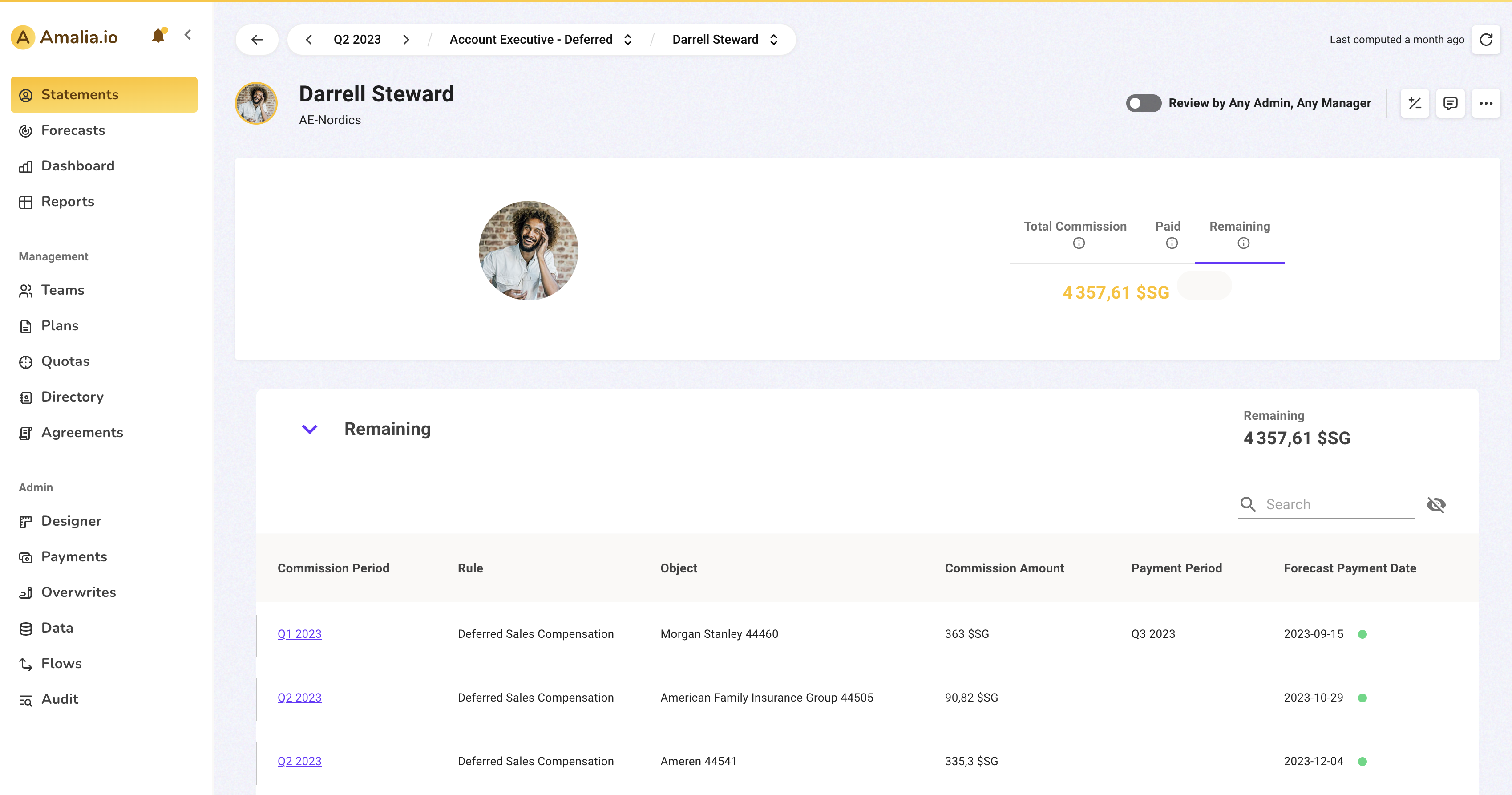
Also, the tooltip of the statement report will contain this information if applicable.