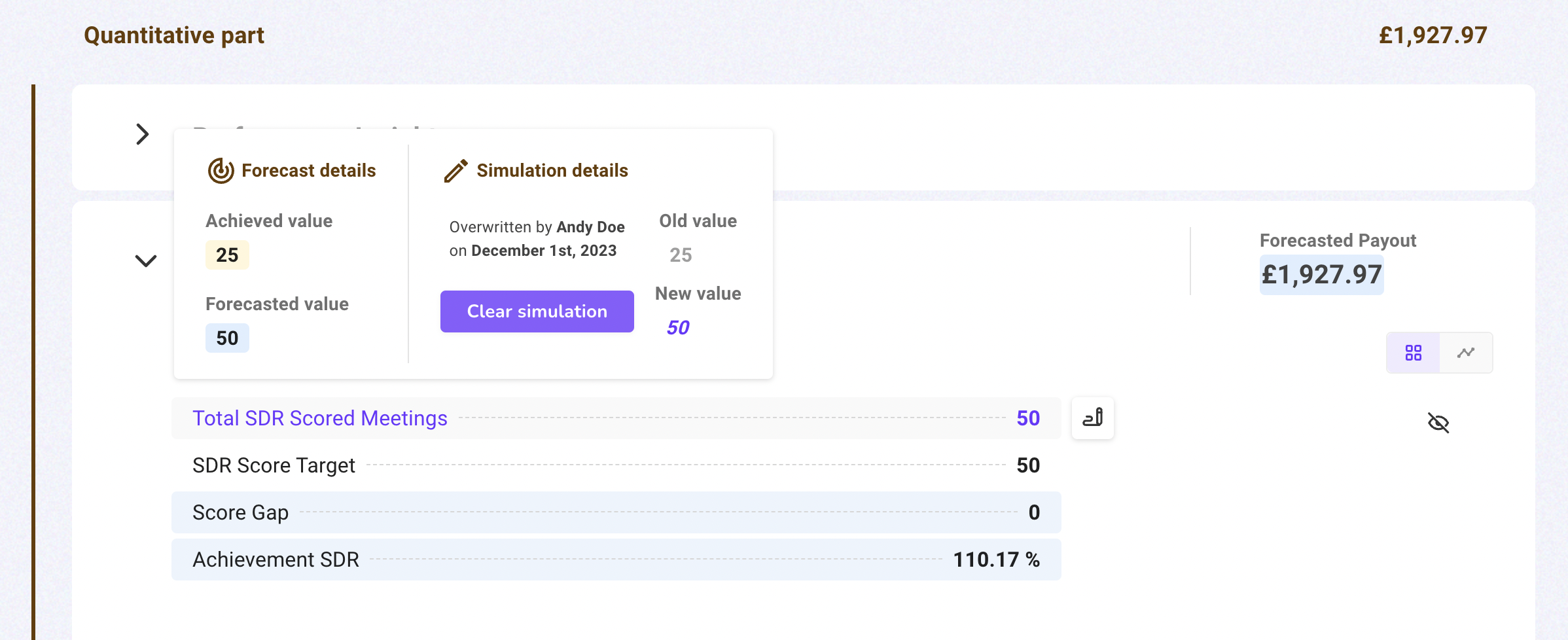🧮 Simulate a payout
Simulation lets you play with "what if" scenarios to check what your payout will be if a given metric changes. Your forecast statement is a playground for you to experiment with various KPI outcomes and see how payout will evolve. You can leave simulated scenarios on your forecast statement to check back later or erase them.
In the following guide, we will use an example of a salesperson named Andy. Andy is wondering what his payout for Q4 2023 will be if he manages to book 50 meetings instead of the current forecast of 25 meetings.
User Guide
1. Go to the Forecast tab to see your forecast statement.
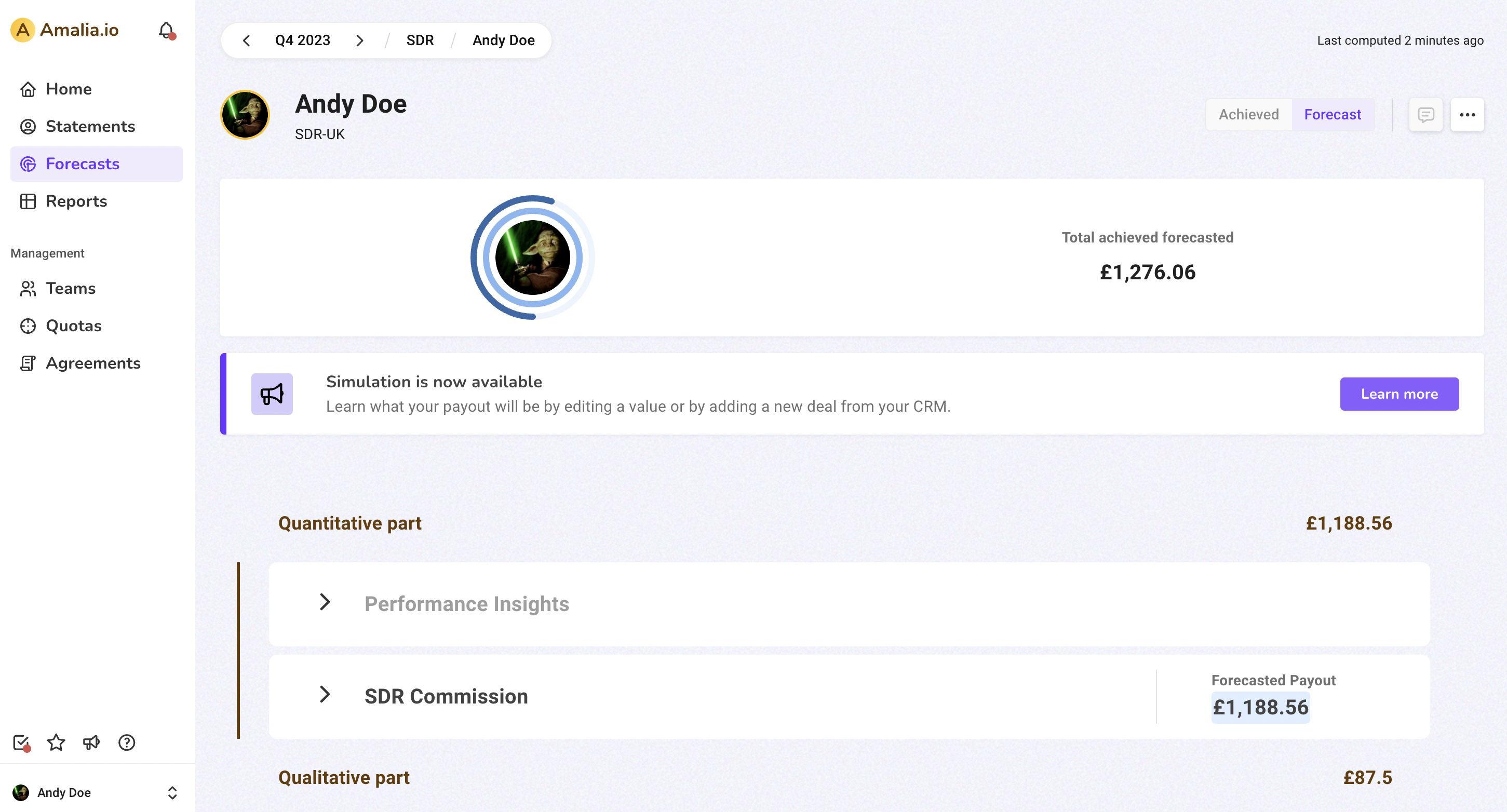
2. Click on "SDR Commission" to expand the rule.
Andy's forecasted payout for booking 25 meetings is about 1,189 pounds.
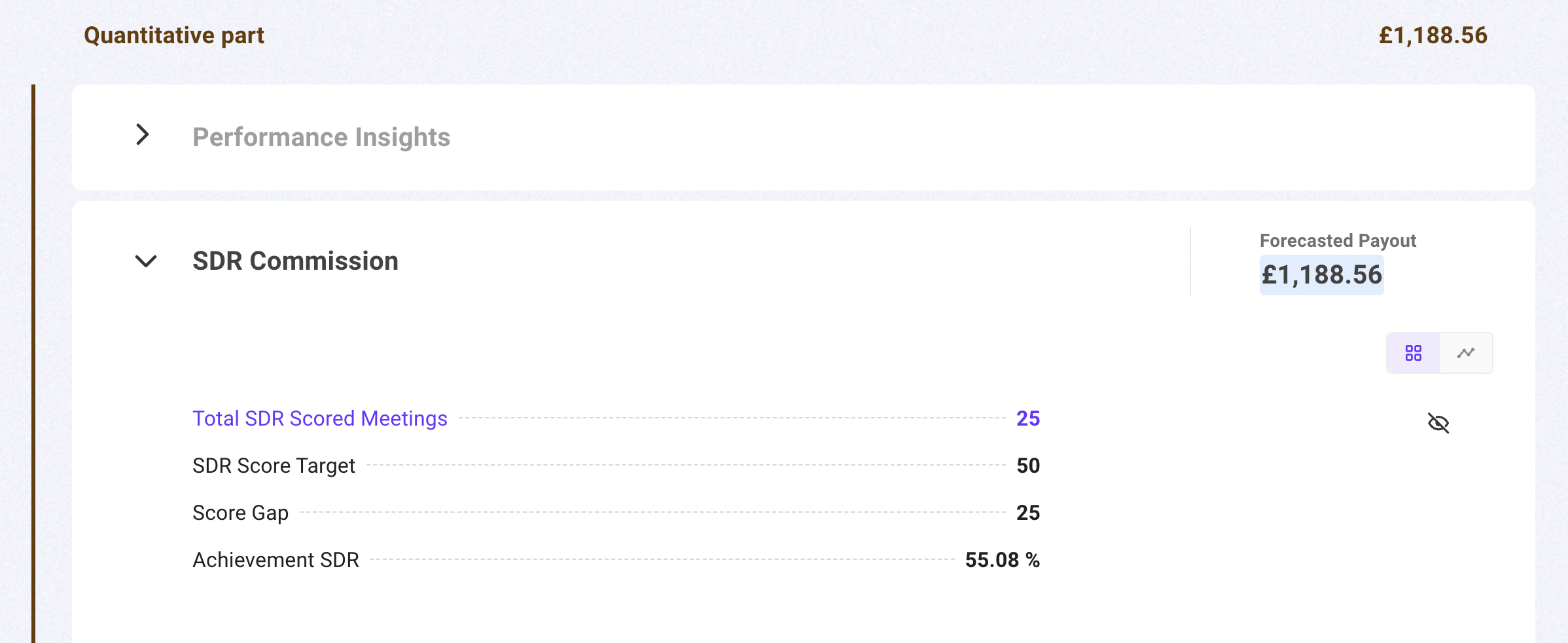
3. Hover your cursor over the KPI you want to simulate on and click on the "Make a simulation" icon button that appears.
In Andy's case, we want to change the value of his KPI "Total SDR Scored Meetings."
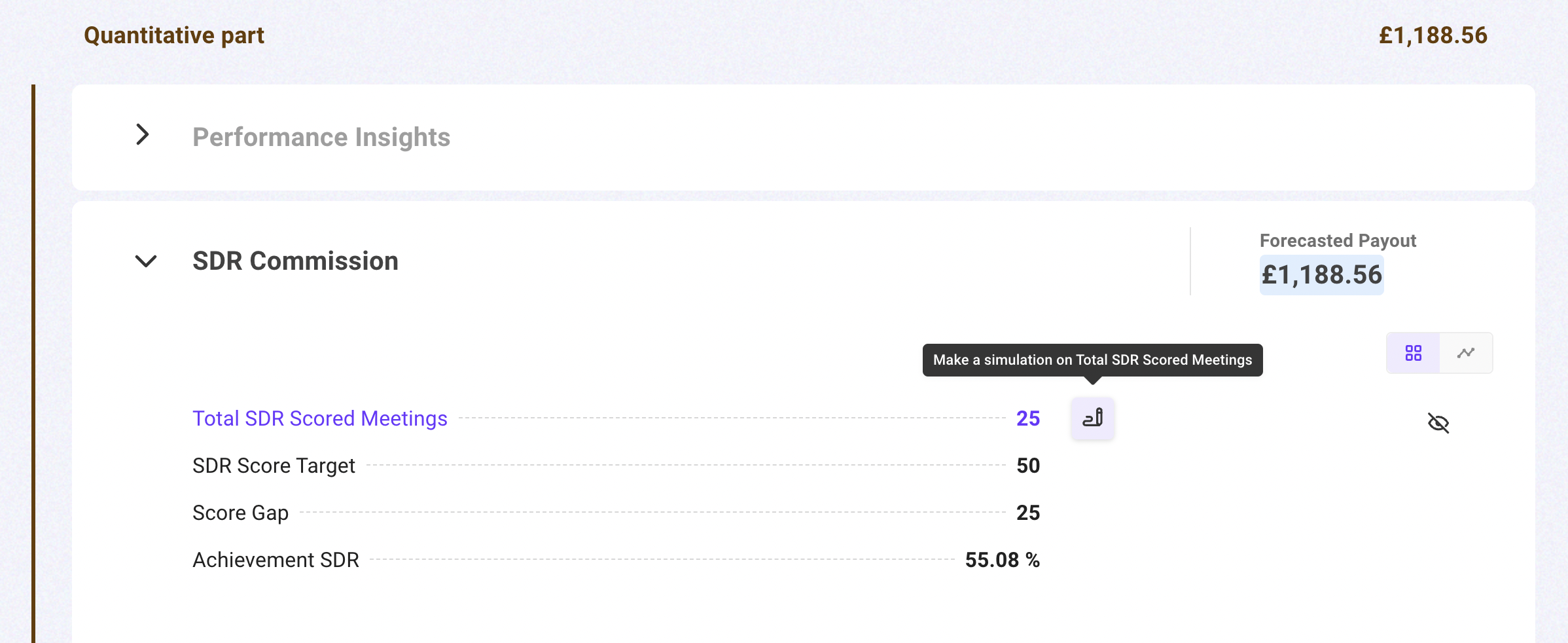
4. Fill out the blank "New value" with your simulation scenario. Click "Apply" when you are done.
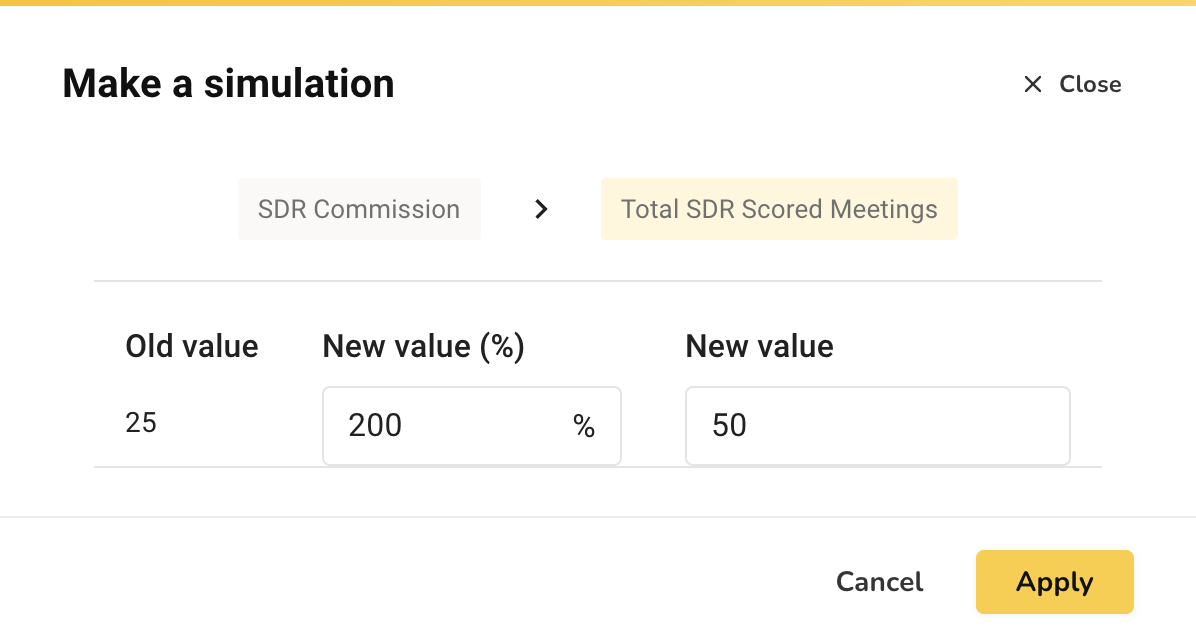
4. After you apply your simulation, the forecast statement will update with new values reflecting the simulation you just submitted.
We can see that Andy's payout increased to about 1,928 pounds.
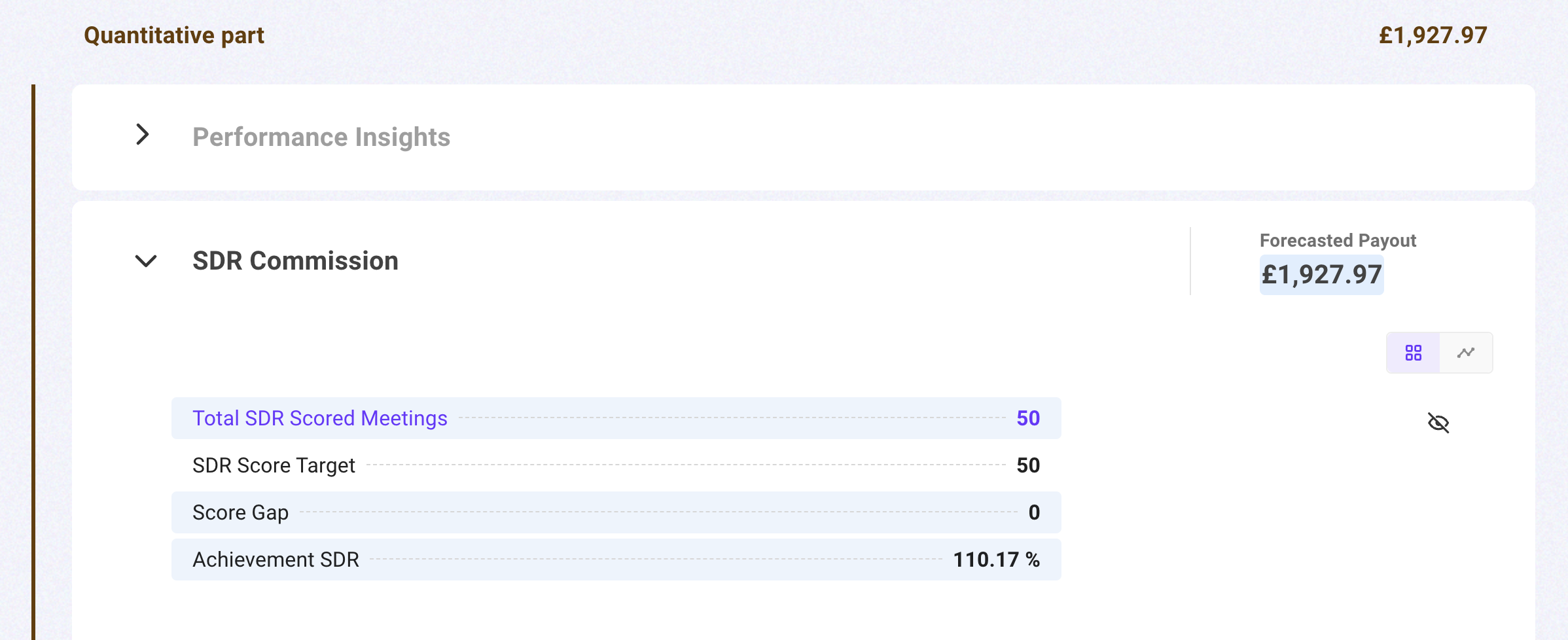
5. If you want to clear a simulation, place your cursor over the simulated KPI and click on "Clear simulation" in the tooltip that appears.